Adobe accounts are now connected to our UniSA system via an ‘Enterprise ID’.
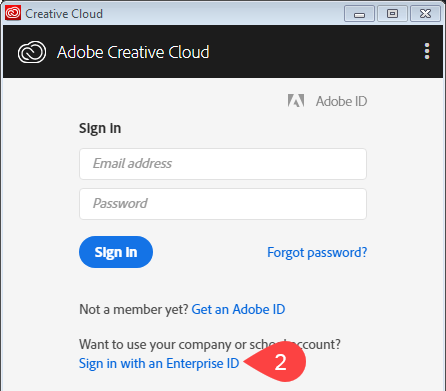
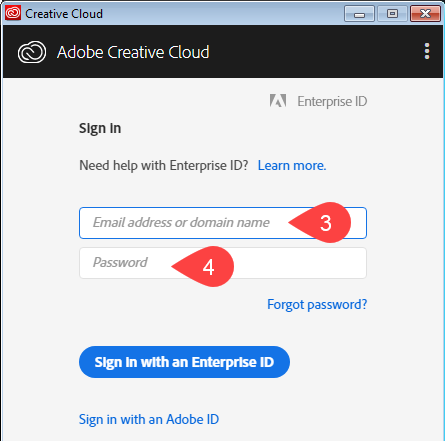
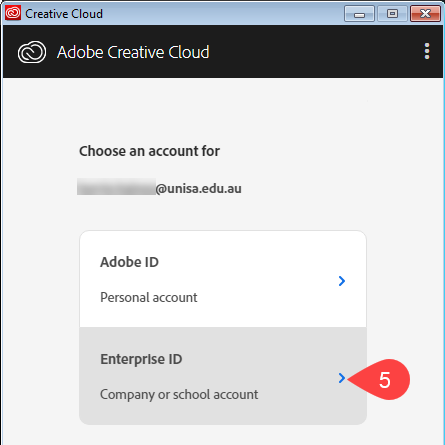
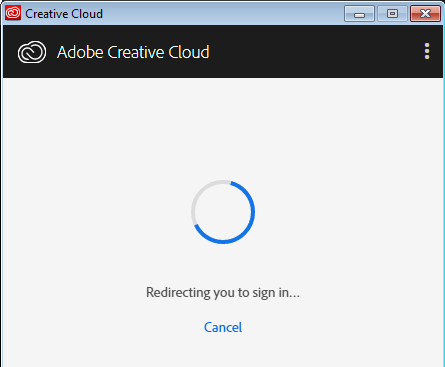
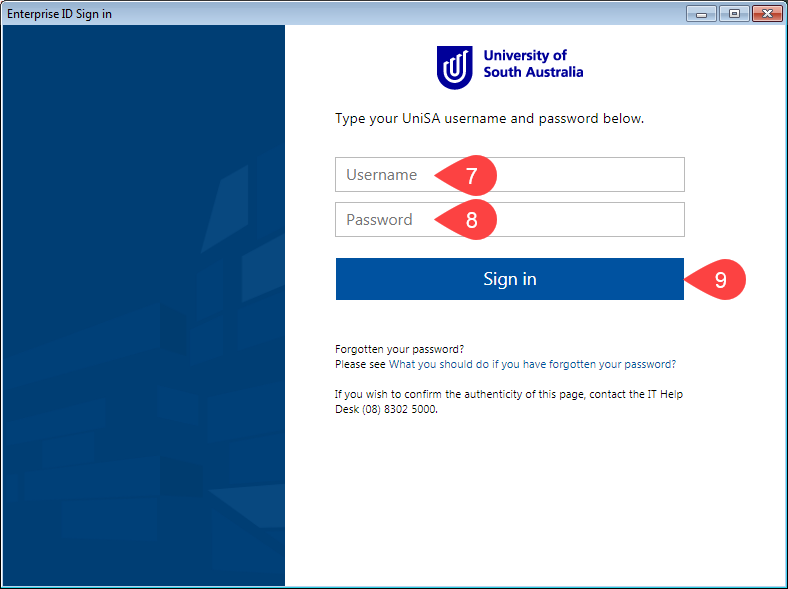
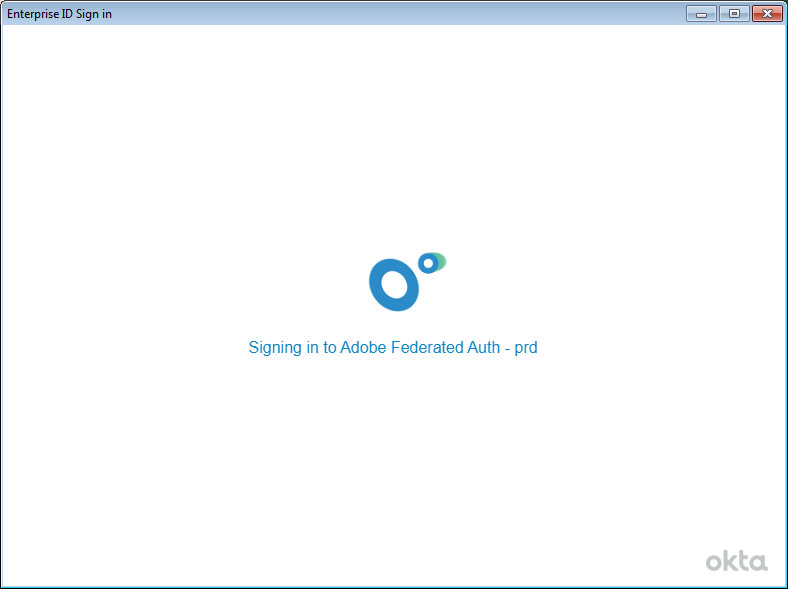
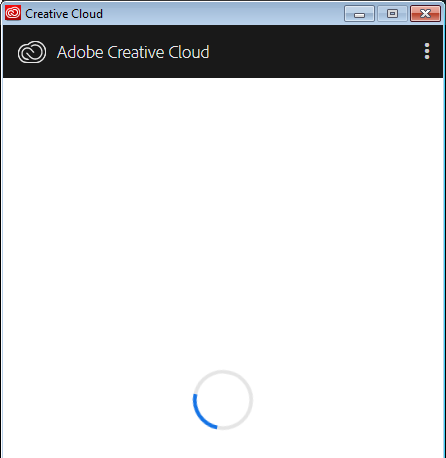
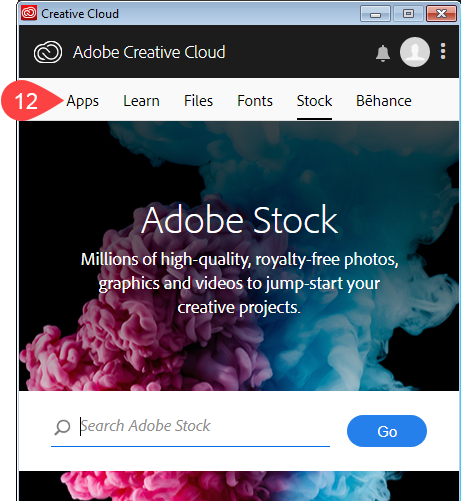
For step by step instructions on how to install individual apps or update apps please see the install/update Adobe Creative Cloud Apps page.
If you require further information or assistance, please contact the IT Help Desk on (08) 830 25000 or 1300 558 654.