Team Owners can add people outside UniSA (external users) as Guests. Use the same method as adding Team members, though adding a guest requires typing an email addresses (rather than an individual’s name.)
Note: Guest users must accept invitations using the same account that the invitations were sent to.
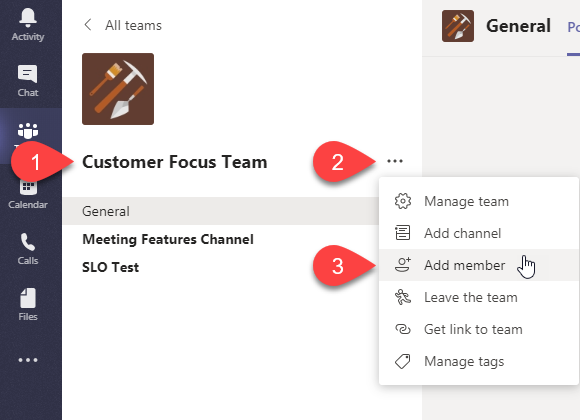
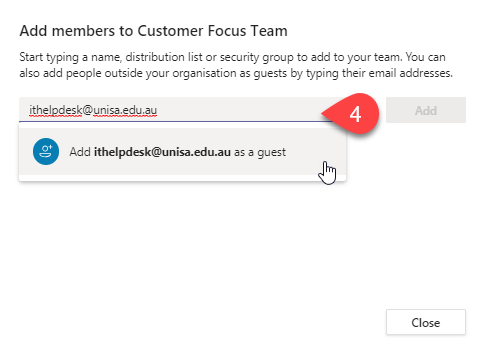
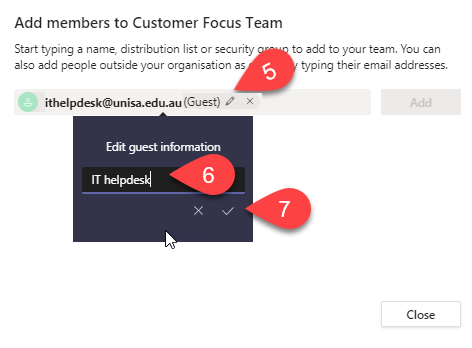
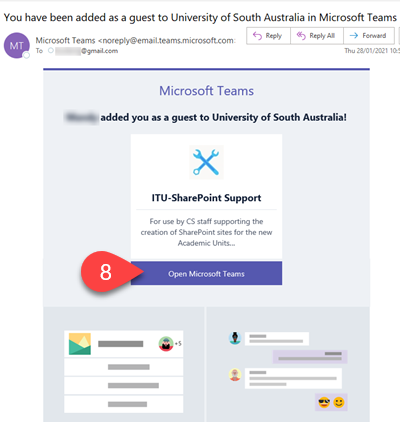
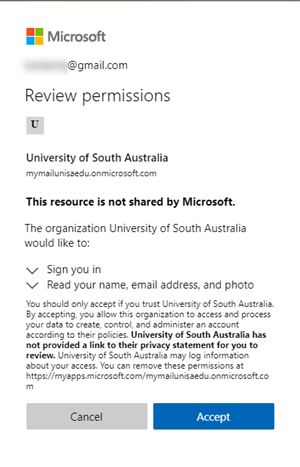
Guests have the following access to resources:
|
Teams feature |
External Guests |
|
Create a channel (team owners control this ability via settings) |
Yes |
|
Join in private chats |
Yes |
|
Join in public (channel) conversations |
Yes |
|
Post, delete, and edit messages |
Yes |
|
Upload file to document library |
Yes |
|
Share a file (in SharePoint) |
Yes |
|
Share a file in a personal or public chat |
Yes |
|
Create a new team |
No |
|
Add apps (bots, tabs, or connectors) |
No |
|
View organization chart |
No |
|
Schedule meetings |
No |