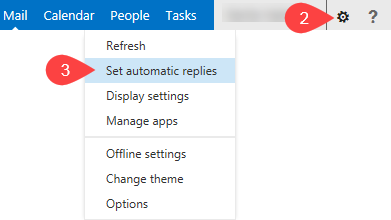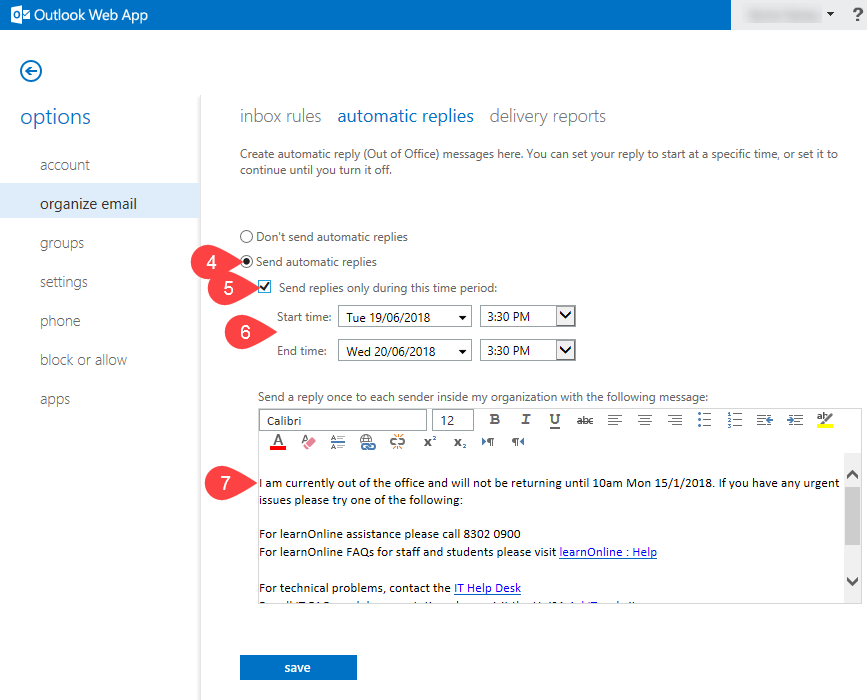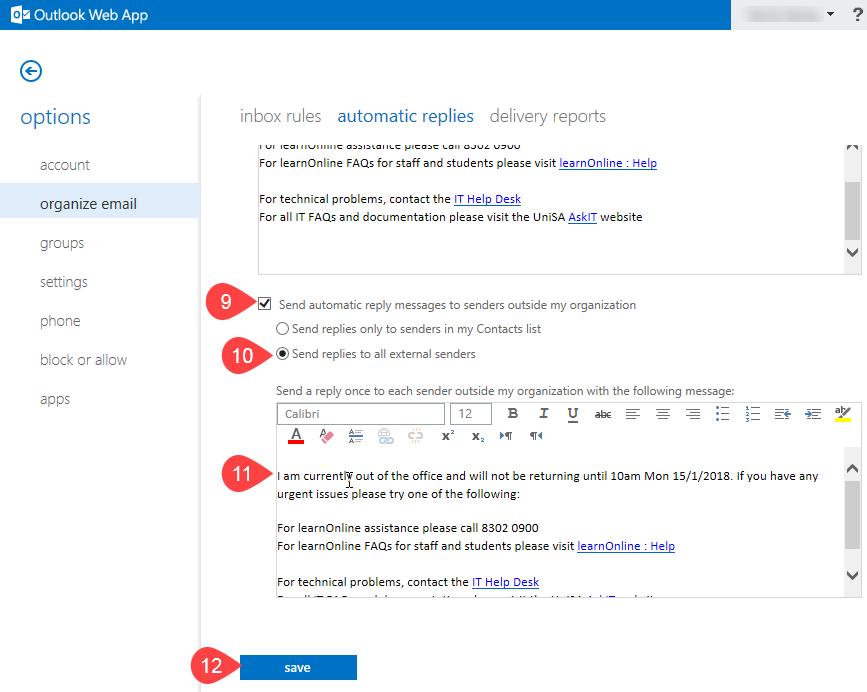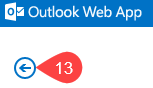Putting Out of Office on through OWA
NOTE: Internet Explorer 11 or latest version of FireFox are the recommended browsers for doing this.
- Log into Outlook Web App (OWA) or by clicking the Email button top right corner of the Staff Portal
- Click Settings (the cog) top right
- Click Set automatic replies
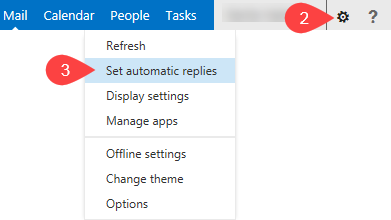
- Select
- Tick - Strongly recommended
- Select:
- Start date and time
- End date and time
- Enter/edit Out of Office message
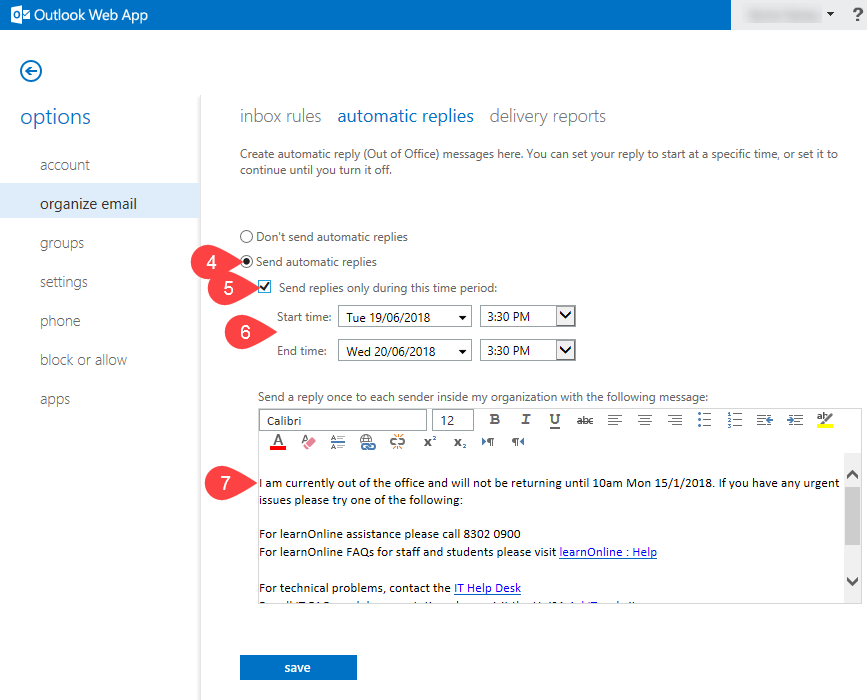
- Scroll down the page
NOTE: Unfortunately IE11 does not show a visible scroll up and down bar and you will need to remember to do this.
- Ensure is ticked
- Copy and paste Out of Office message from Step 7 or edit accordingly
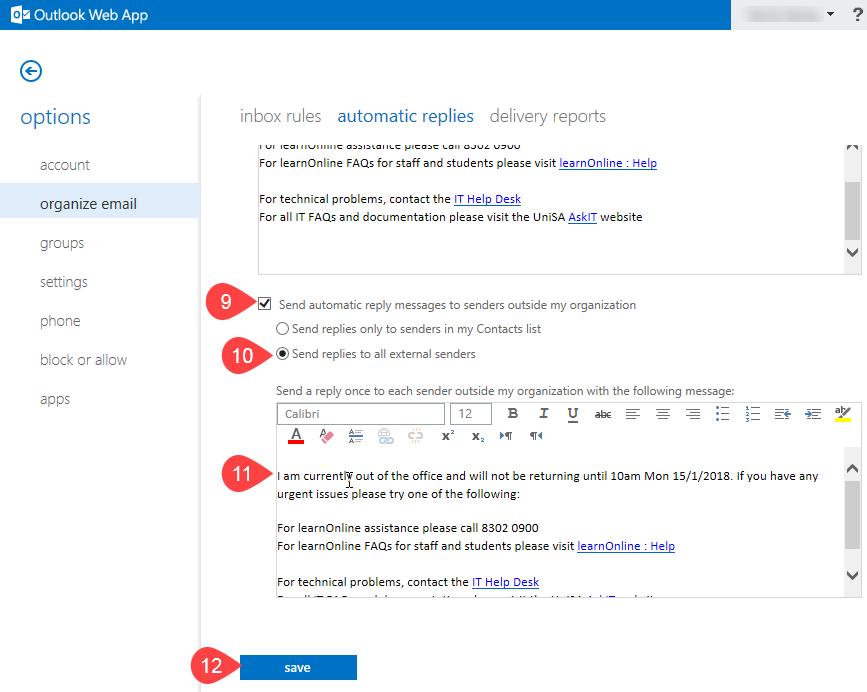
- Click Save
- Click the left pointing arrow up the top left hand corner of the screen to return to your inbox
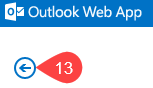
NOTE: Once the selected End time: has past the Out of Office will automatically turn itself off.
Further Assistance
If you require further information or assistance, please contact the IT Help Desk on (08) 830 25000 or 1300 558 654.