If you have successfully logged into MyApps, you should be able to launch an application by clicking on its icon in the Apps section.
For PCs and Macs, if you are having trouble launching an application after clicking its icon, this is due to the Workspace application not being properly installed or detected by the web browser.
Redetect the Workspace
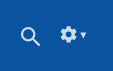
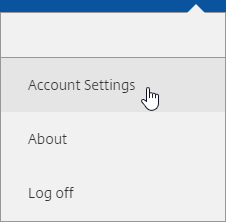
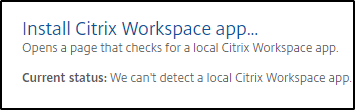
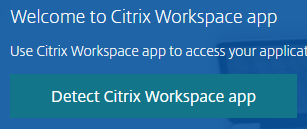
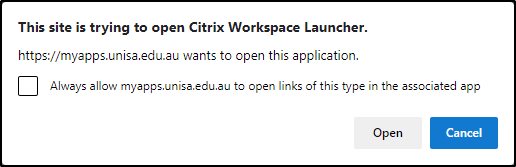
NOTE: If you click Cancel, the Workspace application will not register in your browser. You will need to repeat the previous steps.
If you did not receive a prompt to open the Citrix Workspace Launcher, it means it has not properly installed on the computer. Click Download to download and run the installer again.
If you require further information or assistance, please contact the IT Help Desk on (08) 830 25000 or 1300 558 654.