 What applications and resources are available?
What applications and resources are available?As a staff member or a student of the University of South Australia, you will receive a free license for the use of Office 365. Office 365 provides a number of useful applications and resources for recording data and collaboration that will be detailed below.
For more information about Office 365 and how to access the available tools, please refer to the UniSA Anywhere AskIT pages for Staff and Students below.
UniSA Anywhere for Staff
UniSA Anywhere for Students
Note: Your access to the Office 365 product suite will be active for as long as you are an active staff member or an enrolled student. This access will expire 30 days after the end of your enrolment period or end of your employment contract.
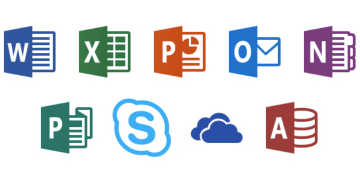 Office Suite
Office SuiteWith the provided license, you will have access to install the Office Pro Plus suite of applications on up to five PCs or Macs, five tablets, and five smartphones. The Office Pro Plus suite consists of the following applications:
Go to the Office Installation Page (UniSA Staff or Student logon required)
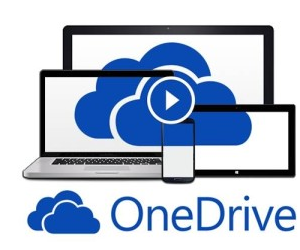 OneDrive (Cloud Storage)
OneDrive (Cloud Storage)OneDrive provides you with free storage "in the cloud", which you can access from anywhere at any time provided you have an active Internet connection.
All files you store in OneDrive are private; however you can choose to share files with specific UniSA Staff and Students, and you can also place files in your OneDrive 'Shared With Everyone' folder to share with all UniSA staff and students, making this a useful collaboration tool.
If you prefer to use a desktop client rather than a web browser you also have the option to install the OneDrive for Business Client on your computer/device and then sync it with your OneDrive library. This option will keep a copy of synced items in the designated folder on your device and allow you to edit them as required.
Go to OneDrive Online (UniSA Staff or Student logon required)
Forms is a new feature to Office 365 that allows for quick and easy creation of custom quizzes, surveys, questionnaires, registrations and more. When you create a form, you can invite others to respond to it using any web browser, even on mobile devices. As results are submitted, you can use built-in analytics to evaluate responses.
Note: Microsoft Forms requires an active internet connection.
Go to Microsoft Forms (UniSA Staff or Student logon required)
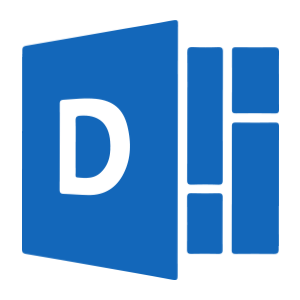 Microsoft Delve
Microsoft DelveDelve helps you discover the information that's likely to be most interesting to you. Find information about people - and through people - and help others find you. You don't have to remember the title of a document or where it's stored. Delve shows you documents no matter where they're stored in OneDrive for Business or SharePoint in Office 365. Delve never changes any permissions, so you'll only see documents that you already have access to and other people will not see your private documents.
Note: Microsoft Delve is a web based application and requires an active internet connection. Windows 10, iOS and Android applications are also available.
Go to Microsoft Delve (UniSA Staff or Student logon required)
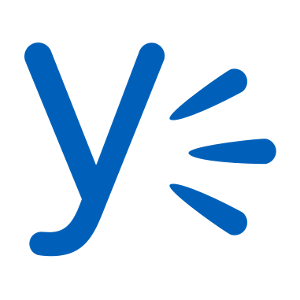 Microsoft Yammer
Microsoft YammerYammer provides a simple way for your team to collaborate, share knowledge, and engage everyone across the organization. Yammer groups provide open, flexible workspaces for team and communities by providing a central place for conversations, files, updates, and more.
Note: Microsoft Yammer requires an active internet connection. Windows, Android and iOS applications are also available.
Go to Microsoft Yammer (UniSA Staff or Student logon required)
 Microsoft Planner
Microsoft PlannerPlanner helps to take the chaos out of teamwork and get more done. It makes it easy for your team to create new plans, organize and assign tasks, share files, chat about what you’re working on, and get updates on progress.
Note: Microsoft Planner requires an active internet connection.
Go to Microsoft Planner (UniSA Staff or Student logon required)
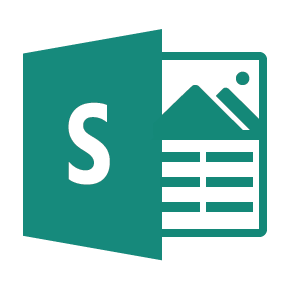 Microsoft Sway
Microsoft SwaySway is a digital storytelling app for work, school and home that makes creating and sharing interactive reports, presentations, personal stories and more quick and easy. Add your content, and Sway will do the rest.
Note: Microsoft Sway is a web based application and requires an active internet connection. Windows 10 and iOS applications are also available.
Go to Microsoft Sway (UniSA Staff or Student logon required)
In addition to the available installs provided with your subscription, you will also have access to online versions of the Microsoft Word, Excel, Powerpoint, and OneNote Office Applications via a web browser so long as you have an active Internet Connection.
Note: Microsoft Sway is a web based application and requires an active internet connection.
Go to Microsoft Office Online (UniSA Staff or Student logon required)