
The University is focused on making your time with us an enjoyable and smooth experience, so we have invested in the SafeZone App to protect your safety.
SafeZone is a smart phone based safety initiative for use on all UniSA Campuses. The free App will connect you directly to the UniSA Security team should you need our assistance or emergency support while you are on campus.
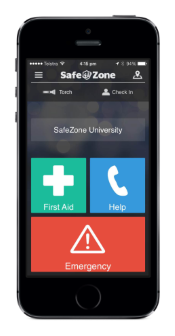
The app is available on the Apple iStore or Google Play by searching for 'SafeZone'. Alternatively you can click the buttons below. Once you've downloaded the app, you'll need to register using your UniSA email address.
University Staff are also able to install a "desktop" version of the SafeZone application. To install the desktop program select Software Center from the Start Menu on your UniSA Windows 10 computer, then click on Applications then SafeZone and select Install.
What are the key features?
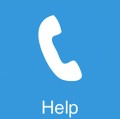 |
Help Call Lost on campus or need advice? Pressing the HELP CALL button will provide you with immediate assistance from the Security team. Once you've activated the help call function, Security will be able to track your approximate location. |
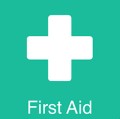 |
First Aid Call Need medical assistance? Pressing the FIRST AID CALL button will connect you immediately with a trained First Aid Officer. Once you've activated this function, the First Aid Officer will be able to track your approximate location. |
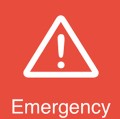 |
Emergency Call Feel threatened or see something suspicious? Pressing the EMERGENCY CALL button will immediately connect you with our UniSA Security team. Once you've activated this function, the Security team will be able to track your approximate location. |
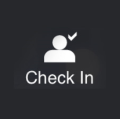 |
Check In Working alone or late at night? Pressing the CHECK IN button will allow Security to quickly identify who is on campus if an incident occurs. |
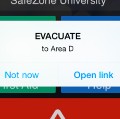 |
Campus Notifications If there is an incident on campus that requires you to take action, the Security team may send you message(s) with ongoing advice and instructions on how to stay safe. |
 |
Privacy SafeZone does not track your location until you make an Emergency, Help or First Aid call. All information that your provide as a SafeZone user is protected by Privacy Laws. |
|
Wellbeing Assistance The Wellbeing Assistance button connects you to a variety of information and support directly related to your Wellbeing. |
The SafeZone service will work within any of the campus areas defined below. If you use SafeZone outside of these areas, the app will direct you to call 000.
SafeZone does not track your location until you make an Emergency, First Aid or Help call. All information you provide as a SafeZone user is protected by Privacy Laws.
After downloading the SafeZone app, you must sign up for the campus(es) that you attend. Registering as user via the sign up process will activate your ability to use the quick call functions within the app. Please use your UniSA email address when signing up to your account.
After downloading the SafeZone App and agreeing to the End-User Licence Agreement, you will be required to provide your name, a password and your UniSA email address. You will receive a confirmation email once your registration has been finalised.
SafeZone uses smart device positioning services to provide Security your location when making an Emergency, First Aid or Help call. Location services must be enabled for you to do this.
If you raise a call or alarm when you are outside the defined SafeZone Areas, your App will direct you to call 000.
Complete the UniSA online Contractor Induction "Working Safely at UniSA"
Ensure that you tick the box allowing UniSA to email SafeZone and forward further details on completing your registration.
Download & Registration
After downloading the SafeZone app, you must sign up for the campus(es) that you attend. Please use your full name, work email address (preferred) and create a password when signing up to your account. You will receive a confirmation email once your registration has been finalised.
Location Services
SafeZone uses smart device positioning services to provide Security your location when making an Emergency, First Aid or Help call. Location services must be enabled for you to do this.
Outside the SafeZone area
If you raise a call or alarm when you are outside the defined SafeZone Areas, your App will direct you to call 000.
Privacy
SafeZone does not track your location until you make an Emergency, First Aid or Help call. All information you provide as a SafeZone user is protected by Privacy Laws.