You can find the UniSA InPlace link via:
1. Go to unisa-prod.inplace.com.au
2. Click the Staff and Students button.
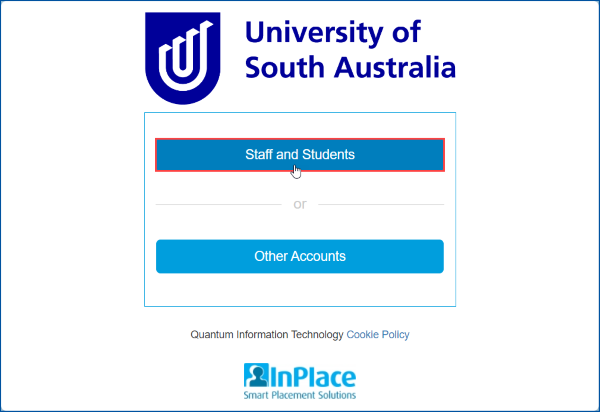
3. You will be directed to the UniSA Sign In page
4. Enter your UniSA username and password, then click Sign in.
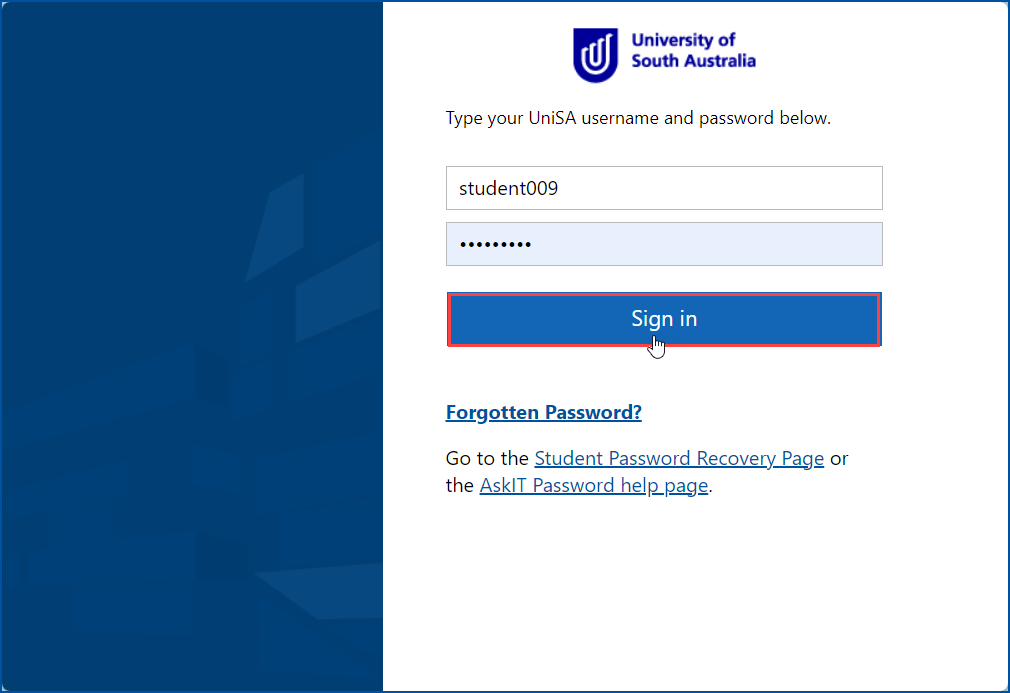
5. If you are re-directed to the multi-factor authentication screen follow the prompts to complete the step.
MFA provides an extra layer of protection by adding an extra verification step when you log into UniSA applications and services. For more details about MFA please visit Student AskIT.
6. The first time you sign in, you will be asked to agree to the Terms & Conditions. Read the information before clicking Accept.
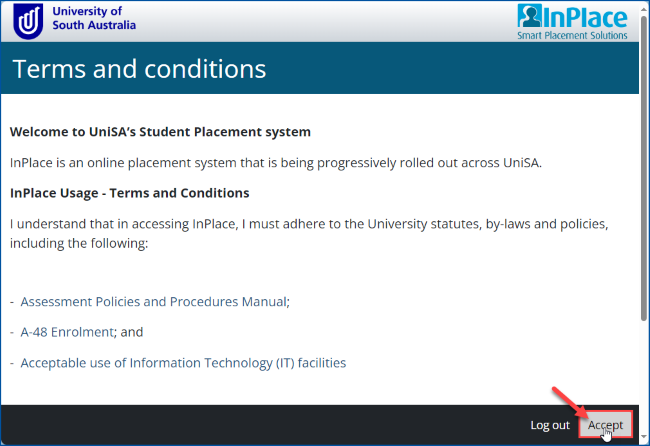
It is important to log out at the end of each session. This will limit potential errors from system updates and ensure no one can access your InPlace portal.
1. Click your username on the far rightside of the toolbar.
2. In the drop-down menu click the Log Out button.
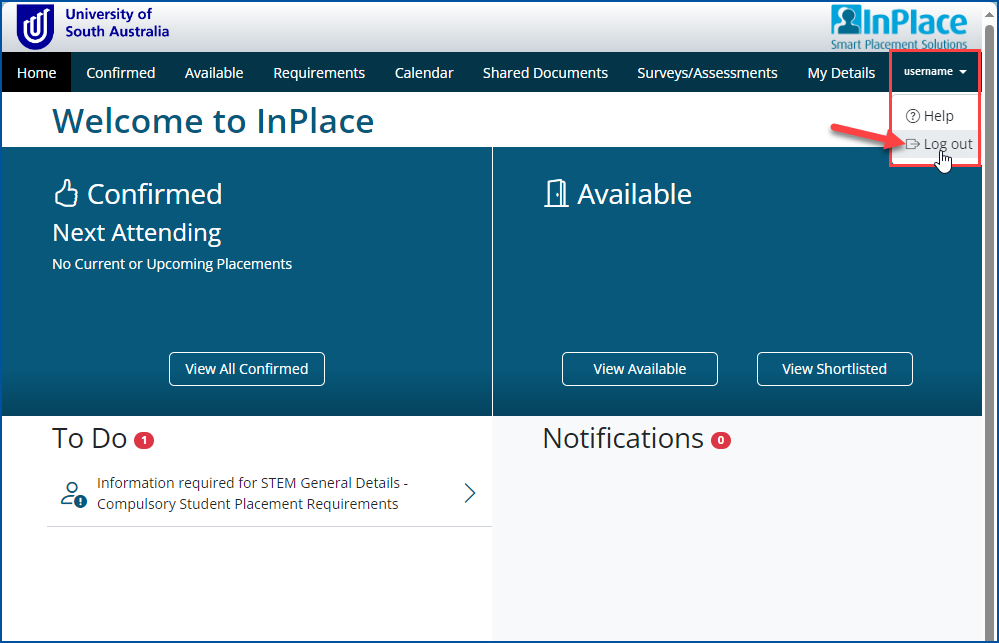
If you are having difficulties with logging into InPlace please visit Student Ask IT.