About: Before, during or after a work integrated learning activity you might be asked to respond to an InSight survey. InSight surveys are sometimes used for collecting feedback from students about their placement experience.
Hint: You can save a survey response as a draft and return to submit later.
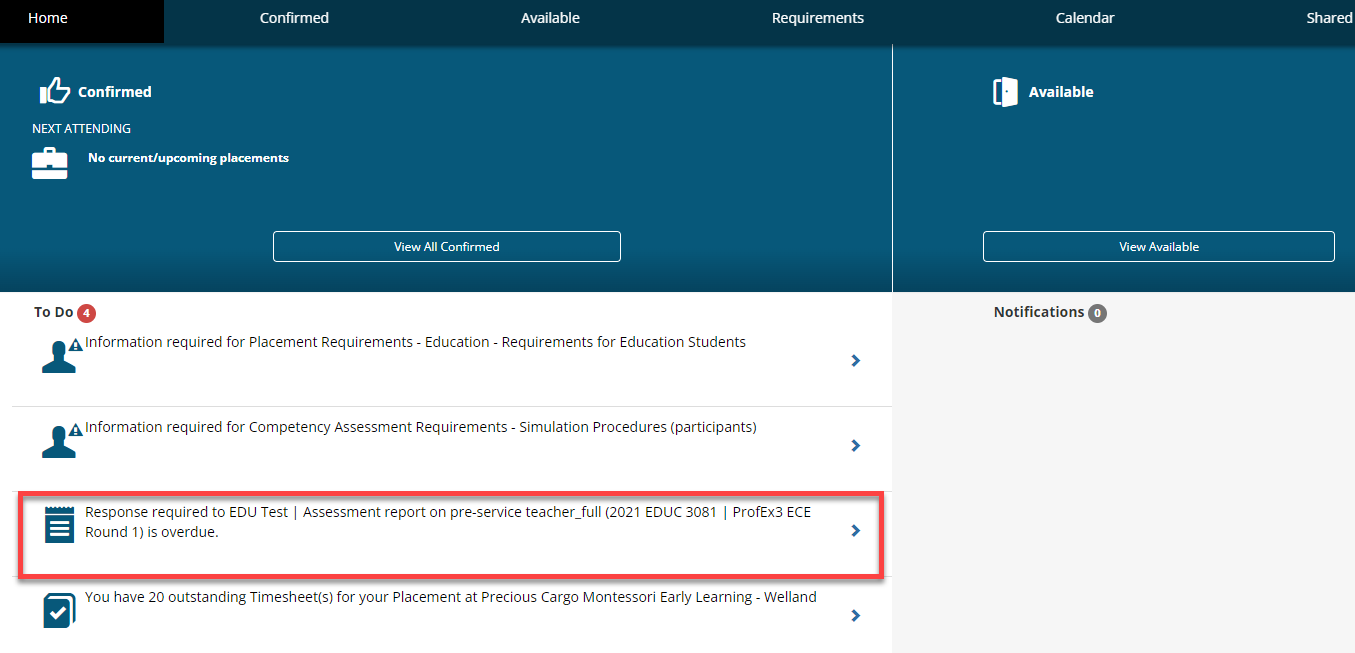
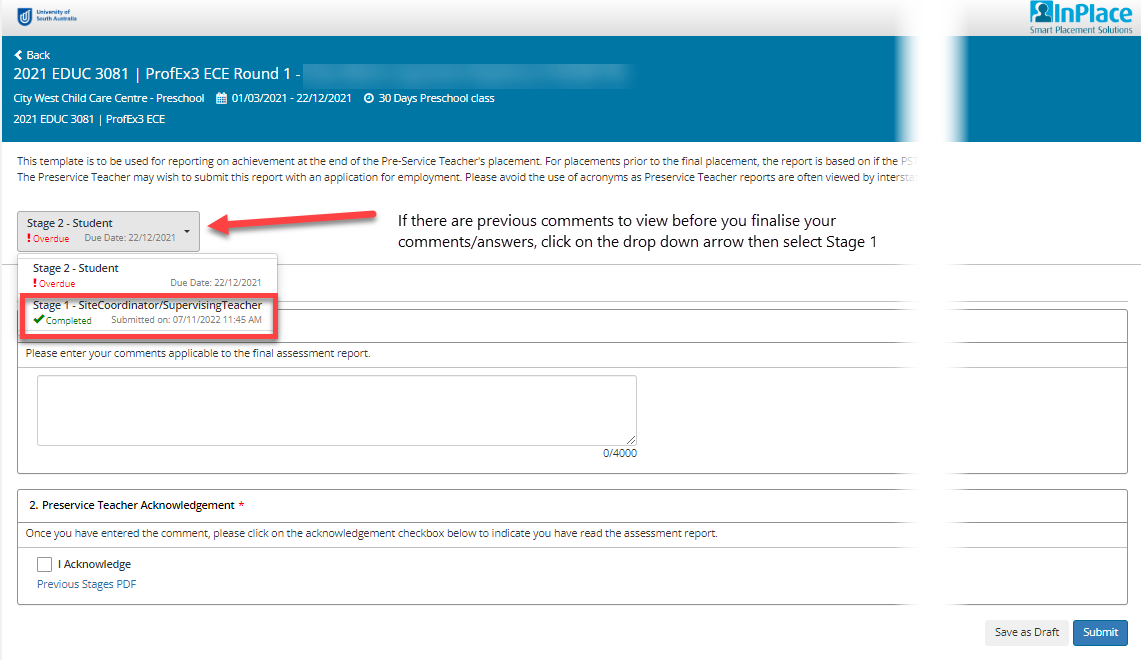
Note: If there are previous comments to view before you finalise your comments/answers, click on the drop down arrow then select Stage 1.
Surveys remain in your To Do list until they have been submitted.