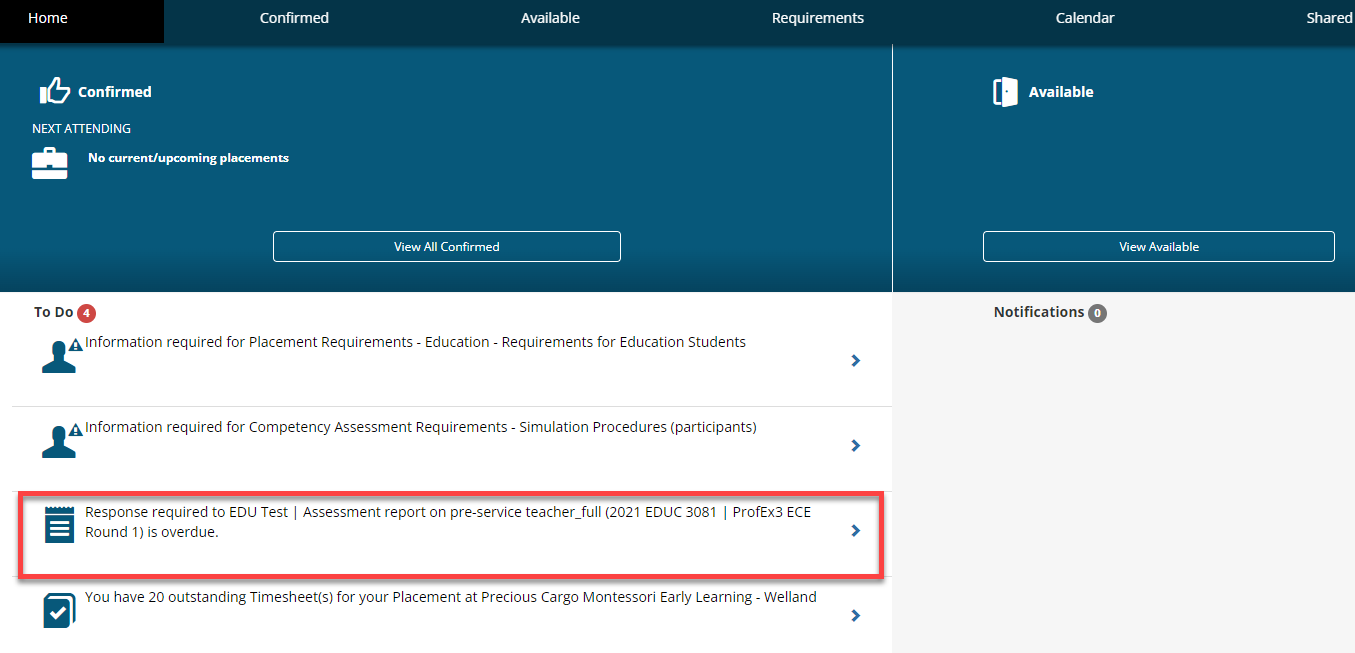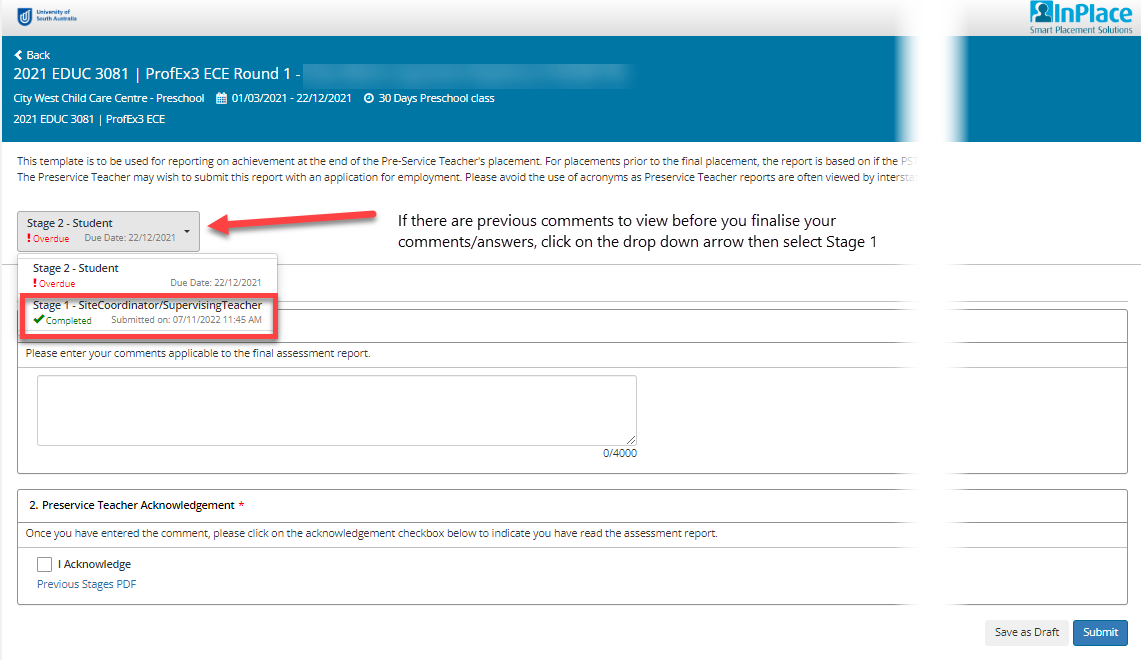Give Feedback through InSight Surveys
Who is this guide for? Students who have been asked to complete a survey in InPlace.
About: Before, during or after a work integrated learning activity you might be asked to respond to an InSight survey. InSight surveys are sometimes used for collecting feedback from students about their placement experience.
Hint: You can save a survey response as a draft and return to submit later.
How to Find and view an InSight Survey
- Login to InPlace: from the InPlace URL. See the Login Guide.
- The default landing page is the Home tab. You can return to this tab by clicking Home in the top left of the menu bar.
- Scroll down to the To Do List. Any survey available to you will be listed there.
- Click on the blue expand arrow on the right.
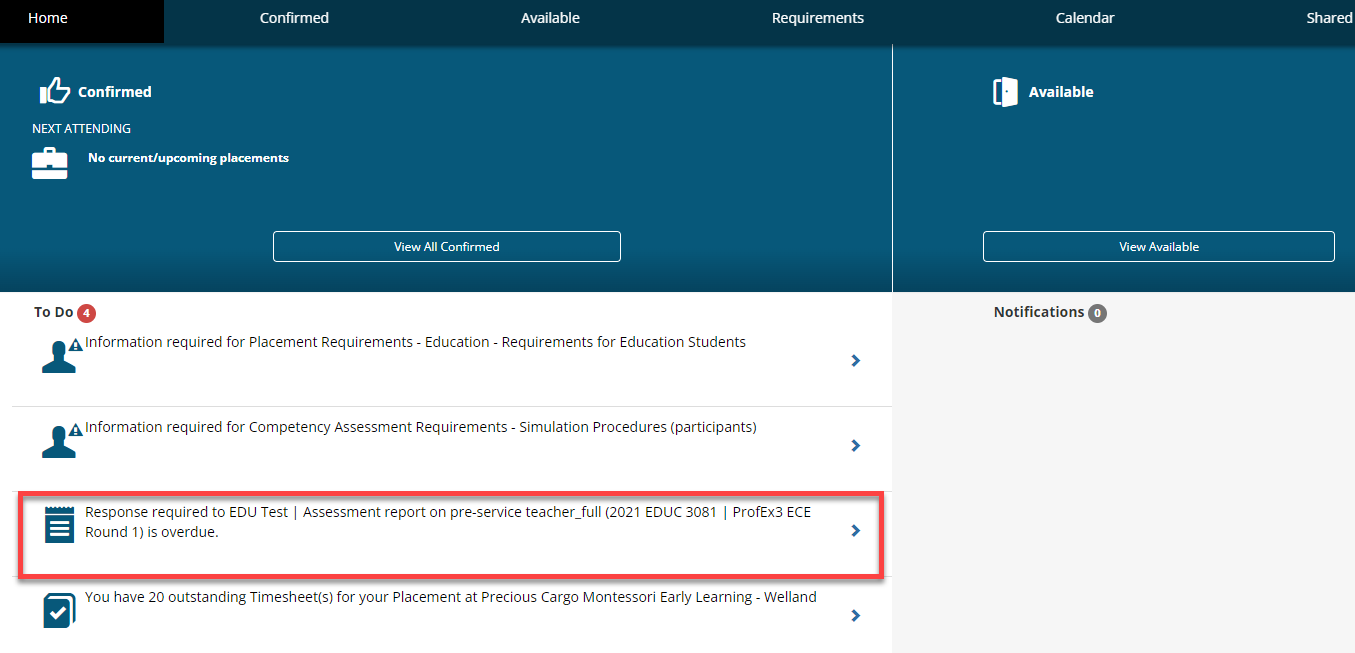
Open and Complete an Insight Survey
- In your To Do List, click on the blue expand arrow at the end of a Survey to open it.
- Respond to the survey that launches. Field types may include, text short answers, and rating scales.
- Click Save as Draft or Submit Survey.
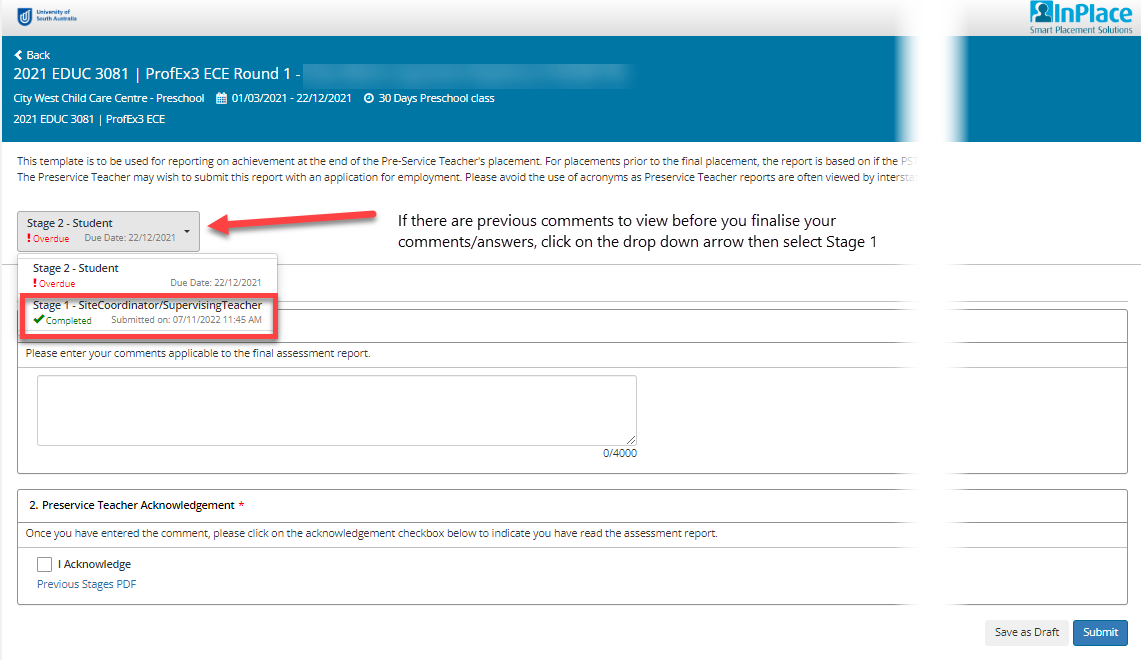
Note: If there are previous comments to view before you finalise your comments/answers, click on the drop down arrow then select Stage 1.
Where to I find my Draft Surveys Responses?
Surveys remain in your To Do list until they have been submitted.