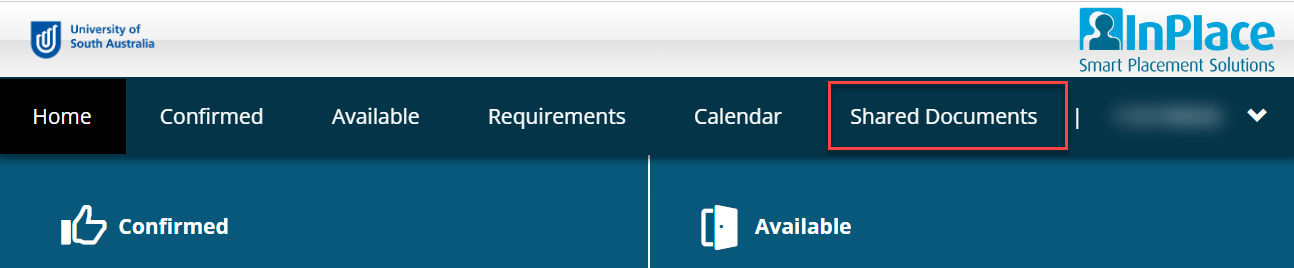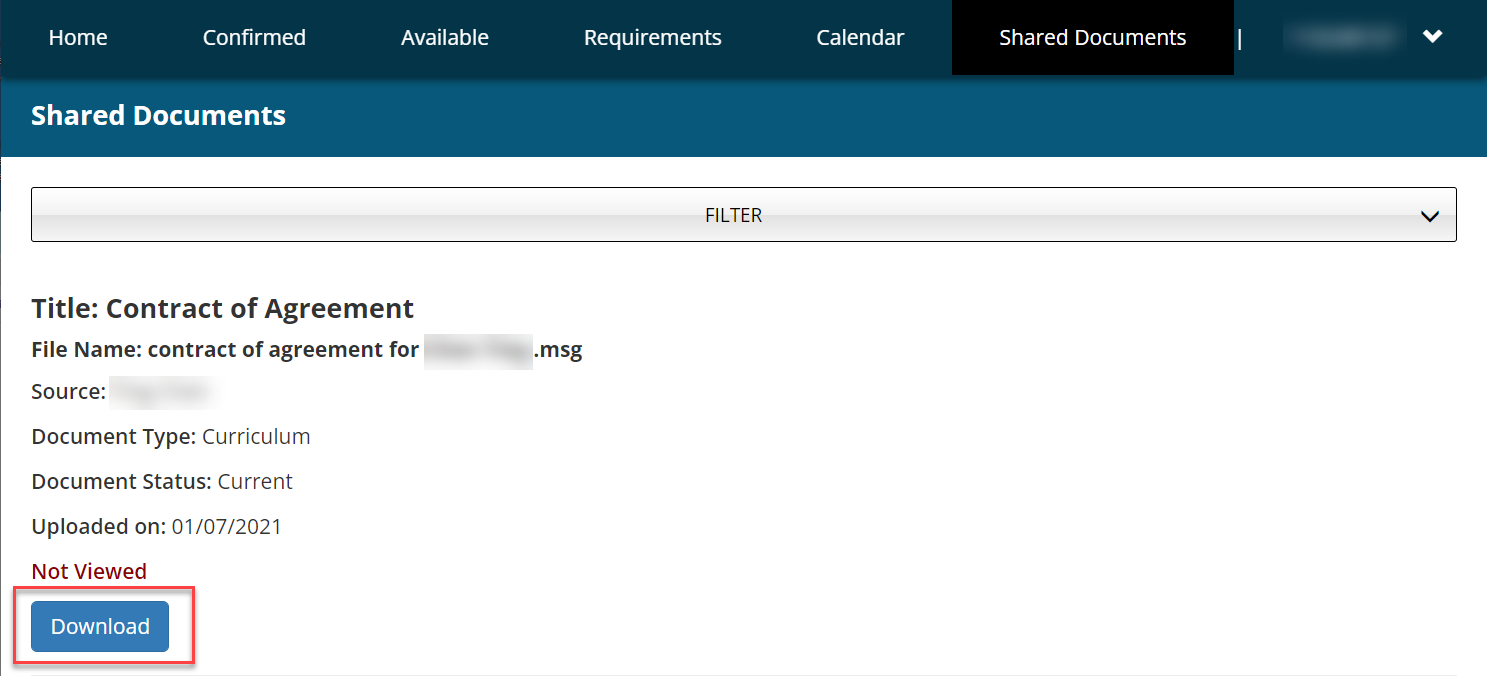The Shared Documents Tab contains venue-specific documents or additional requirements that you may need to be meet prior to your placement. First day orientation details may also be stored here.
A summary of the documents you have uploaded such as student conditional evidence can also be accessed from this area.