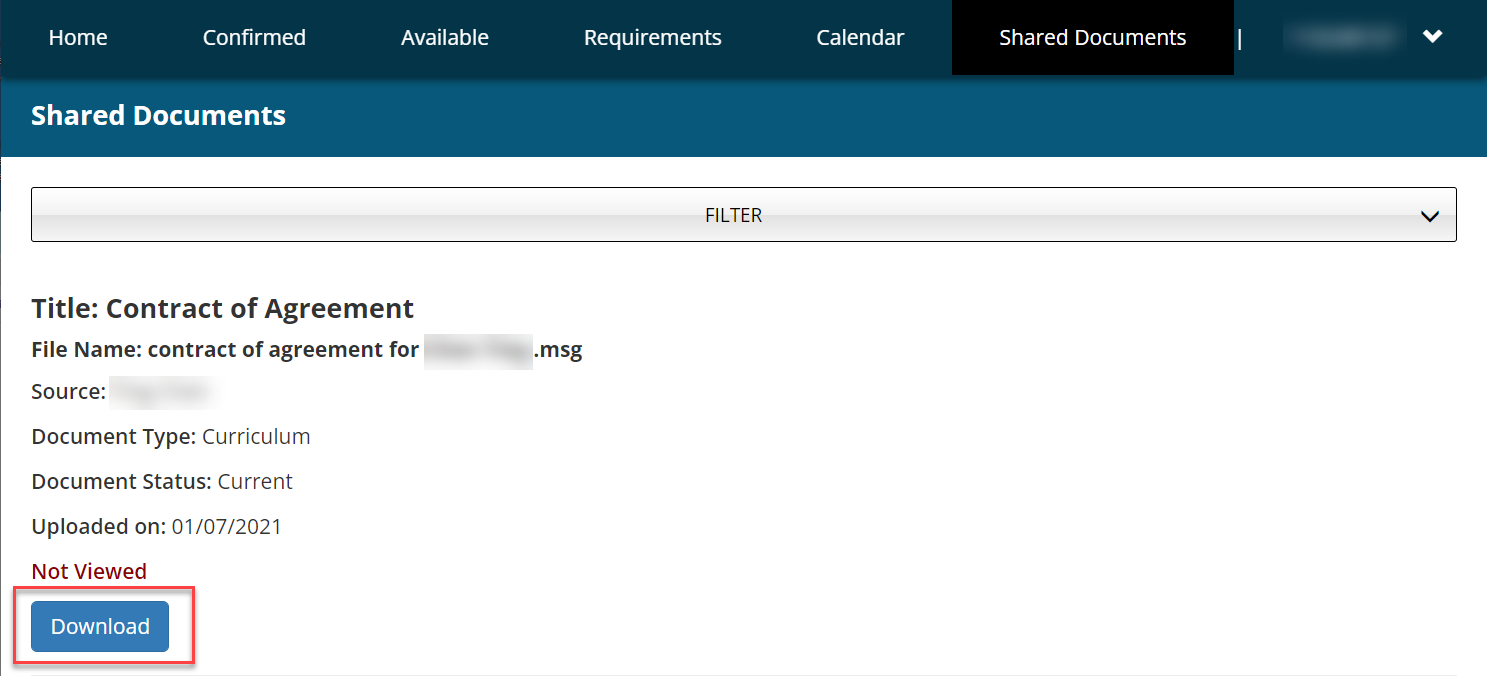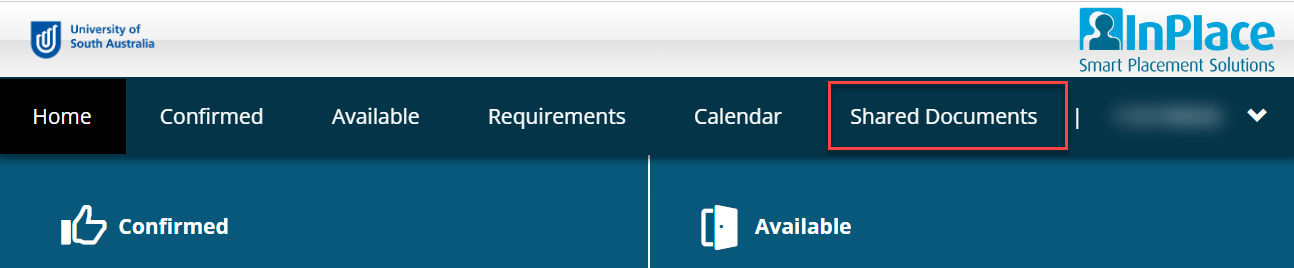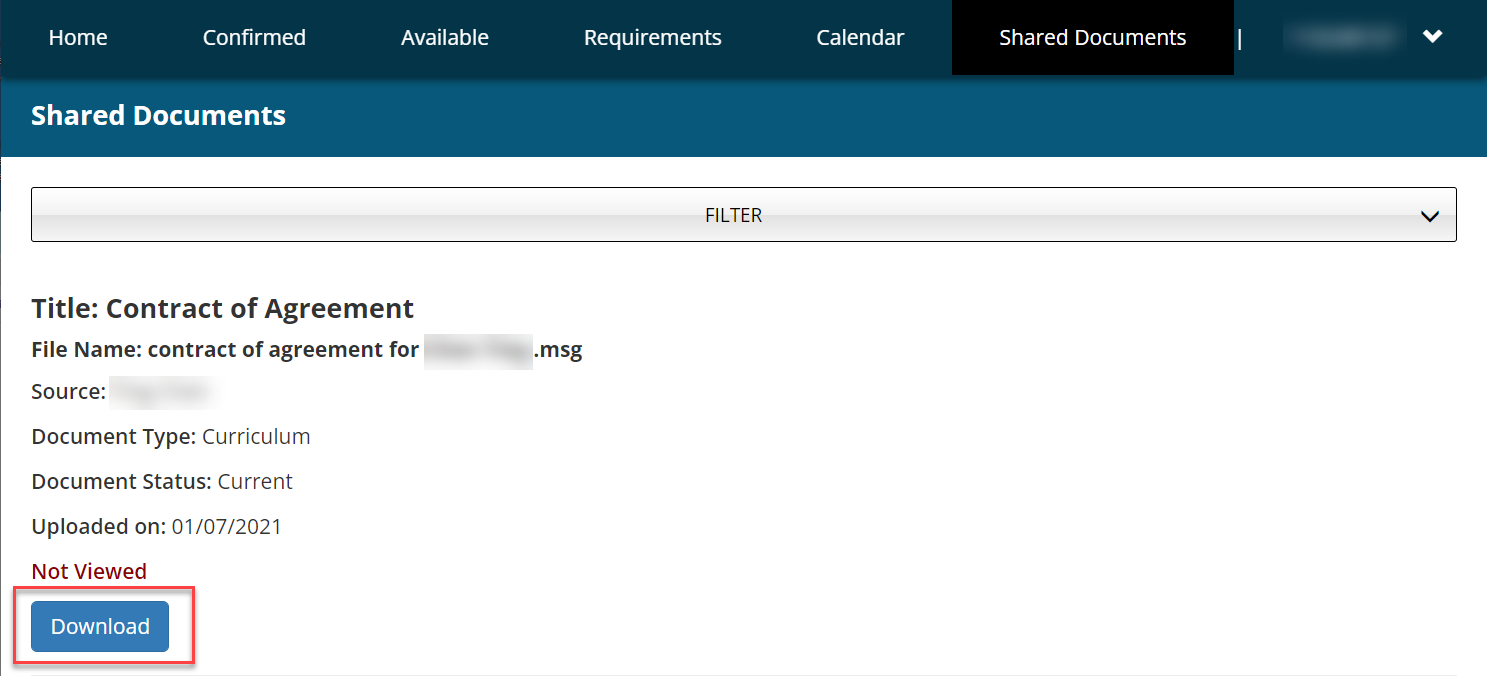View The Shared Documents Tab
Not all students need to view documents about their placement in InPlace. Follow these steps to see a summary of all the documents shared with you.
About Shared Documents
The Shared Documents Tab contains venue-specific documents or additional requirements that you may need to be meet prior to your placement. First day orientation details may also be stored here.
A summary of the documents you have uploaded such as student conditional evidence can also be accessed from this area.
How to Open the Shared Documents Tab
- Login to InPlace: from the InPlace URL. See the Login Guide.
- Go to the main menu. Across the top in desktop or in the hamburger on a mobile.
- Select the Shared Documents tab.
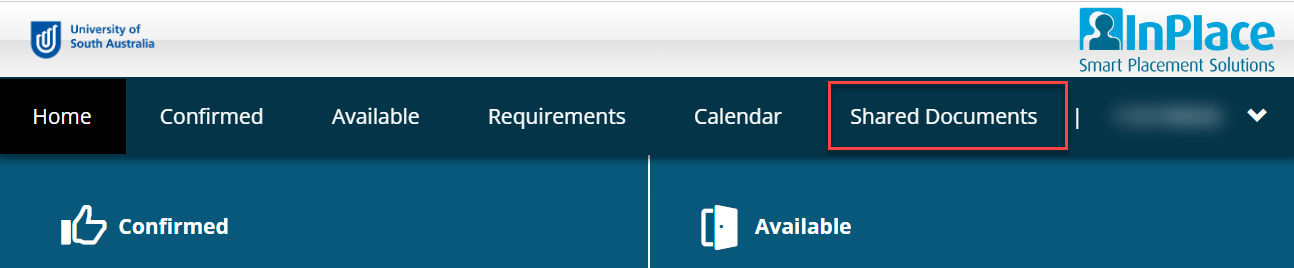
Download from the Shared Documents Tab
- Scroll down or use the filter to find a document.
- Click the blue hyperlinked Download button under the document details.