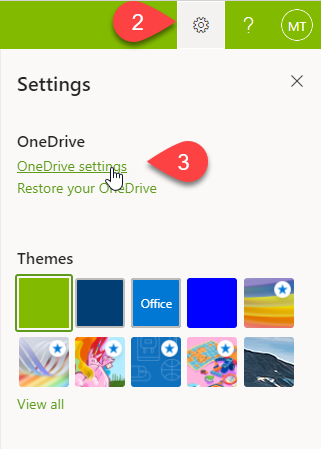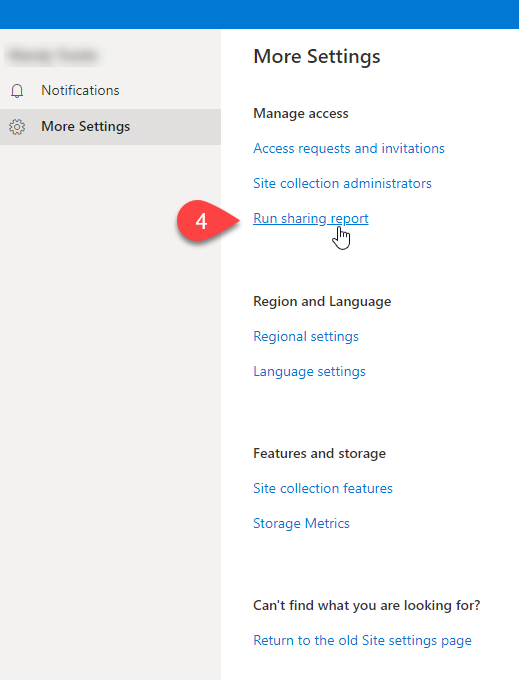Can I run a report of my OneDrive sharing?
You can create a CSV file of every unique file, user, permission and link in your OneDrive. This can help you understand how sharing is being used and if any files or folders are being shared with guests.
To run the report:
- Log onto your One Drive in Office 365
- Click on the Settings Cog in the top right hand corner
- Click OneDrive settings
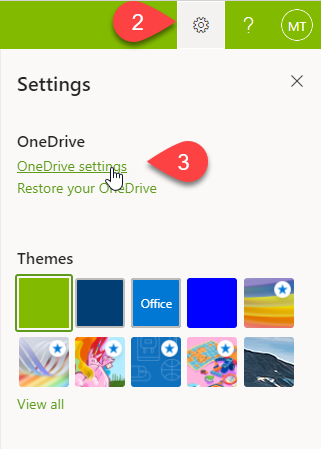
- Click More settings, and then click Run sharing report
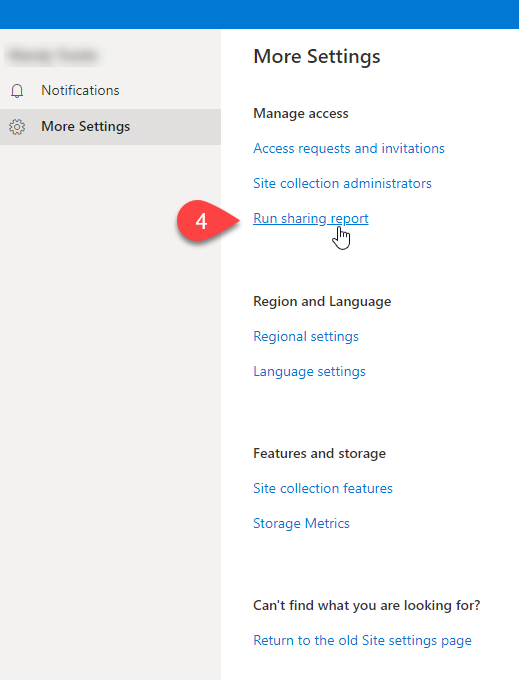
- Choose a location to save the report, and then click Save (the report may take some time to run depending on the size of the site)
- When the report is finished running you will receive an email with a link to the report, and it will be saved in the location you chose.
The report will contain:
- Items shared with direct access will have a one row for each user/item combination.
- Items shared with a link will have a row for each signed-in user who has used the link or has been sent the link through the sharing dialog
For more information, please refer to Microsoft's 'Report on file and folder sharing in a Sharepoint site'
Further Assistance
If you require further information or assistance, please contact the IT Help Desk on (08) 830 25000 or 1300 558 654.