Find top links and shortcuts across the sections and menus of the myUniSA Staff portal.
The responsive design will ensure you can access the page regardless of the device you use, or your screen size.
Note that this site is best viewed using the latest versions of any modern browser, such as Chrome, Firefox, Safari, or Microsoft Edge. Use of Internet Explorer or older versions of these browsers may impact the design or use of features of this website.
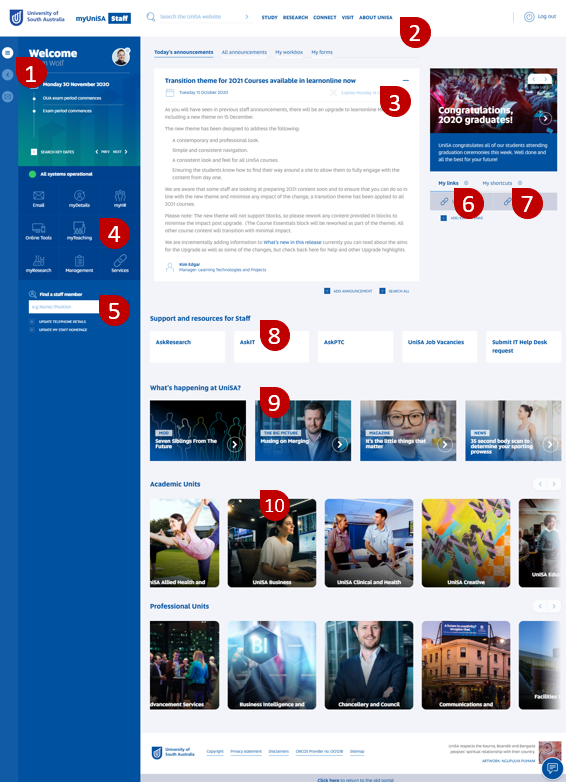
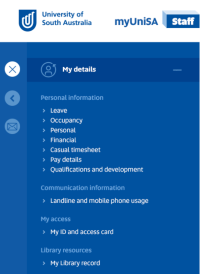
For step-by-step instructions (including screen shots) see creating a Staff Portal my Links page.