Staff wanting to access their University email from a mobile device are required to have a Passcode set on their device, this applies to both University owned as well as personally owned devices. If your device does not have a Passcode enabled, then you will not be able to access your University staff email. Further information about mobile device security can be found on the Information Security page.
Please note: The University enforces a Passcode for iPhone or iPads as well as other mobile devices that connect to UniSA staff email. The University does not enforce other mobile policies to your device.
The following instructions outline how to set a Passcode/PIN on either an Apple or Android Device:
Once a Passcode has been set you should now be able to access UniSA staff email.
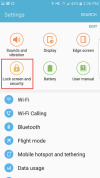 OR
OR 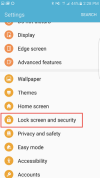
Once a Passcode has been set you should now be able to access UniSA staff email.
If you require further information or assistance, please contact the IT Help Desk on (08) 830 25000 or 1300 558 654.