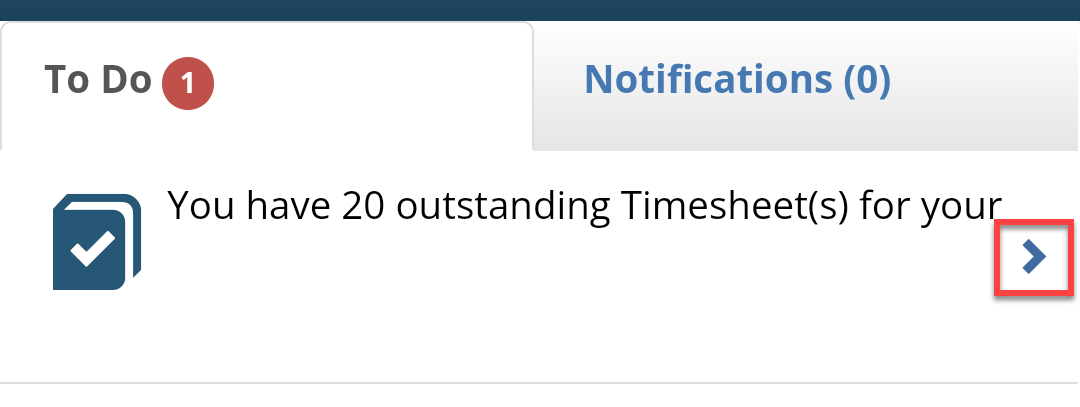You can access InPlace on any device from myUniSA or the InPlace URL.
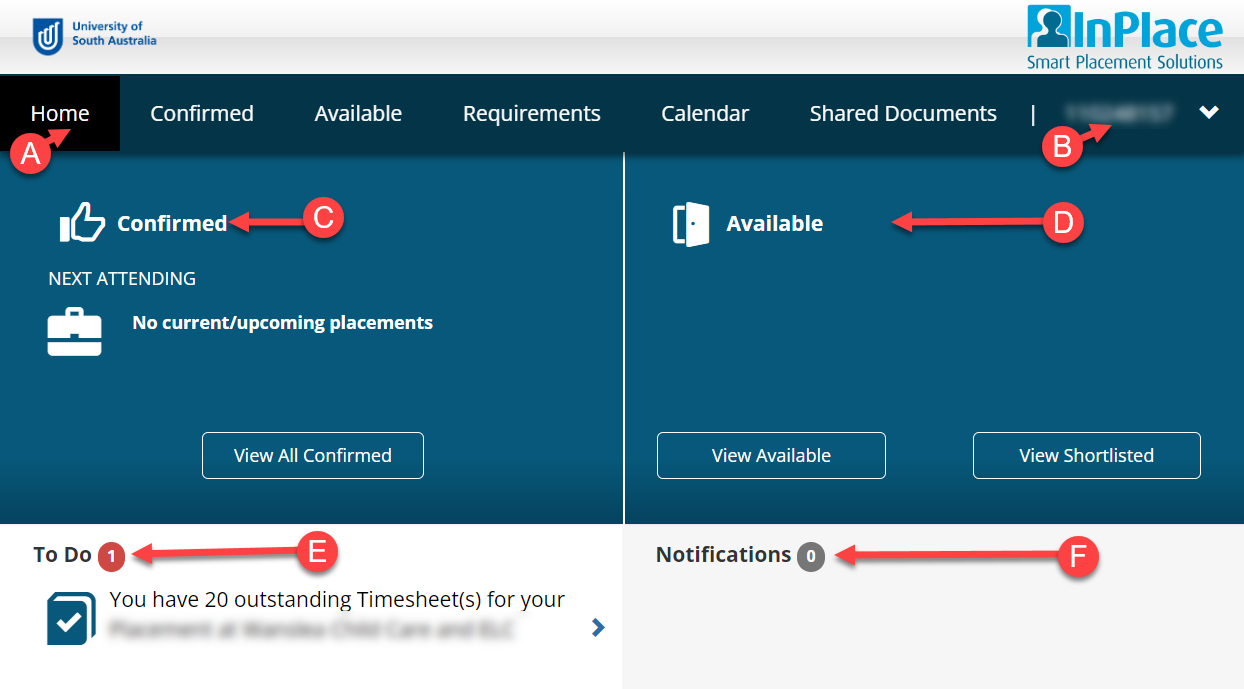
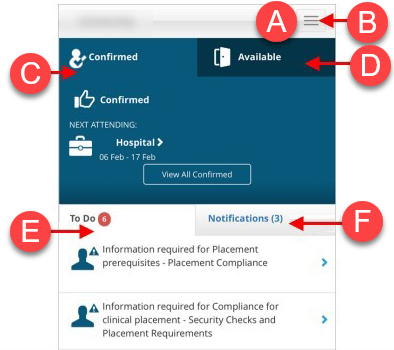
The section that you will use in preparing to go on placement is My Details. This is where you will upload conditional evidence.

You may have items in your To Do or Notifications area. It is always worth checking your My Details tab as not all tasks appear here or may have timed out.
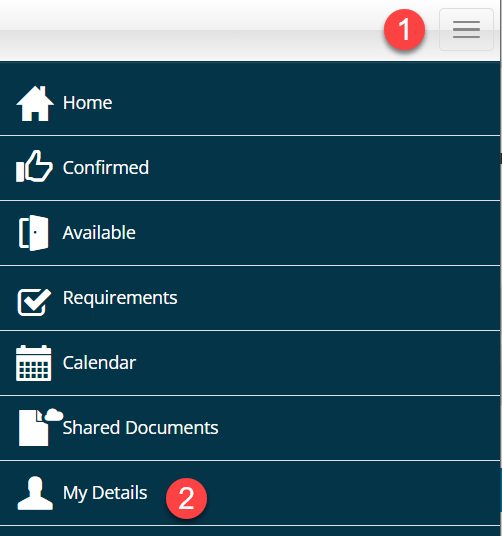
You may have items in your To Do or Notifications area. It is always worth checking your My Details tab as not all tasks appear here or may have timed out.