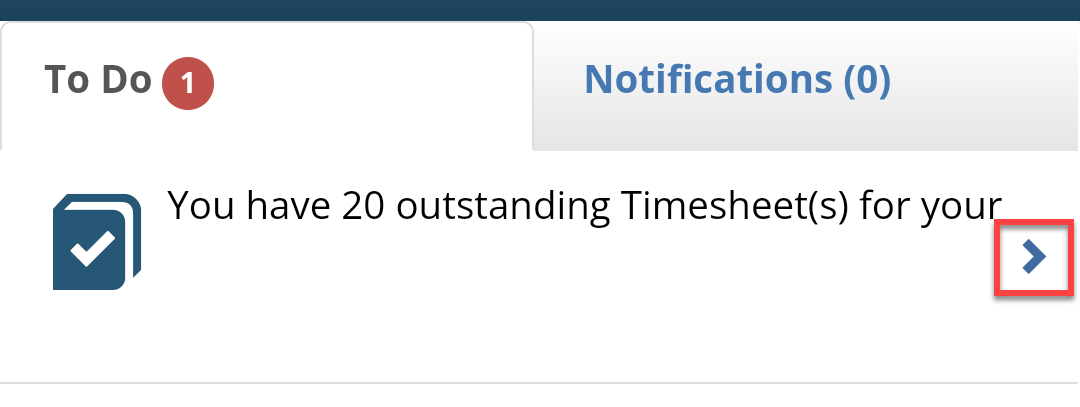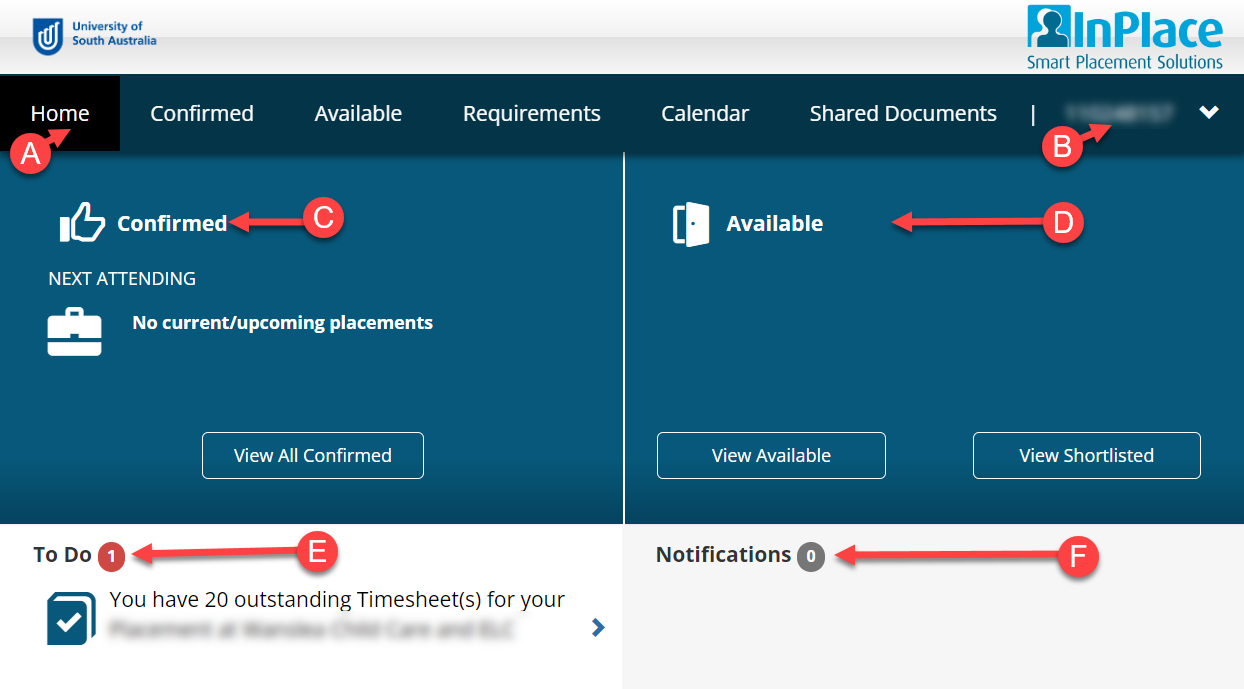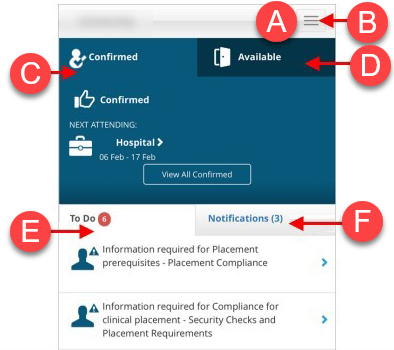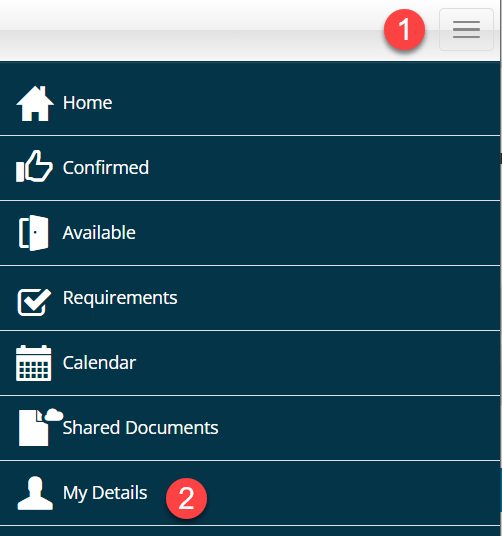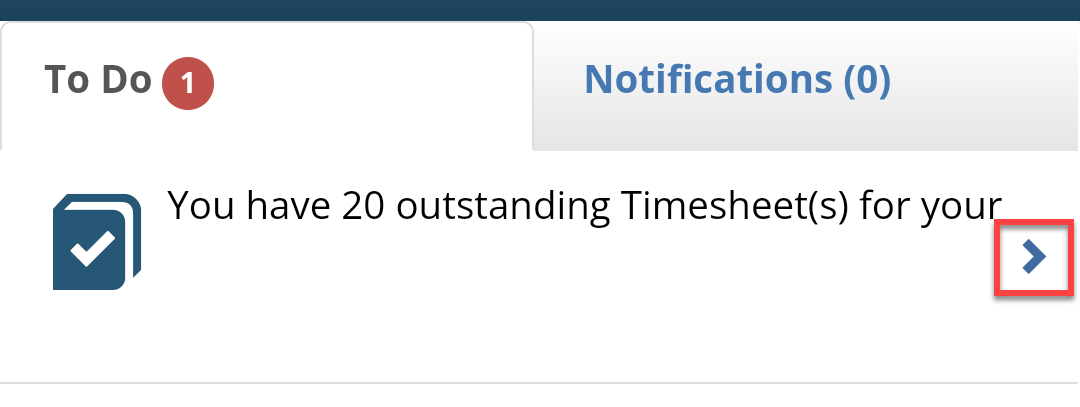Tour of the InPlace Interface
This guide is for all students. For advice on which features you will use consult the Work Place Integrated Learning page for your Academic Unit.
Open InPlace
You can access InPlace on any device from myUniSA or the InPlace URL.
Tour of the Home Page
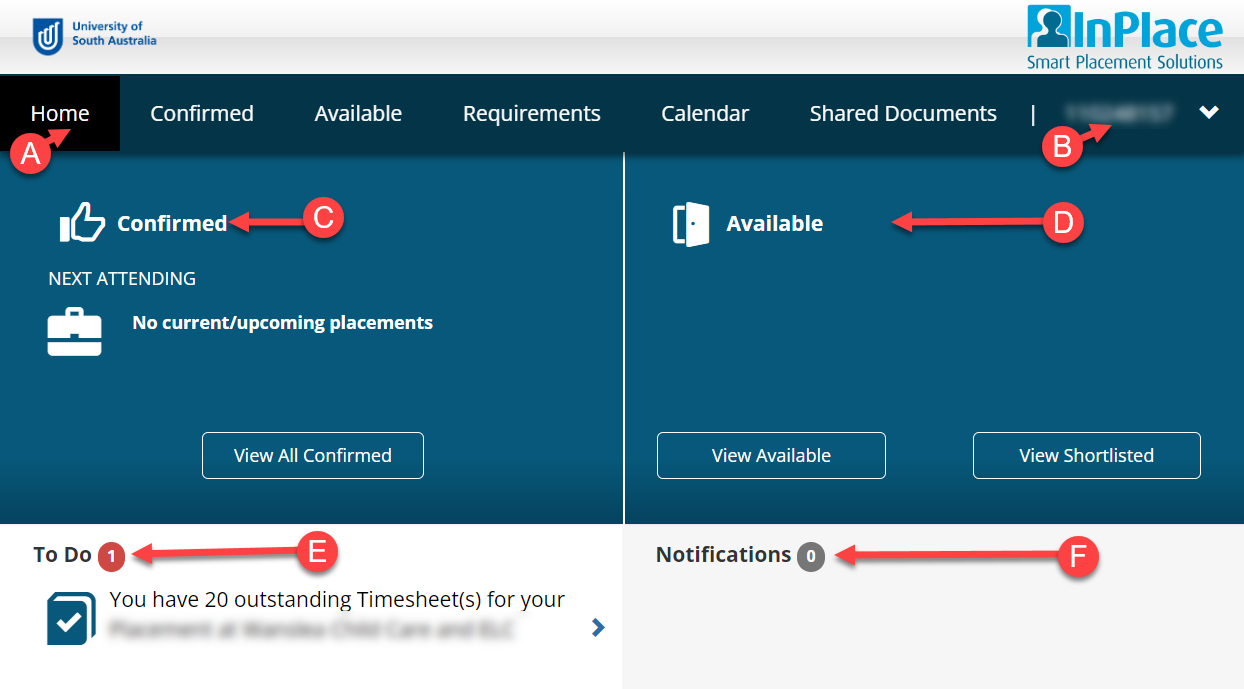
- Menu Bar/Mobile Hamburger(B) includes tabs for:
• Confirmed
• Available
• Requirements
• Calendar
• Shared Documents
- My Detail on end of the main Menu under your username.
- Confirmed show upcoming placements for you.
- Available shows WIL activities you can apply for.
- To Do lists of items you need to action.
- Notifications provide updates on document verification etc.
Tour of the Home Page on Mobile
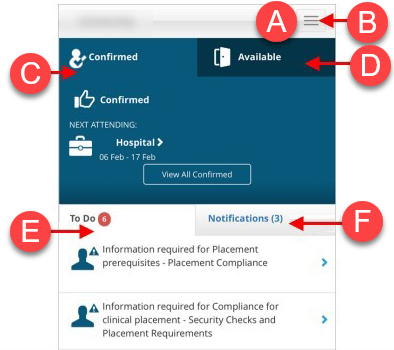
Where to start
The section that you will use in preparing to go on placement is My Details. This is where you will upload conditional evidence.

Where to find the My Details to Upload Documents
- Login to InPlace: from the InPlace URL. See the Login Guide.
- To go to your profile click on your name in the top right of the menu bar.
- From the drop-down menu click My Details.
You may have items in your To Do or Notifications area. It is always worth checking your My Details tab as not all tasks appear here or may have timed out.
Open MyDetails on a Mobile
- Click to open the Hamburger Menu
- Click My Details
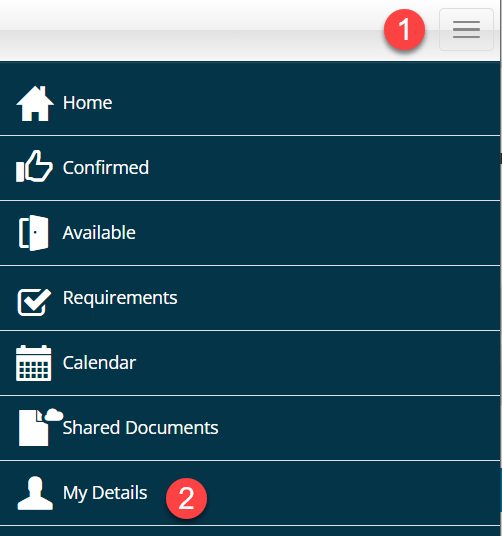
You may have items in your To Do or Notifications area. It is always worth checking your My Details tab as not all tasks appear here or may have timed out.