Have you ever wanted to understand the basics of accessing, viewing and navigating a Turnitin® (TII) similarity report?
Whether you are a marker, course coordinator, Academic Integrity Officer, or an Academic Services Officer, this Guide will help you to explore the functionality of a TII report.
It shows you where to find the Turnitin® report, how to understand the originality score, how to navigate the report and view text matched sources, and how to refine the outcomes through filters and settings.
In another Guide in this series, Interpreting Turnitin® Similarity Reports, we’ll look at how to interpret the information provided in a similarity report and look at some teacher strategies for managing large class submissions.
The TII software used at UniSA is a text-matching tool. It compares text-based submissions with an online repository of internet sources and documents.
TII does not assess whether plagiarism or academic misconduct has occurred (see Mphahlele & McKenna 2019). It does flag some of the signs of potential academic misconduct and is an important source of information and evidence when plagiarism or other academic misconduct is being investigated.
TII is also an important teaching and learning aid. The TII report can be used, for example, as a developmental tool in courses to help students further their understanding of academic literacies and educational integrity (Katkins 2019; Rolfe 2011).
To review a student’s TII report, simply click on the coloured similarity index score. It will then open the online version of the report, known as Feedback Studio.
See an example report below
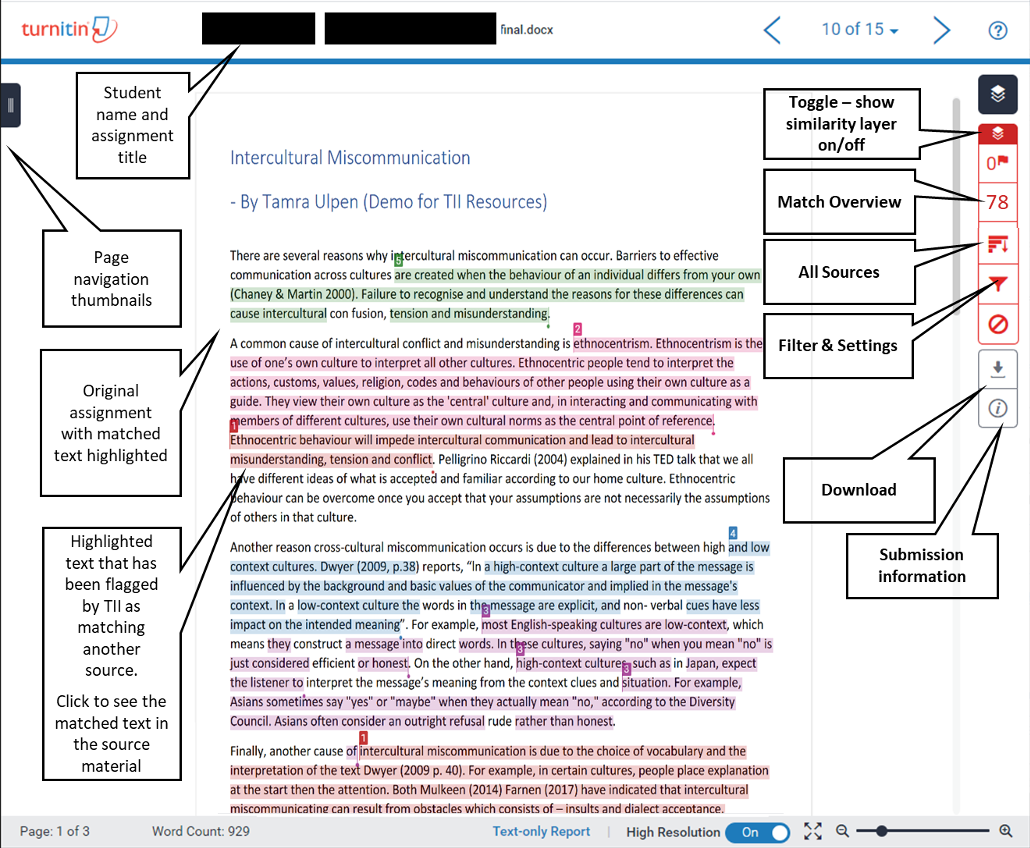
The example above labels elements of the report which will be explored later in this Guide.
|
|
Match Overview Clicking on the Match Overview button provides a breakdown of all the matches that have been found in a paper, ordered by highest similarity match to lowest. These will be in different colours corresponding with their text matches throughout the assignment. To find where a matched source appears in the submission simply click on any source listed. Alternatively, locate the source by clicking the red flag at the start of the highlighted text in the paper. A source box will appear in the submission with the details of where in the matched source the text has been identified. Click on the book icon to access the full source text. This will upload in the right panel and will highlight the sections of the original source that match with your student’s submission. If the match is with an internet source, you can click on the URL identified to open another tab and be taken directly to the webpage. |
|
|
Match Breakdown To obtain a breakdown with further details about a match, click the arrow to the right of the source in the Match Overview. This will display a breakdown of all the sources which have some match in similarity. |
• Viewing similarity matches, Turnitin® |
|
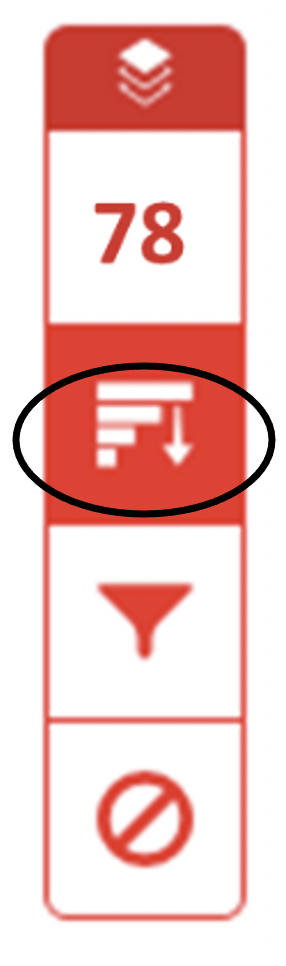 |
All Sources The graph icon in the right hand panel provides a detailed match breakdown of all the sources identified, sorted by highest percentage match. Clicking on any source will change the navigation bar at the top of the page, revealing the number of times that source has been matched in the paper. |
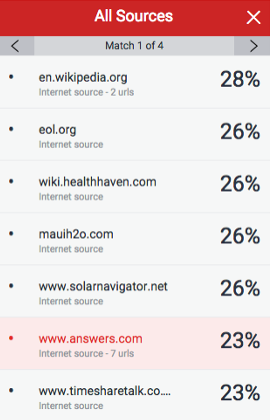 |
|
It will also identify where that match has been found in the assignment. Use the arrows to navigate to the next or previous match. Remember, the book icon will reveal the original full source view which will load in the right panel. |
• Viewing sources, Turnitin® |
|
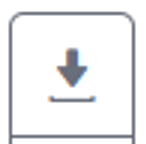 |
Download |
The download button provides three options: • Current view (download a pdf version by of the report) • Digital receipt • Originally submitted file |
When reviewing reports, you can use the filters and settings to refine the similarity scores. You may wish to exclude sources that have generated a minimal match (according to a threshold set by you), direct quotes and reference lists, or exclude specific sources from the comparison altogether.
When reviewing reports, it is a good idea to scan the reference list and look for direct quotations. Ask yourself questions such as:
If you are satisfied, then these similarities can be considered ‘innocent’ matches that are influencing the overall mathematical calculation of the similarity index score. Matches to the bibliography and quotation can be removed to reveal a more refined similarity score. This may assist you to evaluate whether plagiarism has occurred.
|
|
Exclude quotes and bibliography Check the boxes to exclude matching text between quotation characters (“…”) and the bibliography. Then click ‘Apply Changes’. A revised lower overall similarity score will appear. |
• Excluding quotes and bibliographic materials, Turnitin® |
|
Exclude small sources (by word number or percentage) Use the filters and settings panel (as above) to exclude sources less than a number of words, or a certain percentage of words. You can also exclude sources via Match Overview or All Sources panels, as below. |
||
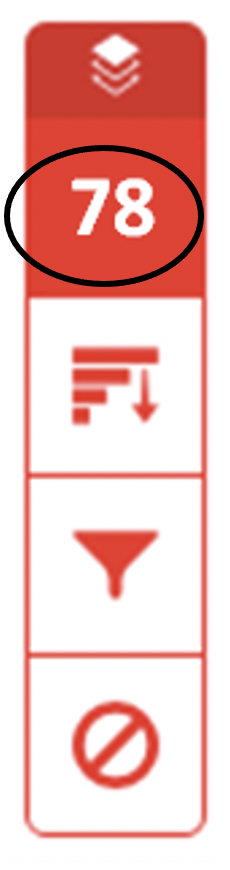 |
Exclude full sources by Match Breakdown Review matches in detail by clicking the arrow to the right of the relevant source. At the bottom of Match Breakdown panel, click the Exclude Sources button. Use the check boxes to select the source(s) you would like to exclude. Select the red Exclude button. This will recalculate the originality score. |
• Excluding sources, Turnitin® |
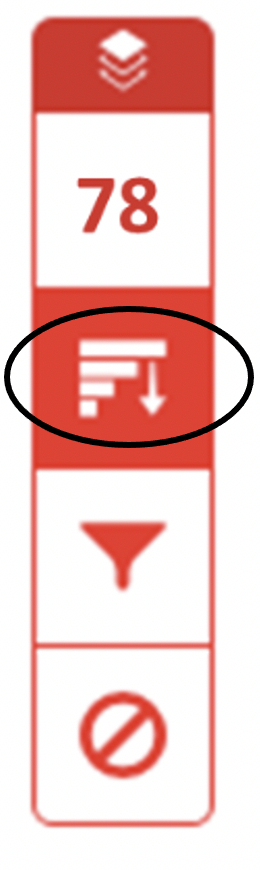 |
Exclude sources by All Sources At the bottom of All Sources panel, click the Exclude Sources button. Use the checkboxes to select the sources to exclude. Select the red Exclude button. This will then recalculate the originality score. The red button shows a count of the number of sources you have chosen to exclude. |
• Excluding sources, Turnitin® |
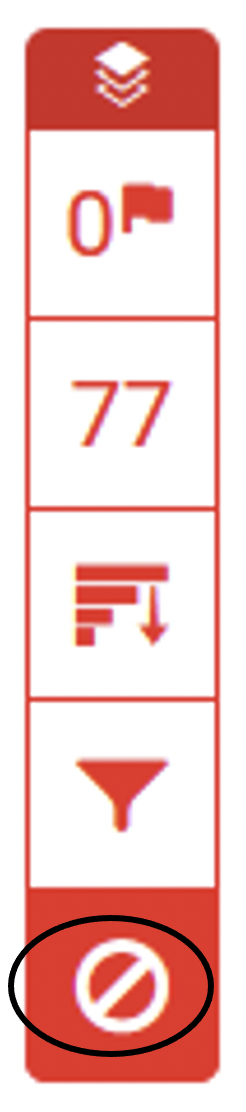 |
Viewing excluded sources To view the sources you have excluded, select on the Exclude icon in the toolbar. To restore some of the excluded sources, check the boxes of the sources you wish to have included in the similarity score, then click ‘Restore’. To restore all of the excluded sources, click the ‘Restore All’ button |
• Viewing excluded sources, Turnitin® |
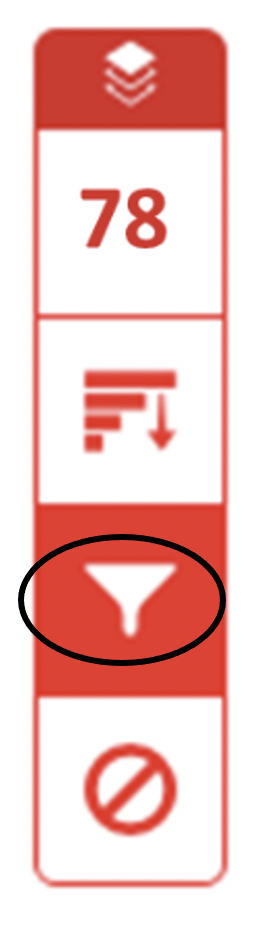 |
Generate a new Similarity Report If you believe that the TII database has been updated since the report was last generated (eg with another students paper, or a website) you can re-generate the report and update the originality score. Go to Filters and Settings and select the New Report Button. |
• Generating a new Similarity Report, Turnitin® |
If you would like to ask online teaching and learning questions related to your course, you can look through our FAQs, write to TIU@unisa.edu.au, have an online consultation with a member of the TIU or complete the online modules as part of Introduction to Engaging Learners Online.
PDF Version: Navigating TII reports (2 MB)
UniSA provides access to Turnitin reports via learnonline. Staff can also sign up to have an account with TII to submit and review reports through the Turnitin website. Most commonly, however, you will access reports via your course learnonline site.
|
Assessment submissions page From your course learnonline site, navigate to the relevant Assessment and view the submissions. The Student (last modified) column contains the file(s) students have submitted for assessment and directly below each you will see a colour graded button showing a similarity score (also called an originality score). Select this button to open the similarity report in TII. |
• Viewing Turnitin similarity report, learnonline staff help, UniSA |
|
Similarity score colour key Note the range of colours used to indicate the percentage range of the similarity score. The cooler colours indicate a lower similarity score but as you progress into the warmer shades, such as ‘red’, you’ll notice a much higher index number. |
• Similarity score ranges, Turnitin®
|
|
‘View Originality Scores’ page To view the scores in ranked order, click on the Grading action drop down box and select ‘View Originality Scores’ |
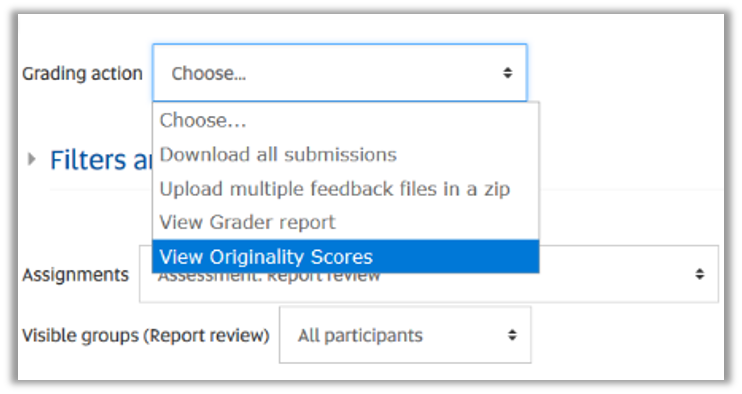 |
|
Review notes From the Originality Scores page, use the Review notes column to make notes for yourself or to communicate with your teaching team. Eg: to remind yourself that a high similarity score may be due to the use of a template, or to highlight an assessment which you think may need to be forwarded to an Academic Integrity Officer for investigation. |
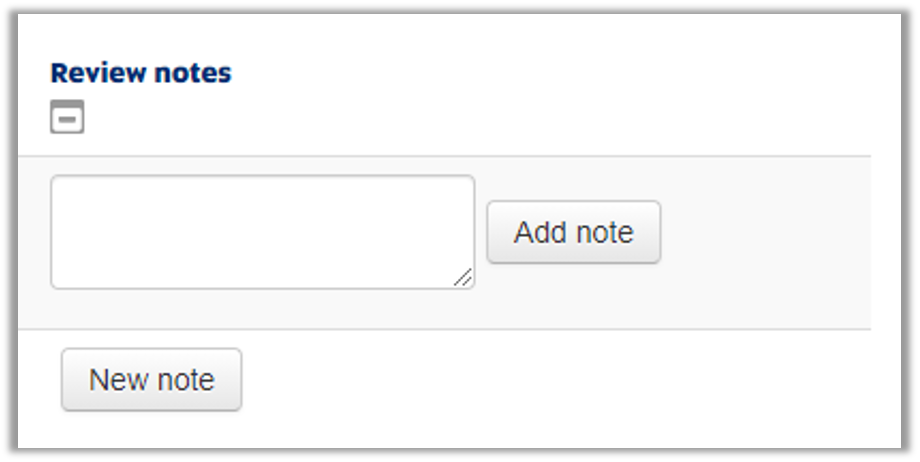 |
|
I can’t see a Similarity Report It may take 24 hours or more for a report to be generated after submission (or re-submission). Sometimes, a report is not able to be generated and an error box will appear. This may mean the student has uploaded an unsupported file type. Course coordinators can set assignment settings to only accept the specific file types which TII can generate reports for. There are a range of other reasons why an error message could appear (see the Turnitin® help pages). |
• File requirements, Turnitin® • Why has the Similarity Report not generated?, Turnitin® Support Center |
Hanbidge A.S., McKenzie A., Scholz K.W., Tin T. (2020) Academic Integrity in the Digital Era: Student Skills for Success Using Mobile Technology. In: Yu S., Ally M., Tsinakos A. (eds) Emerging Technologies and Pedagogies in the Curriculum. Bridging Human and Machine: Future Education with Intelligence. Springer, Singapore. https://doi.org/10.1007/978-981-15-0618-5_20.
Katkins, L. (2019) Does Turnitin support the development of international students’ academic integrity?. Ethics and Education vol. 14, no. 4, pp 430-448. https://doi.org/10.1080/17449642.2019.1660946.
Mphahlele, A. & McKenna, S. (2019) The use of Turnitin in the higher education sector: Decoding the myth. Assessment and Evaluation in Higher Education vol 44, no. 7, pp 1079-1089. https://doi.org/10.1080/02602938.2019.1573971.
Rolfe, V. (2011). Can Turnitin® be used to provide instant formative feedback? British Journal of Educational Technology, 42(4), 701–710. https://doi.org/10.1111/j.1467-8535.2010.01091.x.
Whenever a student submits a text-based assessment via learnonline, TII compares it with millions of other documents in the TII database and on the internet, including other assignment submissions at UniSA and other universities. This process generates a report that summarises the text matches identified.
Have you ever wanted to understand the basics of reviewing a Turnitin® (TII) report and interpreting the similarity score?
This Guide outlines the similarity score, common types (or patterns) of text matches, and identifying the sources of text matches – information which contributes to understanding and interpreting a similarity report. It also presents practical strategies for managing the review of TII reports as part of the assessment marking process.
Refer to another Guide in this series, Navigating a Turnitin® Similarity Report, for an overview of how to access and navigate the TII report via learnonline, how to view text matched sources, and how to refine the report outcomes through filters and settings.
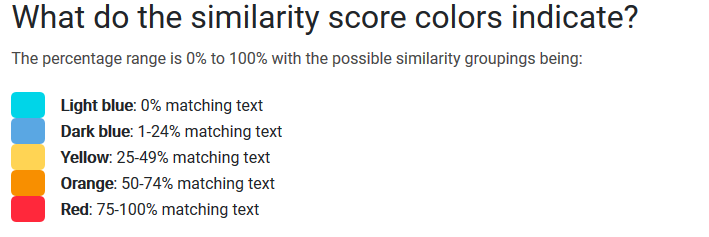
This is a common question asked by both staff and students alike. The short answer is... there is no magic number! A number alone is not a reliable indicator of whether plagiarism or other academic misconduct has occurred (see Mphahlele & McKenna 2019). Each assessment is designed for its own unique purpose, with its own criteria and anticipated performance levels. Every TII report will have its own story reflecting a range of contextual factors.
A high similarity score is a flag or indicator that the assignment and the TII report needs careful review. However, a high similarity score doesn’t necessarily indicate plagiarism. It could be generated due to text matches with:
The assignment type should also be considered. For example, a creative writing assignment requiring original writing, will usually generate a much lower score than a research report, which is reliant on conversing with and acknowledging a wide range of scholarly sources.
And while a 100% match might look alarming, it could simply indicate that the student has submitted the assignment before as a draft, which has been matched with a previous submission under a different file name.
It’s not accurate to assume that work with a low similarity score is necessarily free from plagiarism.
Bear in mind, the similarity score is a percentage match, so always consider the word length of the assignment. For example, a 10% similarity match of a thesis could represent as much as 40 pages worth!
Once again, the assignment type should be considered. It would be highly unusual for a research report to generate a very low similarity score, so there may be other problems that need to be investigated. For example, text modifications may have been made with the use of hidden characters, etc. as an attempt to disguise plagiarism.
Generating either a high or low similarity index score can indicate a range of factors that should be investigated. Therefore, it’s important to open and examine the TII report in more detail.
Ideally, each TII report should be opened and reviewed. In practice, opening all reports may not be feasible, particularly in courses with large enrolment numbers. At the end of this Guide, we’ll outline one approach that may assist markers to efficiently look at reports across a class for a cursory review, and provide a level of confidence that misconduct has not been overlooked.
The TII software used at UniSA is a text-matching tool. It compares text-based submissions with an online repository of internet sources and documents to generate a report showing the matches it has identified, along with the percentage similarity (called the similarity or originality score). A similarity report can only tell you whether similar fragments or blocks of text have appeared in the repository, not whether it’s been used correctly or appropriately.
The TII report allows you to view in more detail the text in a submission that has been matched with other sources. A simple first step in reviewing is to enter the Match Overview panel of the report and scan the submission for the range and type of different matches.
What are some of the common patterns, or types, of matches to look out for? The examples below have been adapted from (Newcastle University 2013).
A “word for word” match to an existing source.

|
Example scenario(s) |
Notes |
|
A block of text has been cut and pasted from an existing source, without quotation marks or citing the source.
|
Blocks of matching text may demonstrate deliberate copying or a lack of academic skills. If the source is another student submission, then more detailed investigation may be warranted. It may be that one has copied from the other, or that both have drawn from a common, third source, not showing in the database such as a book, textbook, handbook, or even the assessment questions and instructions. |
|
A block of text has been cut and pasted from a legitimate source. The source has been referenced correctly (quotation marks included and an in-text citation to the original source).
|
TII’s bibliographic filter could be used to exclude quotes and present a more refined similarity score. Note the filter won’t disregard matches where single quotation marks ‘…’ have been used. • Excluding quotes and bibliographic materials, Turnitin® |
Multiple short text strings matched to a single source
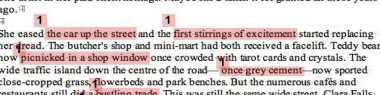
|
Example scenario(s) |
Notes |
|
A student has made a poor attempt to paraphrase a legitimate source. |
Check the source been cited and included in the reference list. |
|
Scattered words with a high overall percentage match to another student submission |
Review for the use of common words or terms that might be normally expected to be used. Check the extent of similarity which may indicate the use of a previous assignment as a template for constructing the submission. |
Strings of matched text separated by short words or phrases
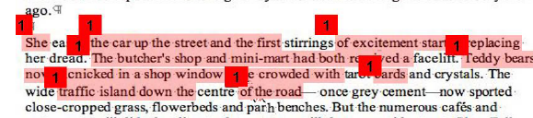
|
Example scenario(s) |
Notes |
|
A student has made a poor attempt to paraphrase a legitimate source. |
Check the source been cited and included in the reference list. |
|
Copied text with an attempt to prevent a TII match by replacing selected words and phrases. |
Requires a closer investigation of the match. |
Reference matches can contribute to a significant percentage match. Text matches in the reference list commonly show a rainbow of different sources for each entry rather than one specific match.
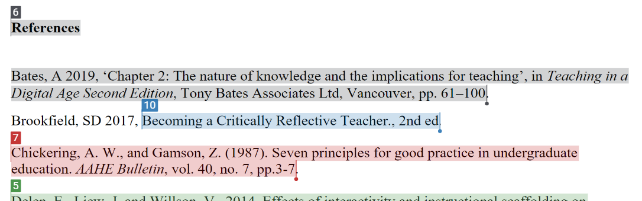
|
Example scenario(s) |
Notes |
|
The reference list the key texts in the discipline, course readings, and articles relevant to the assignment. |
Check the validity and relevance of references included for the discipline/assignment. Are any ‘questionable’ references included (eg inappropriate to the topic, discipline, language)? Use TII’s bibliographic filter to exclude reference lists from text matches. • Excluding quotes and bibliographic materials, Turnitin® |
|
Reference list copied from another source (ie single colour text match). |
Requires a closer investigation of the match. |
Matches to common short phrases or unrelated words

|
Example scenario |
Notes |
|
Significant percentage of match to everyday words or phrases common to the discipline. |
Use the filters and settings panel to exclude sources less than a number of words, or a certain percentage of words. Specific sources can also be excluded via the Match Overview or All Sources panels. • Navigating a Turnitin® Similarity Report, T&L Guides, TIU, UniSA (pdf) • Excluding quotes and bibliographic materials, Turnitin® • Excluding sources, Turnitin® |