The myUniSA Online student portal contains important student announcements, a summary of your courses and assignments and links to useful webpages.
Click on any of the highlighted areas of the image below to learn about that section or simply scroll down to read more.
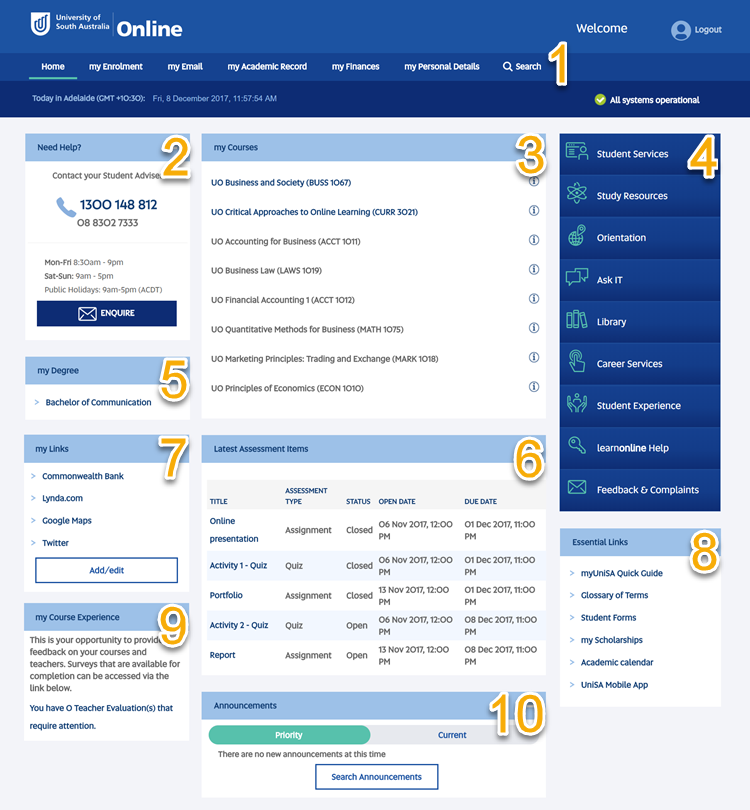
If the area you want to learn about is not highlighted, try the Help page. Or if you cannot see any of these highlighted areas on your student portal please click on the Reset Page link in the footer.
| |
The search function appears in the top right hand corner on every page of myUniSA
|
|
The Need Help? section includes contact details for the Student Adviser team. Contact your Student Adviser for enrolment advice, course planning, referrals to other services, exam information and as your first point of contact for any other questions related to your studies.
|
|
|
my Courses displays all of the courses you are currently enrolled in.
The course name will be displayed as a link when it is made available by your Online Course Facilitator, and will take you directly to the learnonline course site. Selecting the information symbol will display the course details page which allows you to access your:
|
|
| |
|
|
|
|
|
Assessments due two weeks before or after the current date will display in the Latest Assessment Items section.
As well as seeing your recent and upcoming assignments, you can link directly to learnonline Assessments to upload your assignments and check the status of previously submitted assignments. |
|
|
Tip: Update your my Links at the beginning of every study period. Think about including links to your student services website and course related library databases. See the Help page for instructions on how to add, edit and delete my Links. |
|
| |
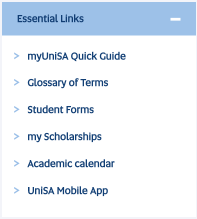 Essential Links provides shortcuts to information and resources you may need during your studies Essential Links provides shortcuts to information and resources you may need during your studies |
| |
|
|
Announcements are added to myUniSA on a regular basis and contain important messages relating to study, opportunities and events.
Tip: read myUniSA announcements to stay informed. The first day an announcement appears, it will display in the Current tab. The next day it will move to the Previous tab and stay there for around two weeks. When an announcement no longer appears in either tab, you can still find it using the Search Announcements function. |
For more information or assistance using myUniSA Home, please see the Help site.