The use of all Information Technology (IT) facilities at the University of South Australia, including the UniSA wired and wireless networks, is subject to the University's Acceptable use of Information Technology (IT) facilities policy.
NOTE:- Any macOS Tahoe users with VPN issues need to download and use this client in the interim (please wait for the download after clicking)
Installing the f5 BigIP Edge Client is a one-off process required for first-time setup of a VPN connection to the University network.
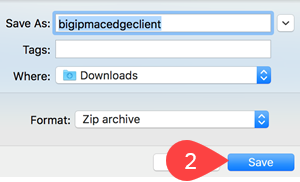
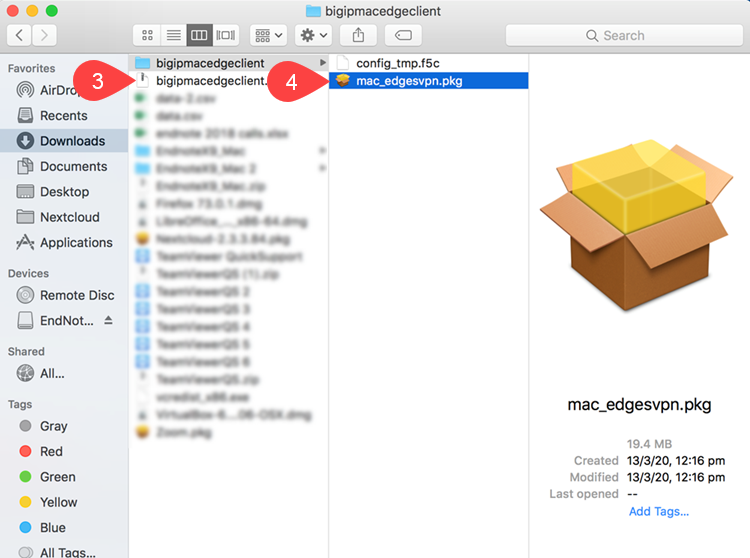
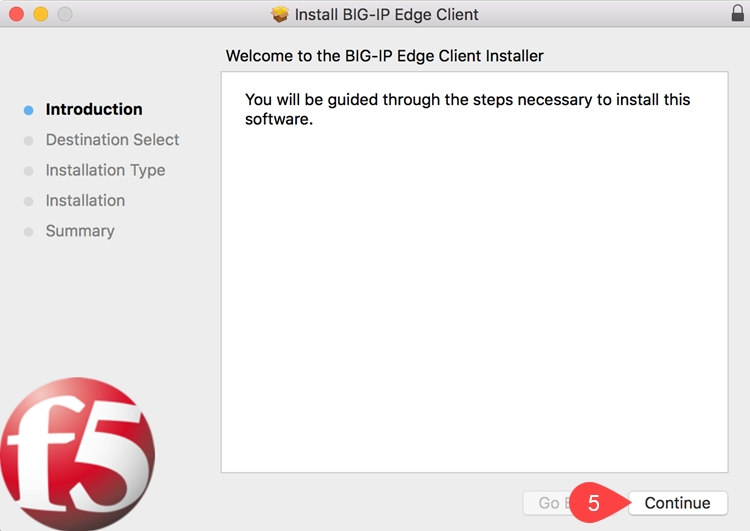
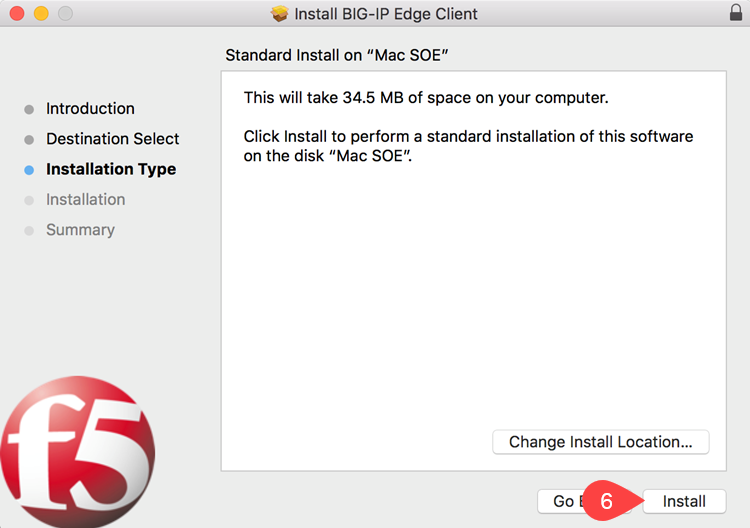
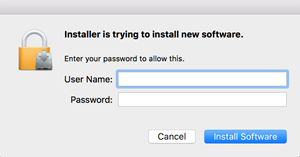
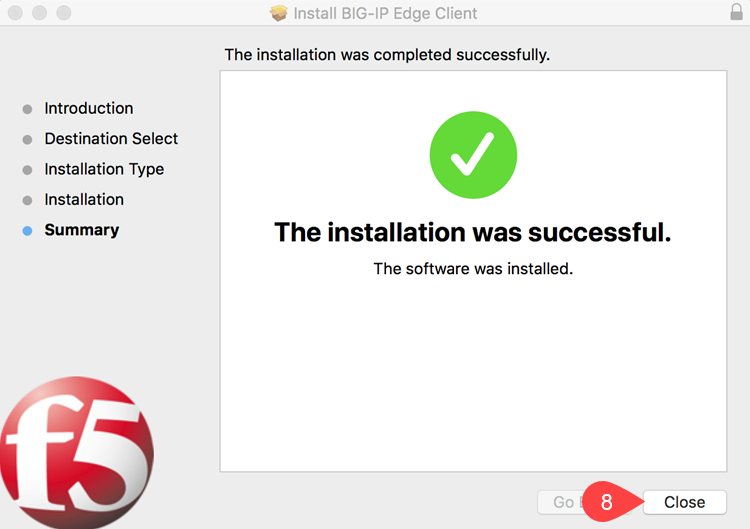
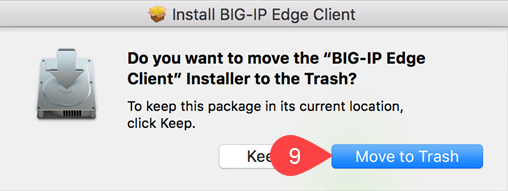
Follow the instruction on how to connect once installed.
If you require further information or assistance, please contact the IT Help Desk on (08) 830 25000 or 1300 558 654.