In the Sharepoint Online environment there is a relationship between Sharepoint and Teams. For example, when a Team is created a Sharepoint site is also created and linked. To allow for this interactivity a Microsoft 365 group (previously referred to as Office 365) exists to manage access between Sharepoint and Teams.
In the SharePoint Online environment there is a relationship between SharePoint and Teams and to allow for this interactivity a Microsoft 365 group (previously referred to as Office 365) is created. This group is created with the Teams or SharePoint site (whichever comes first) has the same name as the Team or Sharepoint site.
You will see the Microsoft 365 group in your SharePoint site in a few places. You should avoid using this group to manage your SharePoint site access unless you have a very simple structure and don’t wish to restrict access to any content.
The arrow below indicates the Microsoft 365 group in this Sharepoint site. When you click on the icon it displays the members of the Microsoft 365 group and their roles. Owners can add and remove users from this group.![]()
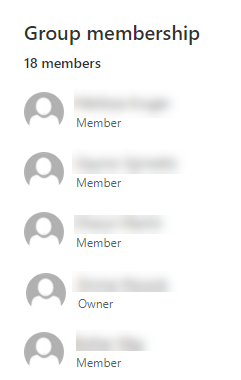
The Microsoft 365 group is created with a set of default permissions. This group will automatically be a member of the default <Sharepoint Sitename> Members or <Sharepoint Sitename> Owners group depending on if they are an Owner or Member in the Microsoft 365 group.