If you have been added to a call queue, you will automatically be logged in and will receive calls from the call queue.
When you receive a queue call, a pop-up notification will appear.
You can make a call:
![]()

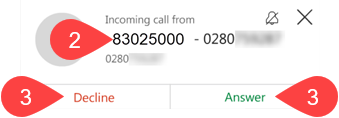
To transfer an active call:
Or for step-by-step instructions (including screenshots) see the transfer a call page.
To stop receiving queue calls:
Or for step-by-step instructions (including screenshots) see the signing out of a Call Queue page.