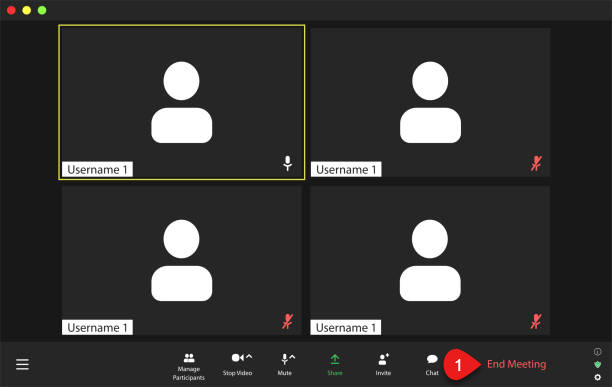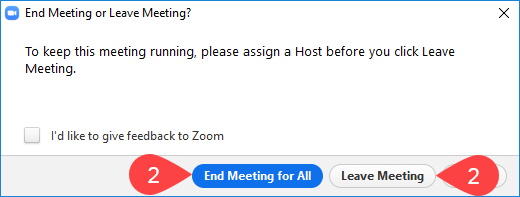Zoom is a cloud application providing video conference services using infrastructure hosted outside of the University. Problems with this service, such as dropouts or connection failures, will be a result of failures with this external infrastructure and not the University’s hardware or network.
The below pages are to assist with Zoom meetings/sessions being conducted outside of university courses.
If you will be using Zoom for a course you are undertaking please refer to either Staff Zoom Assistance or Student Zoom Assistance.
Please refer to login options under Install/Login section.
2. Click New Meeting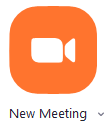
3. Click Join with Computer Audio
NOTE: You may also wish to tick Automatically join audio by computer when joining a meeting so you arent prompted again.
4. Click Invite and select desired method
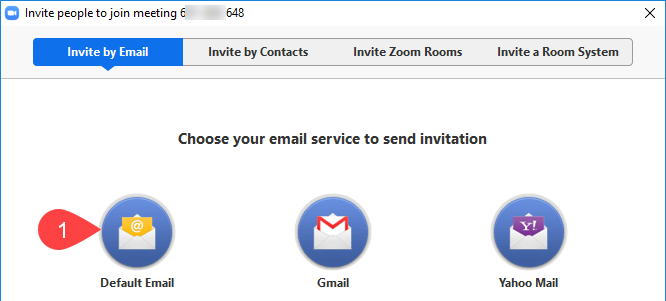
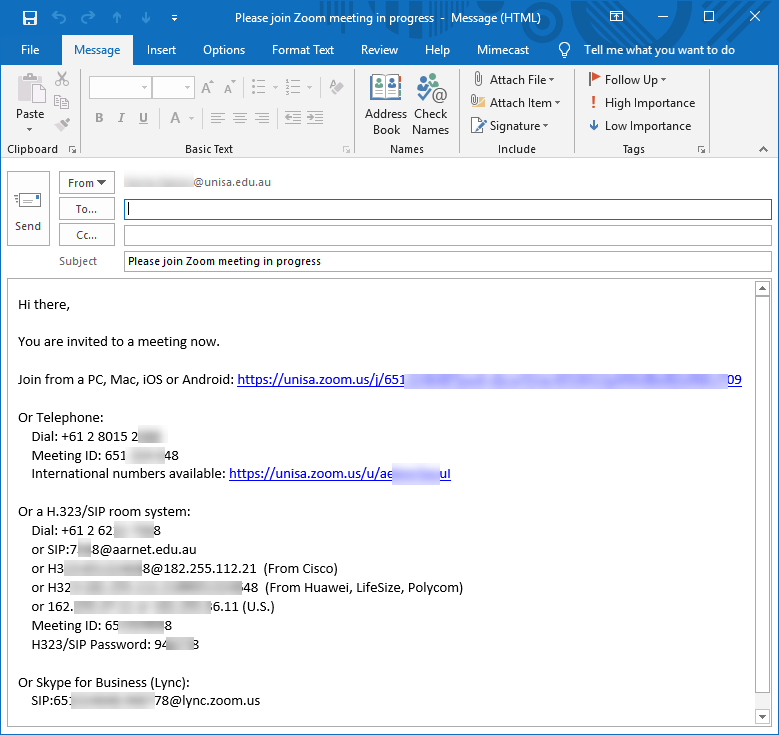
5. Wait for Participants to join meeting and then proceed with meeting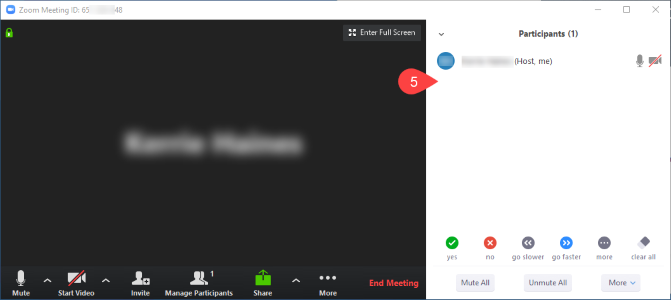
Please see the Zoom features section OR refer to section below.