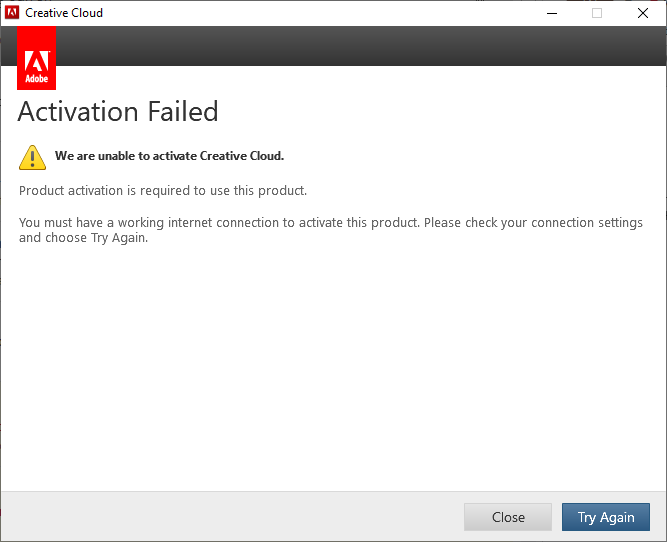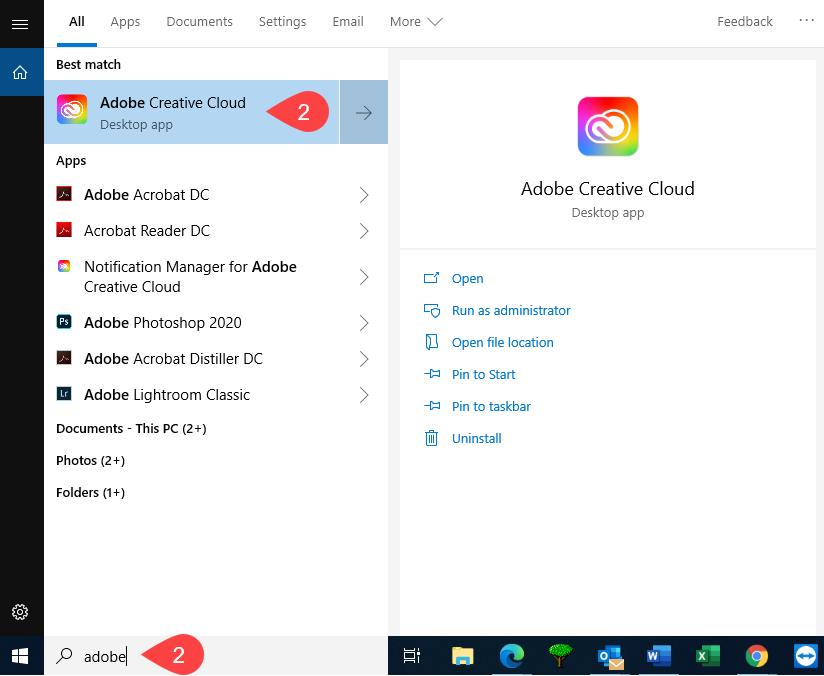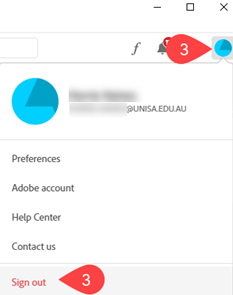How do I fix Activation Failed error for Adobe Creative Cloud applications
You may receive the below error (or similar) for any of the Adobe Creative Cloud products e.g. Acrobat DC, Photoshop etc.
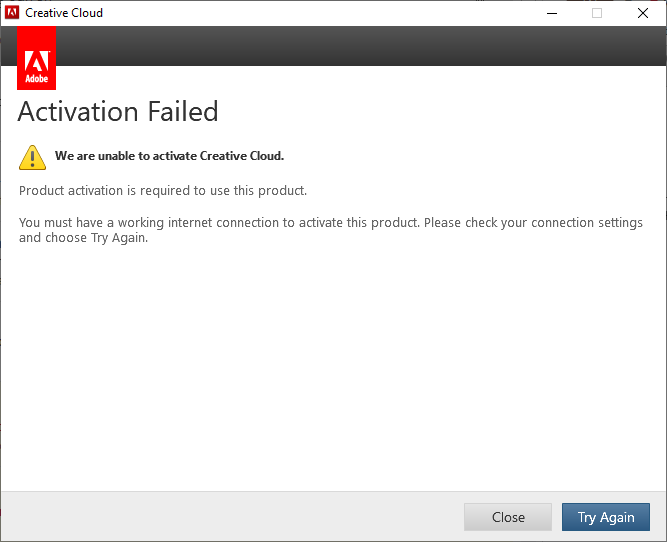
These products licenses are all implemented through the Adobe Creative Cloud package and you will need to action the below in order to resolve this issue:
- Close all Adobe products/programs/files
Examples: Creative Cloud, Acrobat (PDF files), Photoshop, Illustrator etc.
- Open Adobe Creative Cloud app
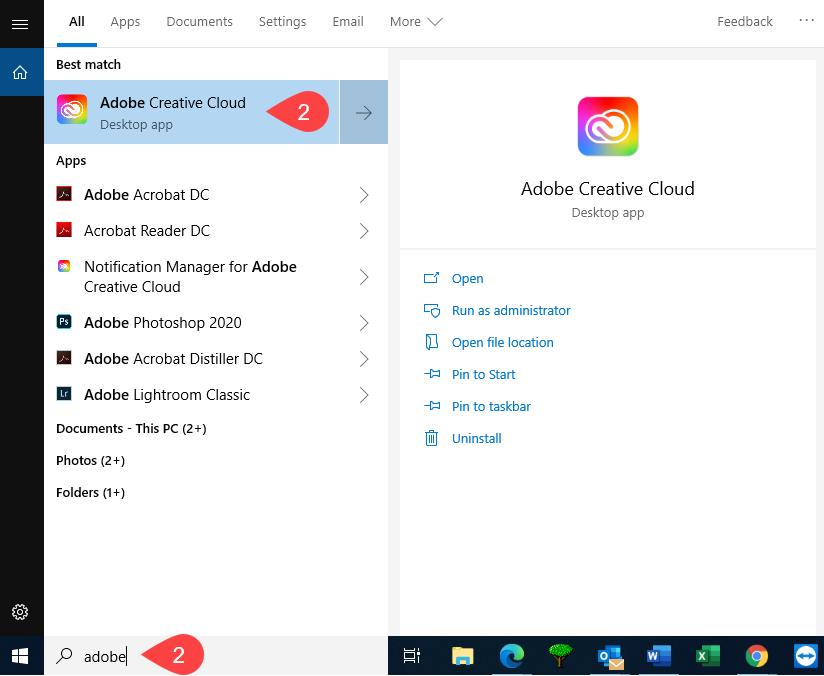
- You will need to either:
Sign Out:
- If automatically taken in, click the pie chart icon in the top right
- Click Sign out
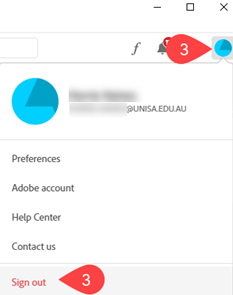
- Click Continue when prompted
- Once signed out, Adobe will prompt you to Sign in and you will need to follow the Sign in process.
Sign in:
- Enter your UniSA email address
- Click Continue
- Click Company or Academic Unit Account
- Enter your UniSA Username and Password
- If off campus or using WiFi, you will need to follow Multifactor Authentication prompts
- Once successfully signed in, click Open for the desired application, this should provide notification that it is using your account to license.
NOTE: It is possible the software will ask you to sign in again, please follow on screen prompts.
- Close all Adobe products/programs/files
- Test the application is now working
- If this doesn’t re-license the software you can find further help on the troubleshooting creative cloud activation error page or contact the IT Help Desk.
Further Assistance
If you require further information or assistance, please contact the IT Help Desk on (08) 830 25000 or 1300 558 654.