NOTE: The below will sign you out of an individual Adobe CC App you have installed on the device in question. It will prompt you at the end to sign out of all apps, but it is quicker Signing out of Adobe CC directly.
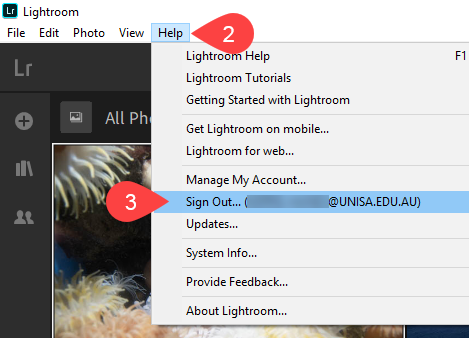
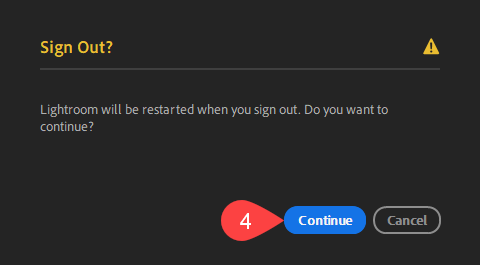
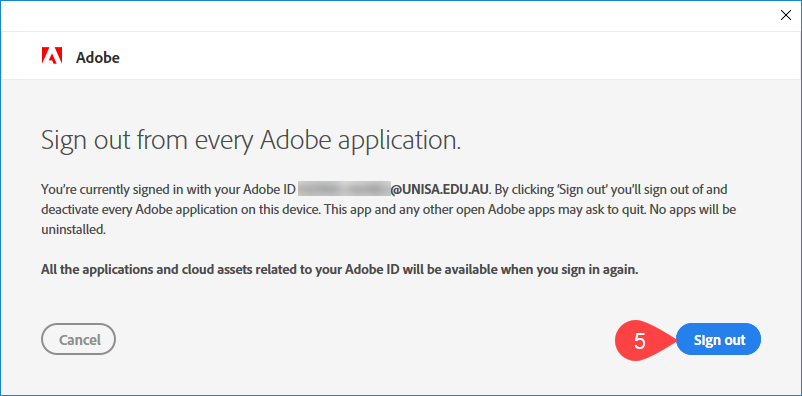
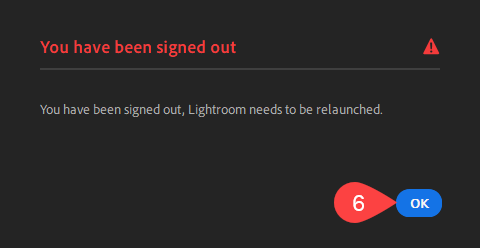
If you require further information or assistance, please contact the IT Help Desk on (08) 830 25000 or 1300 558 654.