During the process of installing UniSA Follow-You-Print-Q printing on a Windows Personally Owned Device (POD), some users may experience one of these two errors, preventing the printer installation from succeeding.
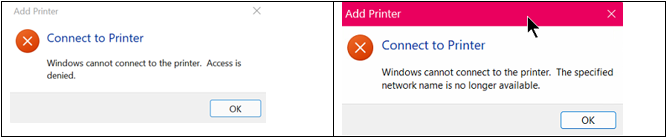
This issue generally comes from Microsoft patching to fix vulnerabilities in the Windows Operating System print services that prevents non-administrative users from installing/downloading printer drivers.
To work around this issue it is necessary to alter settings on your POD Windows Operating System to then allow you to install the printer as a non-administrative user. This is achieved via a Windows Registry Editor change.
CAUTION: This article includes instructions for modifying the registry on your personal computer. Modifying the registry improperly can result in Windows becoming corrupted, fail to boot or otherwise. You should only attempt these directions if you have any important data backed up and accept the risks associated with doing this.
The UniSA IT Help Desk is not liable if you choose to attempt the work around described below.
If you are not comfortable with accepting the above conditions the UniSA IT Help Desk will be unable to provide any further Technical assistance in respect of this issue, and you will need to access printing from a UniSA computer on campus instead.
If you are a confident user of Windows, and accept the above mentioned risks, then follow the steps below to proceed:
Step 1: Download the POD-Windows-Fix file <DOWNLOAD HERE> and save it to your local computer download folder.
Step 2: Rename the file to give it a .REG file extension (instead of the supplied .TXT), for example:
"POD-Windows-Fix.reg"
Step 3: Execute the .REG file from your file download location by double clicking it to launch. A warning message similar to below will be presented for you to accept or decline the chosen action. Clicking Yes will proceed to make these changes to your Windows Registry, or No to abort the action.
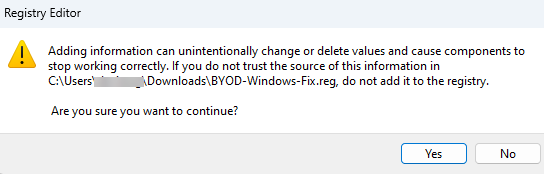
Once complete you can now re-attempt the adding of the Follow-You-Q-Print driver on your POD Windows device.
Should you wish to proceed with this printing work around, and allow the Registry change to be done, but are not a confident Windows user then please contact the IT Help Desk.
If you require further information or assistance, please contact the IT Help Desk on (08) 830 25000 or 1300 558 654.