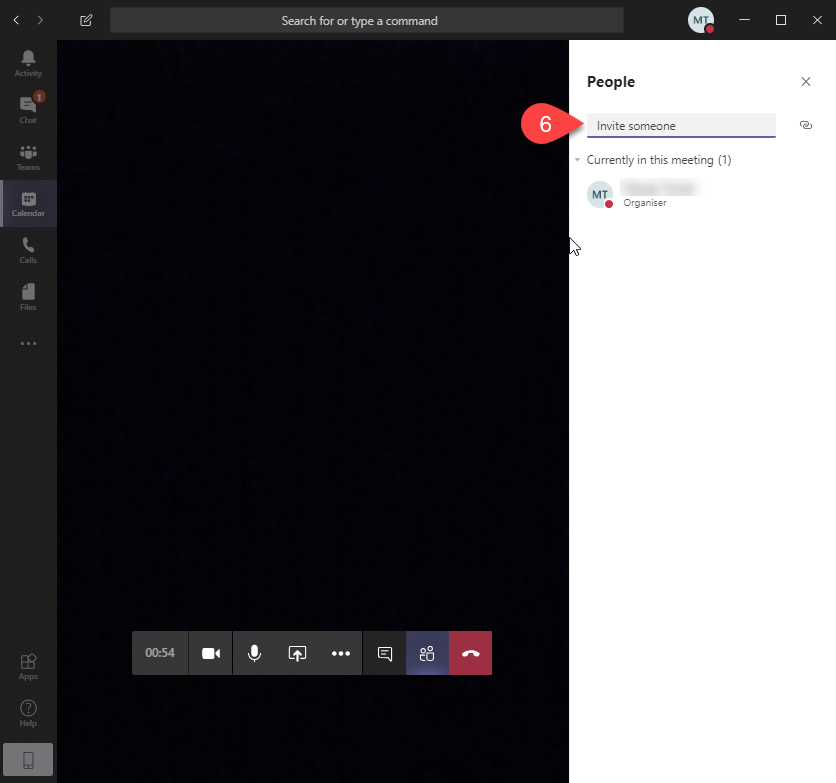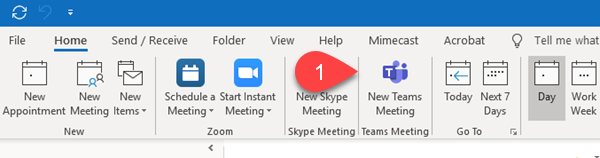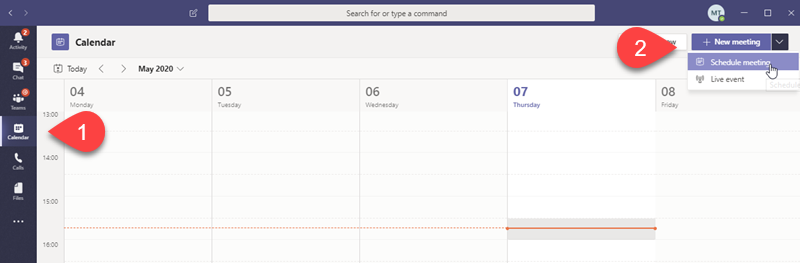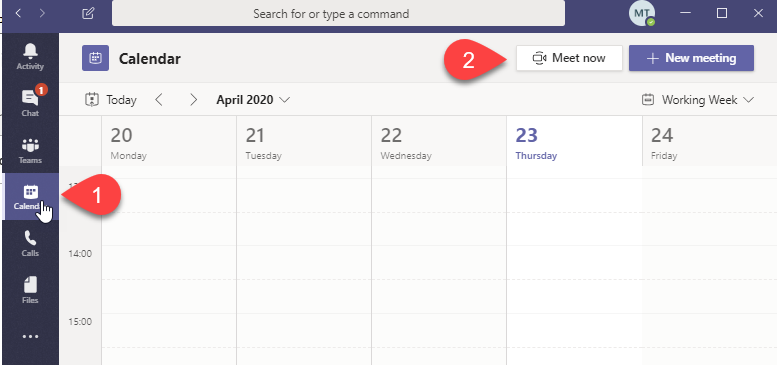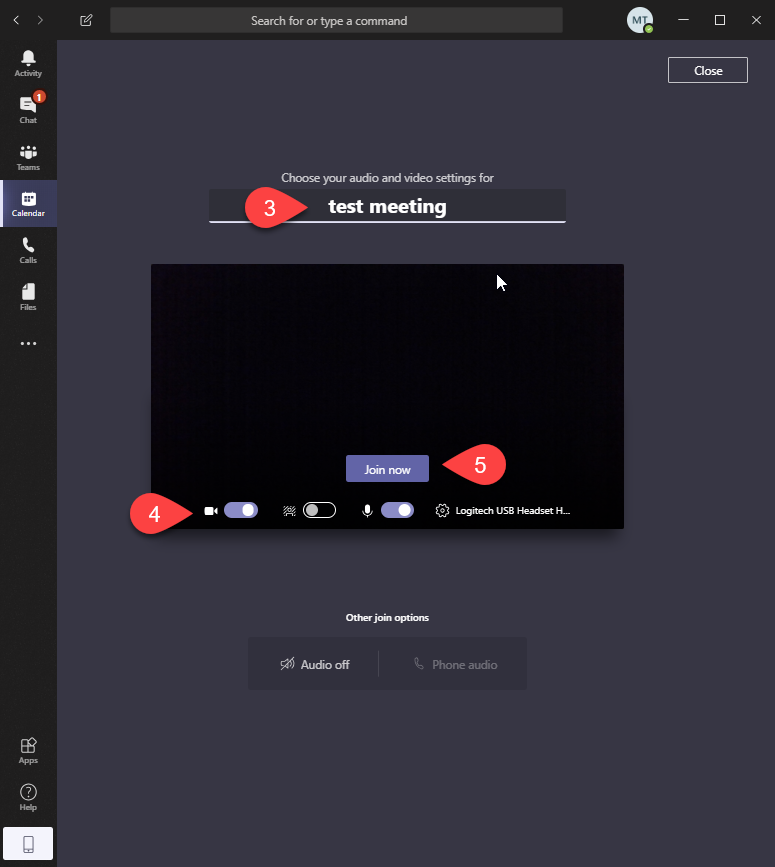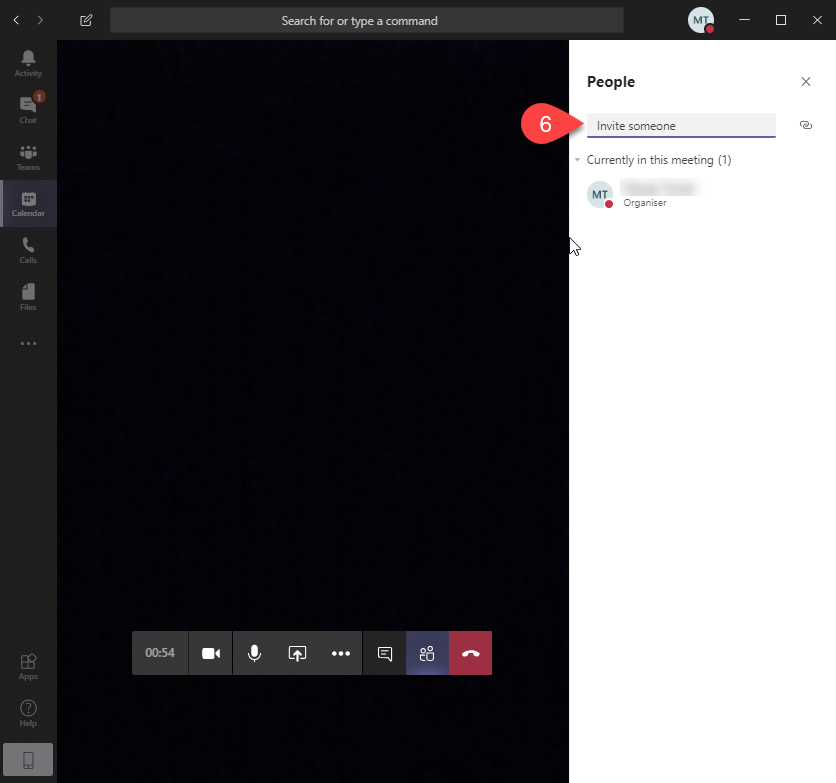How do I use Teams for a meeting?
Meetings in Teams can include audio, video, and screen sharing. You can use Teams to meet with people outside of UniSA - the email they are sent as an invitation will include instructions for joining. Watch this video for a quick guide on how to Schedule a meeting using Teams or follow the instructions below.
Schedule a meeting
To schedule a meeting using the Outlook Teams plugin:
- Open your Outlook calendar and click on the New Teams Meeting button in the top toolbar.
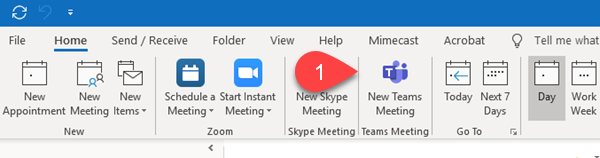
- Enter the details for the meeting and Send the meeting request.
To schedule a meeting using the Teams app:
- Click on the calender icon in the left hand toolbar
- Click on New meeting and choose Schedule meeting from the dropdown menu.
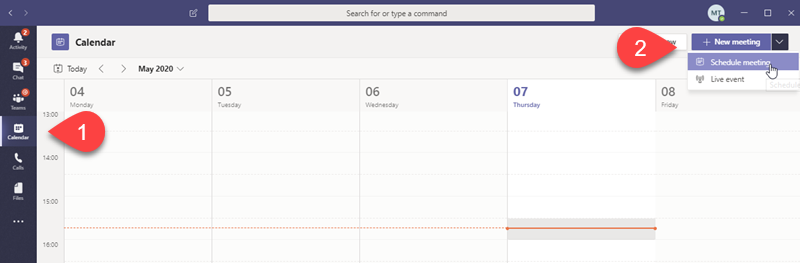
- Enter the details of the meeting and Save
Instant meetings
To create an impromptu meeting:
-
- Go to Calendar button on the left side of Teams
- Select Meet now Meet now button in the upper right corner.
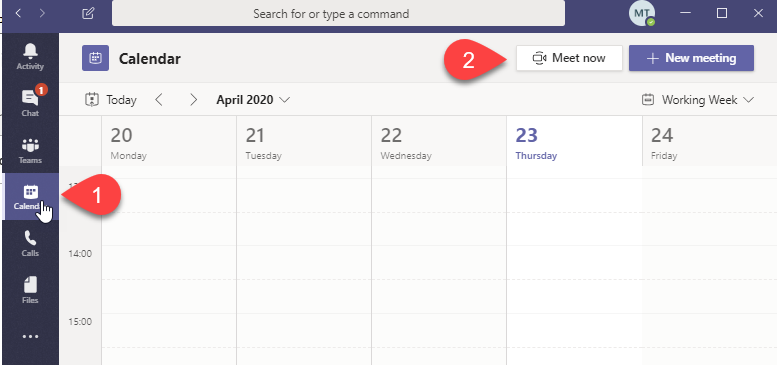
- Enter the title
- Select video if required, and pick your preferred audio source.
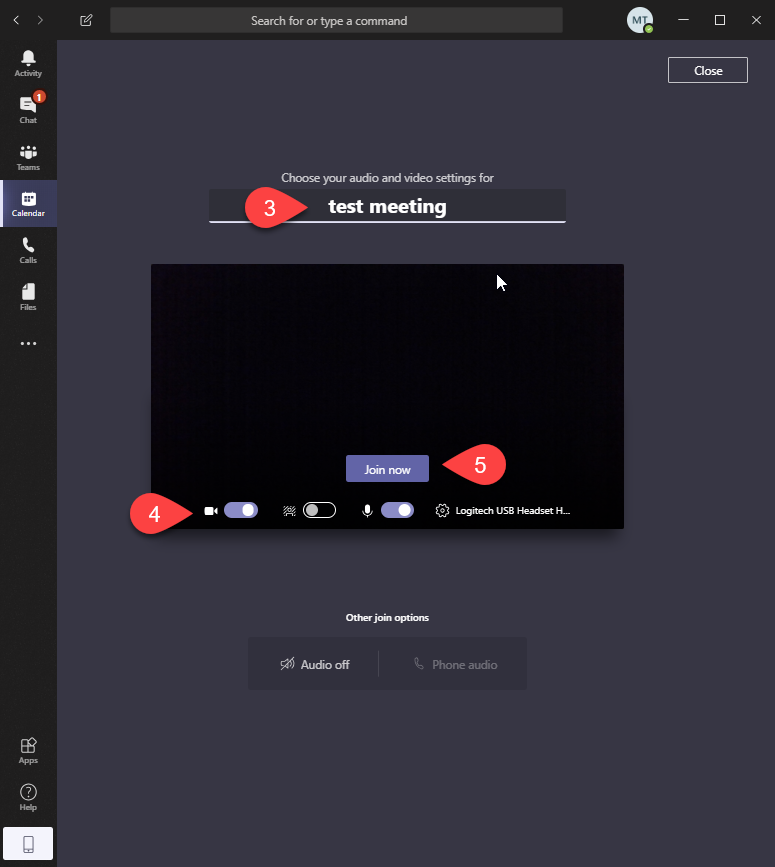
- Click Join now.
- Invite others to join you by typing their name or email address into the box as shown.