
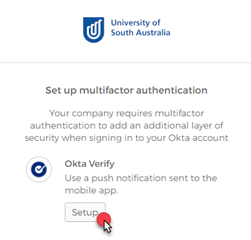
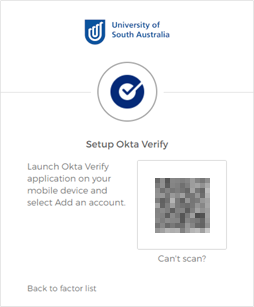
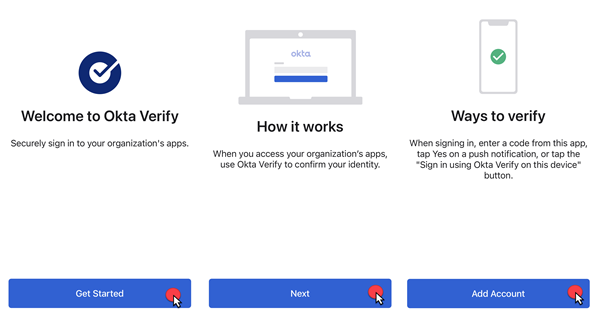
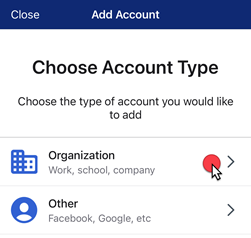
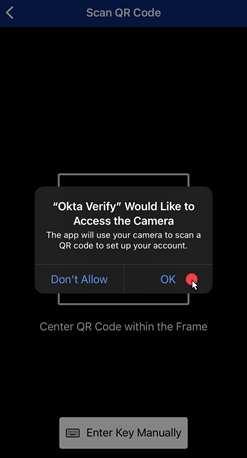
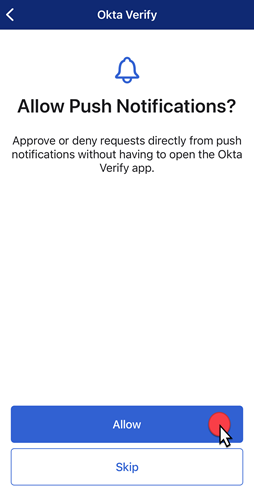
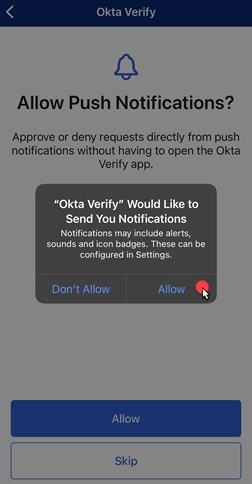
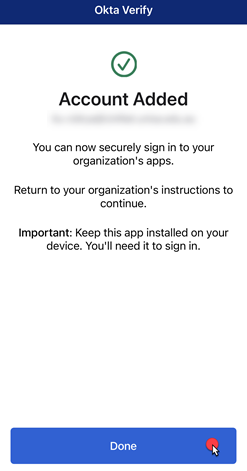
For other options, please see VPN for Staff or VPN for Students.
The use of all Information Technology (IT) facilities at the University of South Australia, including the UniSA wired and wireless networks, is subject to the University's Acceptable use of Information Technology (IT) facilities policy.
If you require further information or assistance, please contact the IT Help Desk on (08) 830 25000 or 1300 558 654.