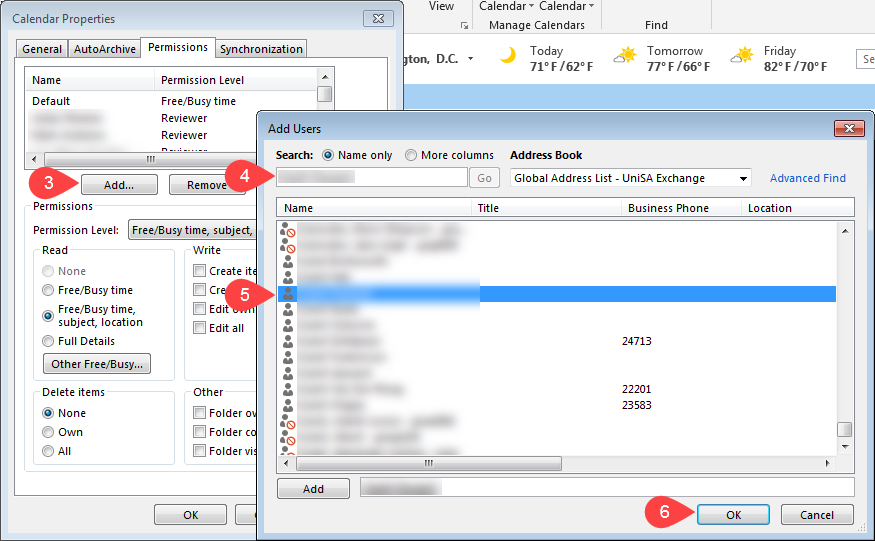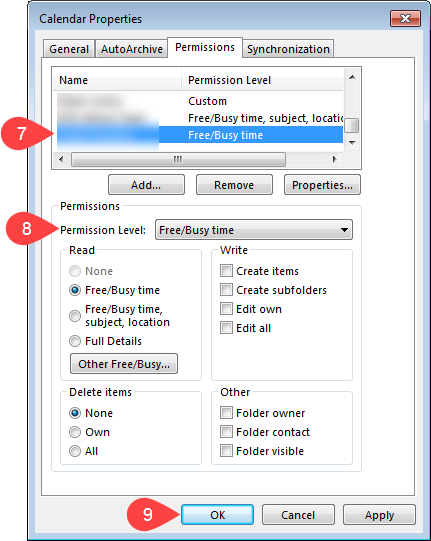Granting someone else access to your whole mailbox or sub-folders/calendar
This example walks you through sharing your calendar. Ignore Step 1 if you wish to only share your Inbox or whole mailbox.
- Click on 3 dot button down the bottom left and click Folder
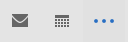
- Right mouse click on the desired folder you wish to grant access to and select Sharing Permissions...
NOTE: For full mailbox access (Inbox, Contacts, Calendar, etc) right mouse click on your email address, listed above your Inbox
- Under the Permissions tab click Add
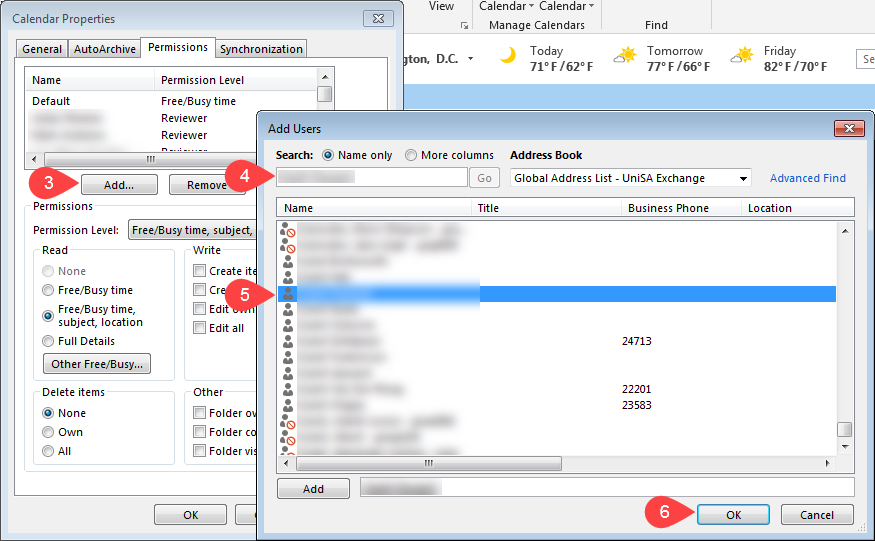
- Find the desired staff member through the search
NOTE: Students will have a red DO NOT symbol to the left of their name and even though the system will allow you to add them, for security reasons the backend will not allow them to view/access anything in a staff members account.
- Double click on the desired persons name - this will list them in the Add box down the bottom
NOTE: If you want to grant multiple people at the same time you can find a distribution list and double click on it.
- If you want to add multiple individuals (they can have different permission levels from each other) repeat Step 5 until all desired staff are listed in the Add box down the bottom
- Click OK
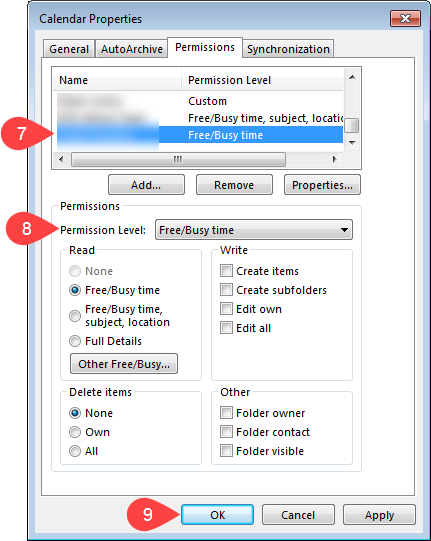
- Select the newly added person
- Select desired Permission Level from the drop down
NOTE: Each option has its own preselected Read/Write options, but you can tick/untick as desired
- Click OK
Permissions affect what people are able to view:
- None or Contributors: Are only able to see that you have scheduled Tentative, Busy, or Out of Office time (also known as Free/Busy information). They will not be able to see what you enter in the subject line of an appointment. This is true for all four appointment sensitivity levels: Normal, Personal, Private, and Confidential.
- Owner, Author, Publishing Author, Editor, Publishing Editor, or Reviewer: Are only able to see what you enter in the Subject Line for all appointments and meetings. This is true for all four sensitivity levels: Normal, Personal, Private, and Confidential.
Further Assistance
If you require further information or assistance, please contact the IT Help Desk on (08) 830 25000 or 1300 558 654.