These are useful as a permanent means of identifying emails you no longer need. Create a Search Folder for each criteria by following these steps:
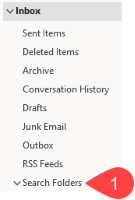
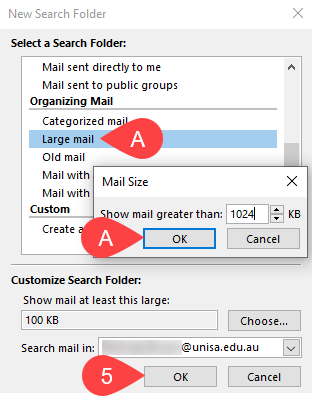
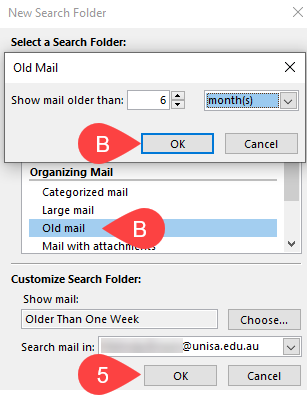
If you require further information or assistance, please contact the IT Help Desk on (08) 830 25000 or 1300 558 654.