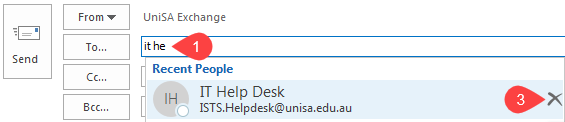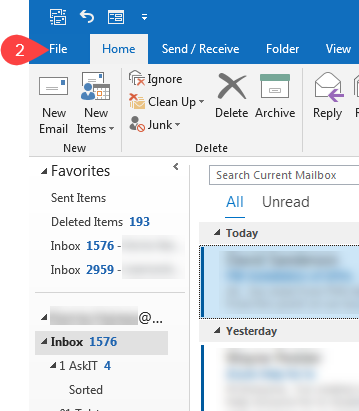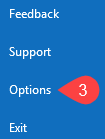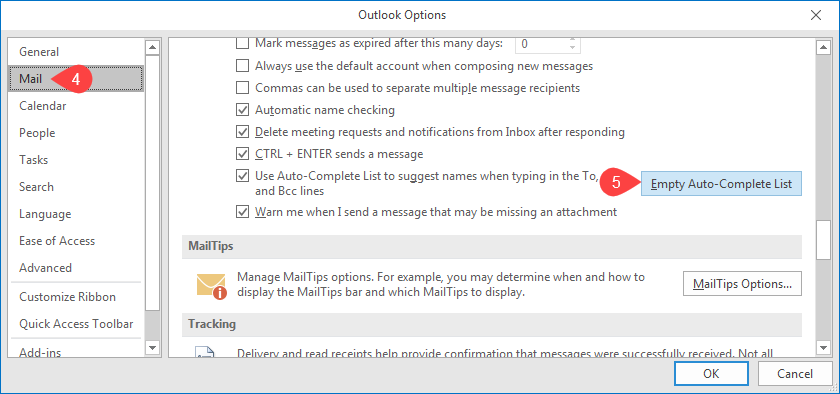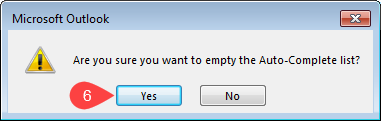How do I delete remembered (cached) email addresses?
There are two different ways that you can delete the saved/cached versions of email addresses. It is possible to delete these entries individually or delete the whole repository. You may have to do the below if:
- you have updated a contacts email address in your contacts
- a UniSA staff member has had a change in name
NOTE: By default an alias is added to staff accounts, so in this instance your email will still reach its destination, but their display name will be the old name
- you regularly email someone, but have not added them to your contacts
Delete Individually
- In a new email start typing the address you wish to delete
- Outlook will pre-empt options underneath
- Hover mouse over desired address and click delete option to the right
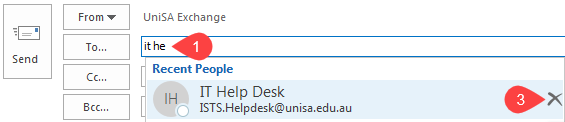
Delete Entire Nickname Cache
WARNING
NOTE: When deleting your entire nickname cache this will delete all suggested email addresses being held. This includes email addresses that you may use that are not in your contacts. If you have delegated authority to other mailboxes, be cautious as this could impact those also. It is recommended to proceed with caution.
If you are wishing to delete the entire cache, please follow the instructions below, otherwise use the process above to delete them individually as needed.
- Open Outlook
- Click on File in top left
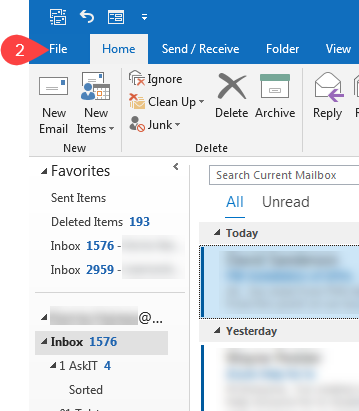
- Select Options down the left side
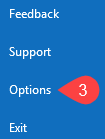
- Select Mail on the left
- Scroll down and click Empty Auto-Complete List
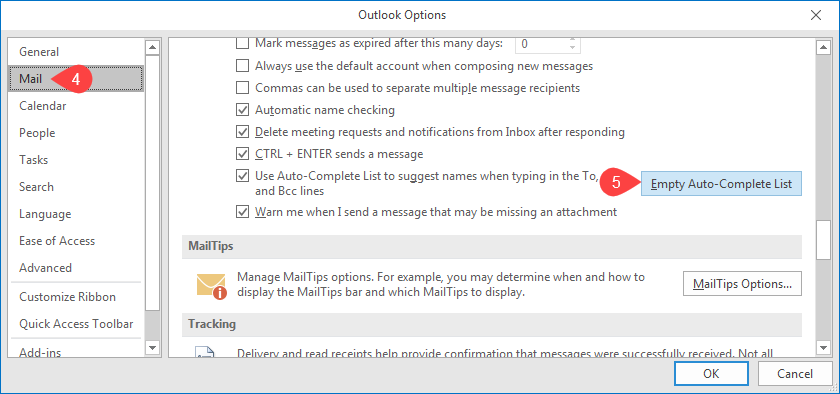
- Click Yes when system prompts Are you sure you want to empty the Auto-Complete list?
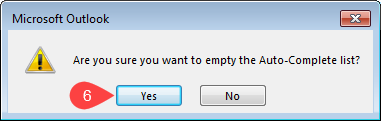
- Click OK to close Outlook Options window
Further Assistance
If you require further information or assistance, please contact the IT Help Desk on (08) 830 25000 or 1300 558 654.