The below can be used on any Outlook client or for Blue Plated Windows devices see Mimecast Outlook Plugin.
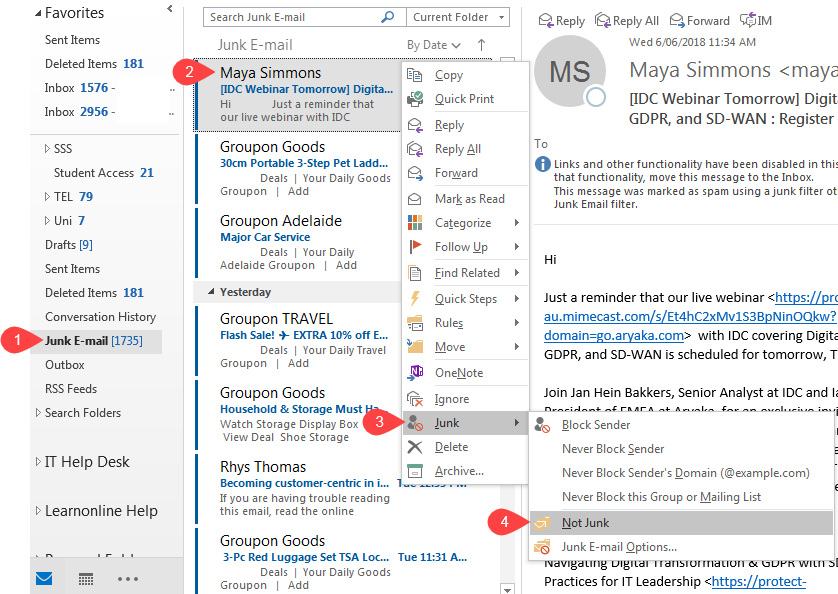
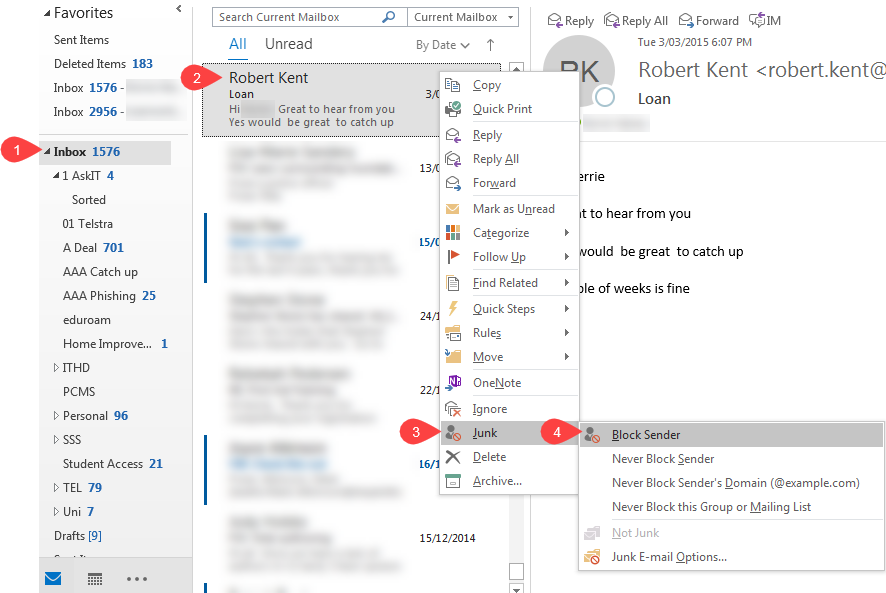
NOTE: Any new emails from this sender will no longer clog up your Inbox, but will go straight to your Junk folder.
If you require further information or assistance, please contact the IT Help Desk on (08) 830 25000 or 1300 558 654.