NOTE: If you are using Outlook on macOS you will need to follow the Microsoft Open a Shared or Delegated Mailbox instructions..
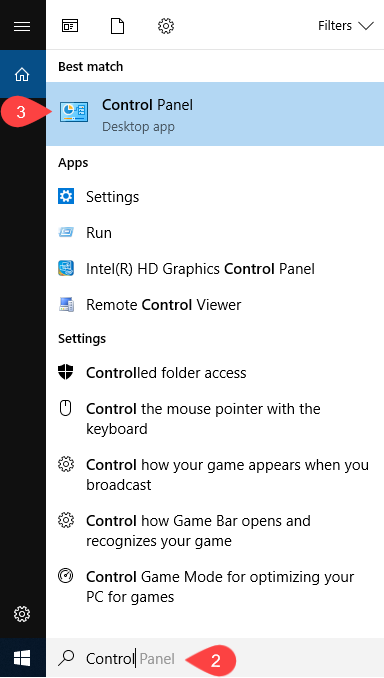
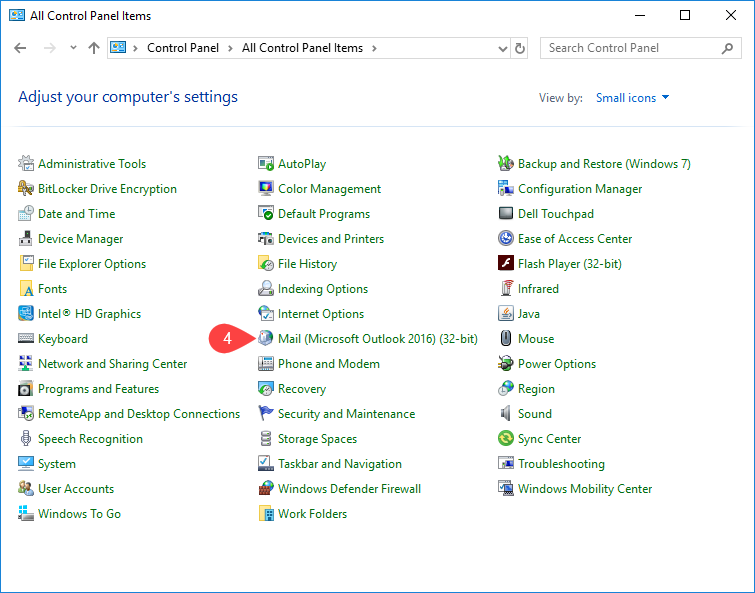
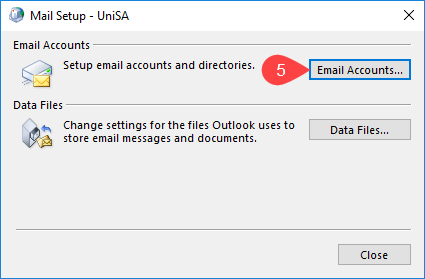
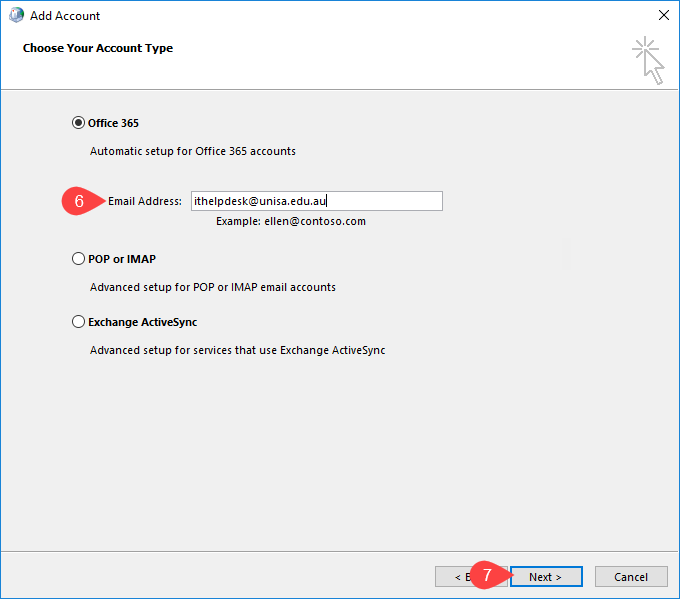
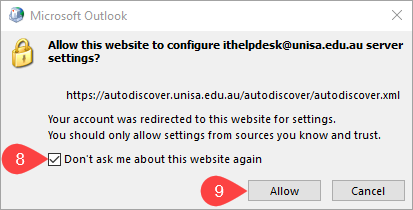
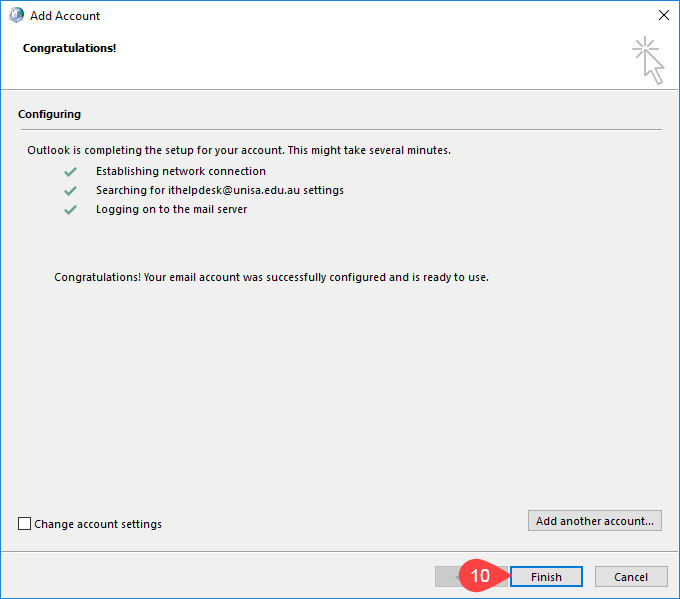
NOTE: If the Shared Mailbox is large in size you may need to give it a few minutes after opening Outlook before trying to access it. The reason being that the initial loading from the server may take a few minutes.
If you require further information or assistance, please contact the IT Help Desk on (08) 830 25000 or 1300 558 654.