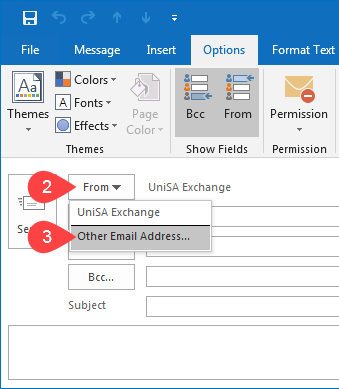 NOTE:Staff email profiles are by default called UniSA Exchange. So if UniSA Exchange is listed to the right of From then the email will be sent from your staff email address.
NOTE:Staff email profiles are by default called UniSA Exchange. So if UniSA Exchange is listed to the right of From then the email will be sent from your staff email address.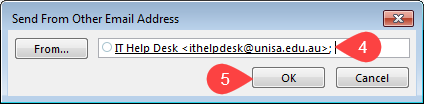
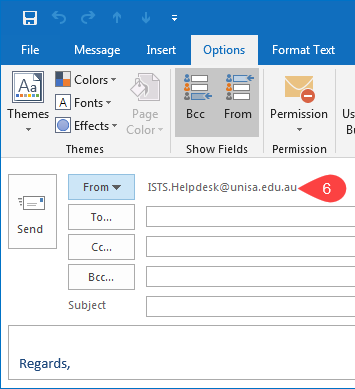
NOTE: You will receive System Administrator Undeliverable Email If you don’t have permission to send email on behalf of other Email address. “This message could not be sent. You do not have the permission to send the message on behalf of the specified user”.
Once enabled it will always be available: 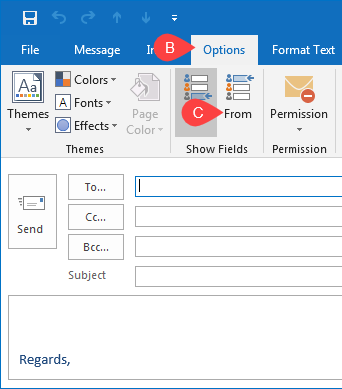
If you require further information or assistance, please contact the IT Help Desk on (08) 830 25000 or 1300 558 654.