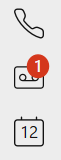You can view the calls you’ve made, received, and missed in the Webex application by clicking the Calls option (telephone handset icon) on the left navigation bar.
![]()
Your recent calls list displays on the left, showing people you’ve recently talked to or people whose calls you have missed.
Use the tabs at the top of your recent calls list to filter the calls list to view all calls or missed calls only.
This can be achieved a number of ways:
![]()
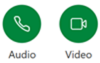

If you see a red badge counter for any of the left-hand navigation options, e.g. Calls or Voicemail, this means that there has been recent/new activity in that section which you have not acknowledged or actioned. The number indicates how many new activities there are.
Once you have acknowledged or actioned all new items within that section the red circle will disappear.