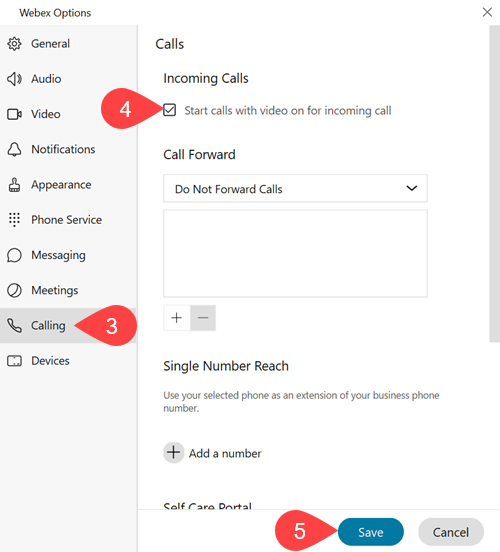Turning off Start calls with my video on for WebEx calls
You can change this setting, so your video does not activate when answering a call by:
- Click your profile image at the top left of your Webex application
- Selecting Settings
- Select Calling tab
- Uncheck Start calls with my video on option
- Click Save
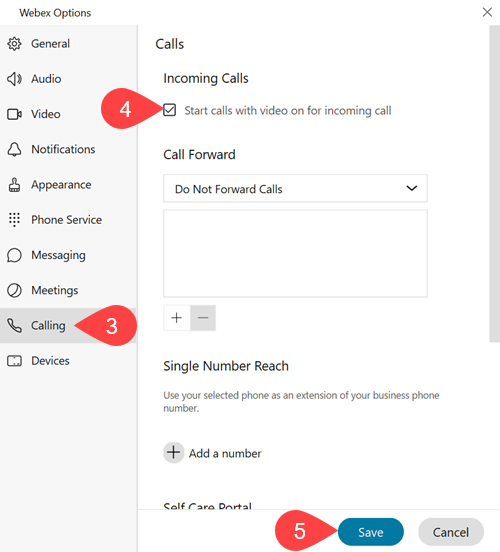
Further Assistance
If you require further information or assistance, please contact the IT Help Desk on (08) 830 25000 or 1300 558 654.