The 'Do not disturb' status can be set from your Webex portal on your workstation.
Note Teams will automatically set to 'do not disturb' during a Teams meeting but Webex calling needs to be manually set.
If you do no see a "set a status" option then you will need to re-enable the "Show availablity and statuses" in the General tab of the Webex Options
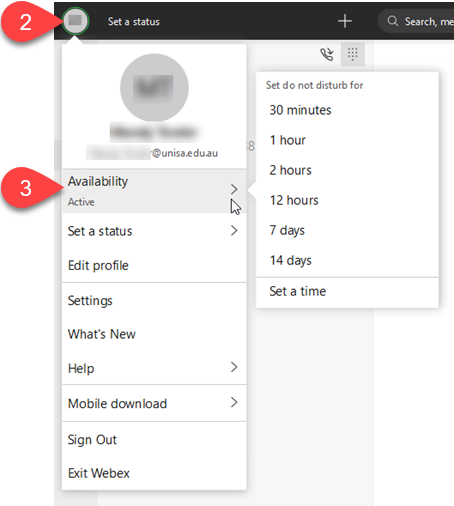
If you require further information or assistance, please contact the IT Help Desk on (08) 830 25000 or 1300 558 654.