Users should not enable Single Number Reach (referred to as Office Anywhere in the Webex portal) option if their extension is part of a call hunt group. Unfortunately, the system will allow the enabling of this feature, which in turn overrides the call hunt group settings.
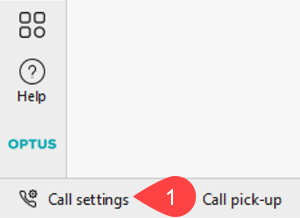
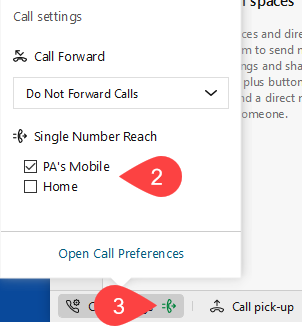
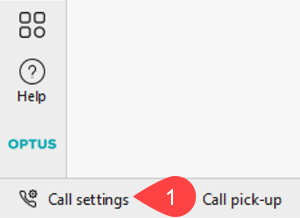
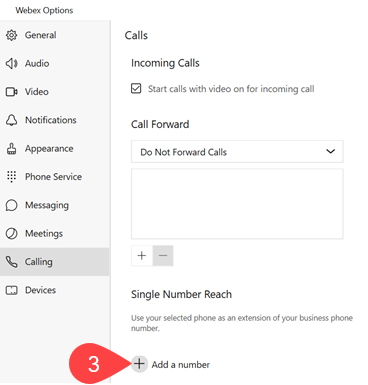
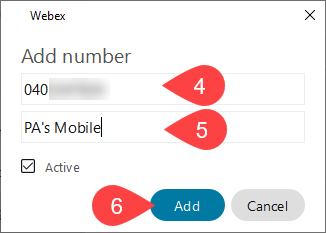
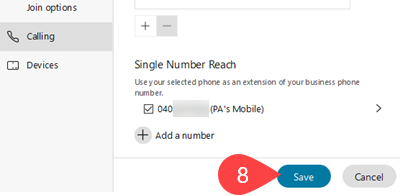
If you require further information or assistance, please contact the IT Help Desk on (08) 830 25000 or 1300 558 654.