NOTE: Before you can register your guest(s) you need to have requested sponsor access and received confirmation of this access being granted from the IT Help Desk before the system will allow you to log in. If you haven't requested access you will need to arrange for guest wireless access.
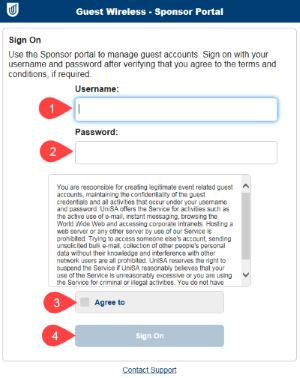
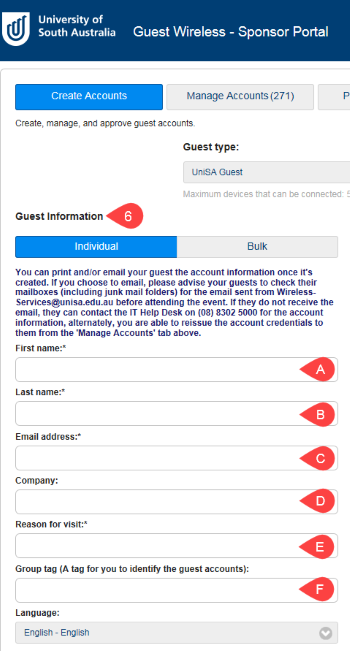
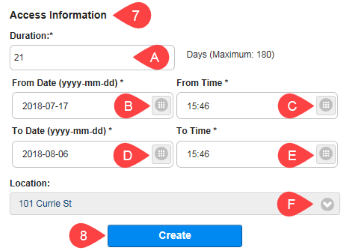
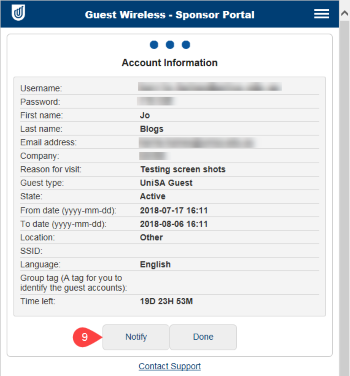
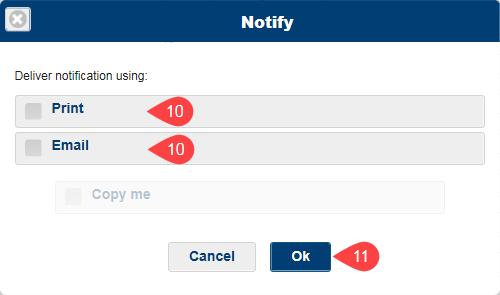
If you require further information or assistance, please contact the IT Help Desk on (08) 830 25000 or 1300 558 654.