There are multiple ways to achieve this, but the following will take you through the simplest method:
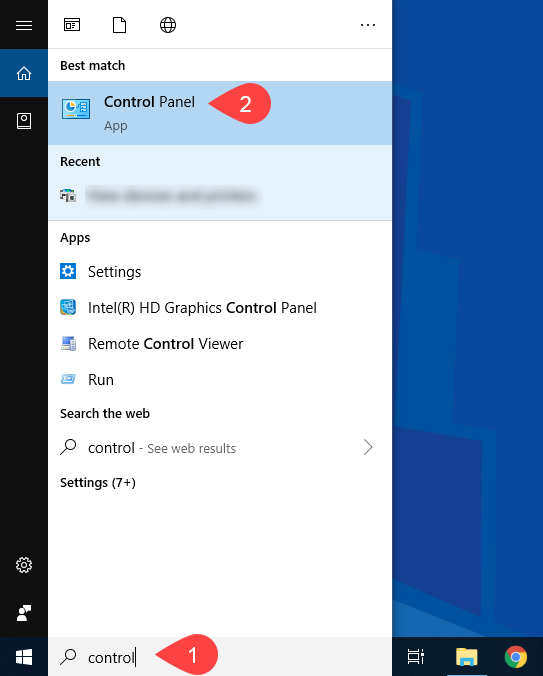
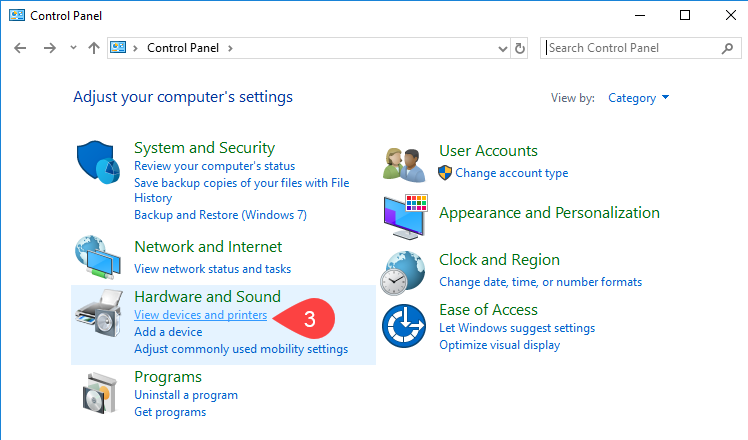
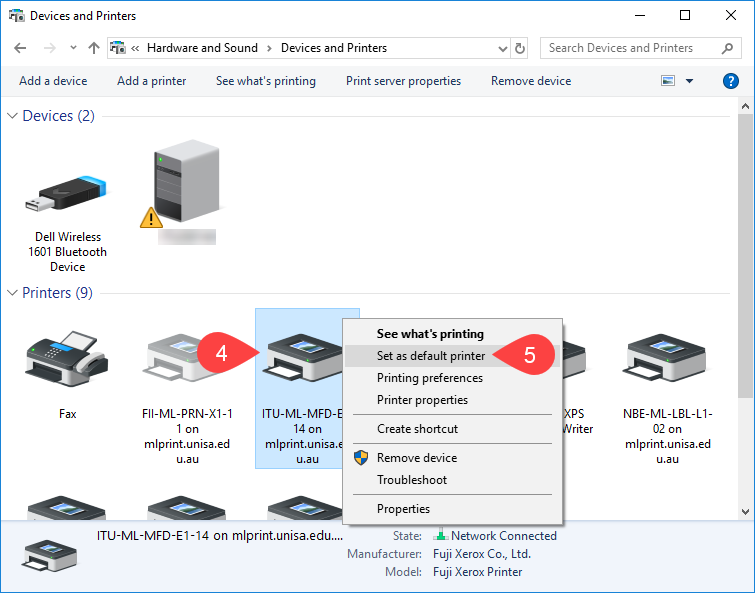
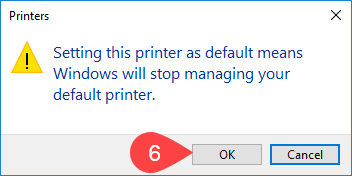
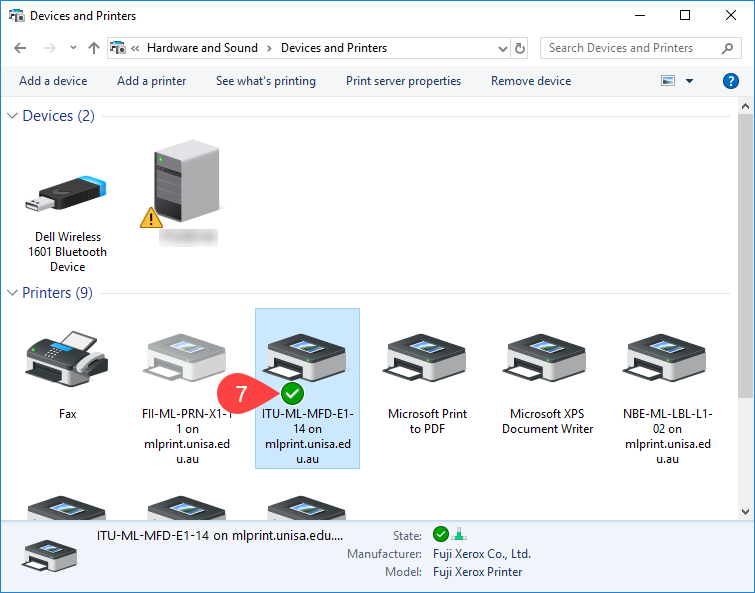
NOTE: If you already have files open e.g. Word, Excel, PDF, etc., you will still need to select the default printer from the list until that particular software is closed and then opened again.
If you require further information or assistance, please contact the IT Help Desk on (08) 830 25000 or 1300 558 654.