NOTE: The below might slightly vary between iOS and Android devices.

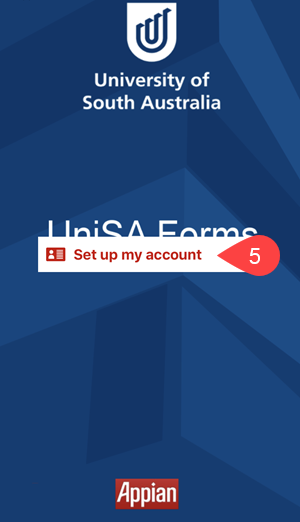
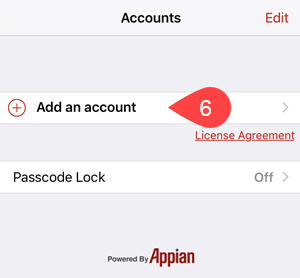
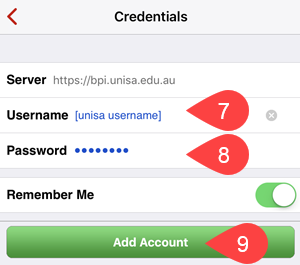
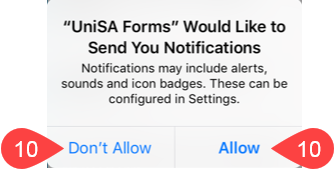
NOTE: The below might slightly vary between iOS and Android devices.

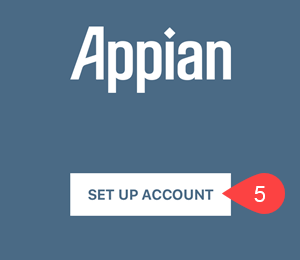
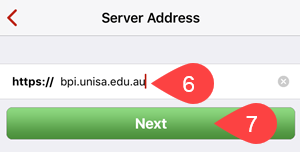
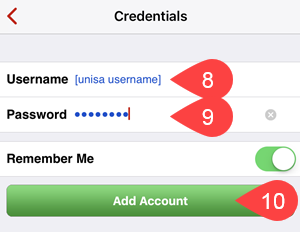
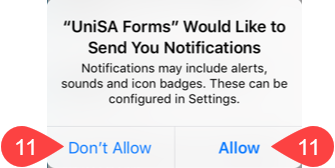
If you require further information or assistance, please contact the IT Help Desk on (08) 830 25000 or 1300 558 654.