If you wish to check to see if a particular user or group have access to a Library, Folder or File you can browse to the object you wish to check and then go to the permissions page for that object.
To check for access on a:
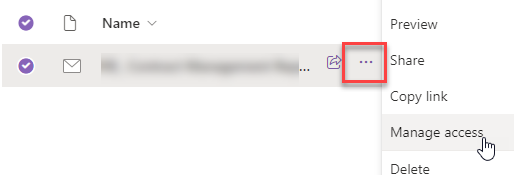
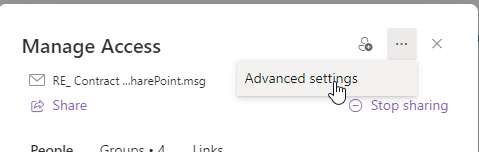
This will take you to the Permissions properties for the object.
The banner at the top of the Permissions window will display if the object is inherting permissions from it's parent. If this is the case you can click on 'Manage Parent' and view the permissions from the parent object.
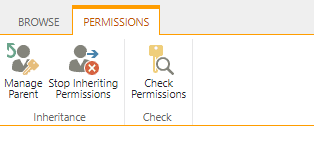
To check the permissions of a user or group click on 'Check permissions' and enter the User or Group name and then 'check now'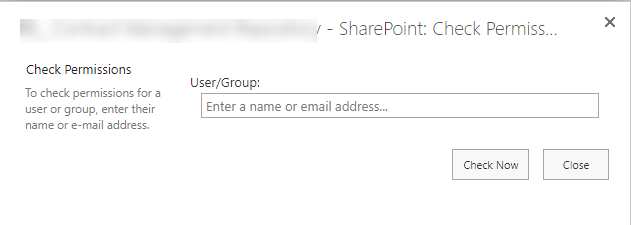
You can also do the same check at Site level to see what access a user has.
If you require further information or assistance, please contact the IT Help Desk on (08) 830 25000 or 1300 558 654.