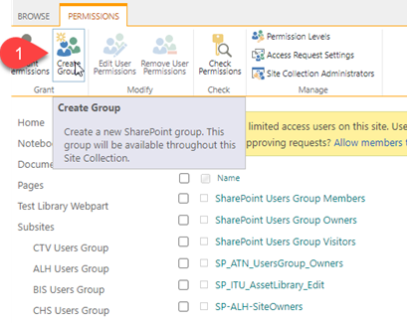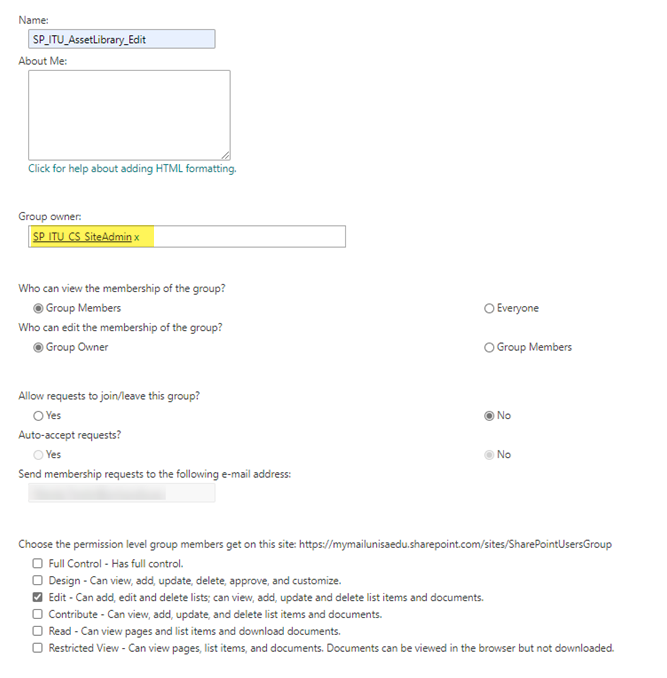How do I create a SharePoint security group?
Your site may contain libraries or content that you wish to restrict access to or apply unique permissions to. It might be content that needs to be accessed by a group that is not given access to Site pages such as the home page or you may wish to grant a higher level of permission to a group than they have at Site level. To do this you firstly need to create a group to manage this access. It should be named in a useful manner that indicates the purpose of the group.
<LibraryName>_<PermissionLevel>
Another example might be a role-based group where Role may be ‘OfficeAdmin’ and the group may be used to grant access to a number of libraries or content.
Another example may be external users where a group contains external users that are not given access to the overall site but only to one Library.
<Role>_<PermissionLevel>
- To create a group, go to the Site settings - Site permissions
- Click on ‘Create group’
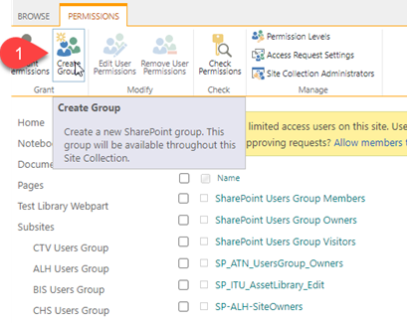
- Name the group and set the properties as required – the group owner is usually the site owners group. The 'About me' can describe the group and it's purpose so you will know in future how to use this group.
Note: The permission level set when you create a group (highlighted below) grant access at Site level. This means all content inheriting Site level permissions will allow the level of access you grant the group at this point. For example if you wish to use this group to grant access to a particular library with Contribute access you may not want this group to have Contribute access, or any access to Site content that is inheriting site permissions. You would set the level of access to none (as below) and then grant the group access to the Library at a later stage - see Applying unique permissions to SharePoint content
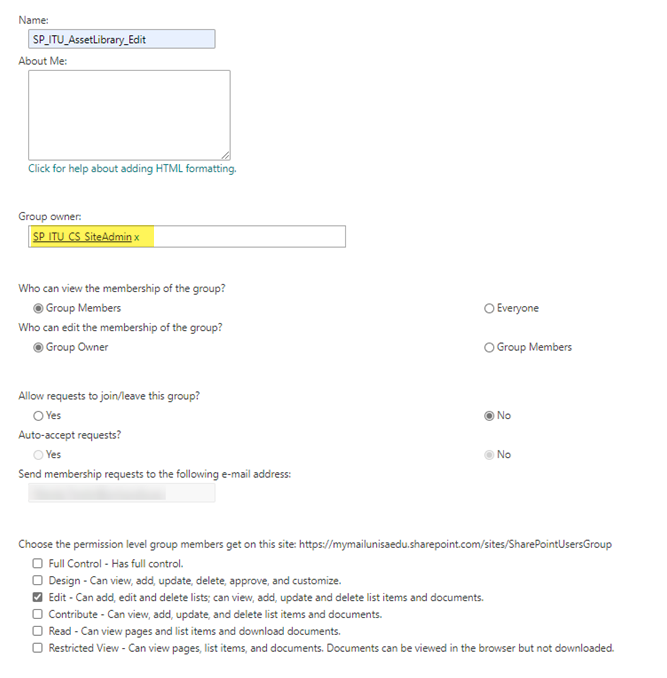
- Click on Create.