To see what access is granted, and to who, you need to view your site permissions. This gives you a view of the access given at the top level of your site. By default, the site content such as Libraries, folders, lists and documents inherit permissions from top level of the site. Site permissions will display the top level settings and give you a link to content that is uniquely permissioned (not inheriting).
If inheritance is broken the permissions created are unique – this may be done to restrict access to a Library, List or Folder. If Unique permissions are applied these can be viewed at the Library or List settings. If your site has content that is uniquely permissioned you will see this warning on the Site Permissions page. The link "Show these items" will take you to a list of all items uniquely permissioned.
To view site permissions.
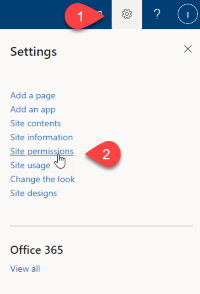
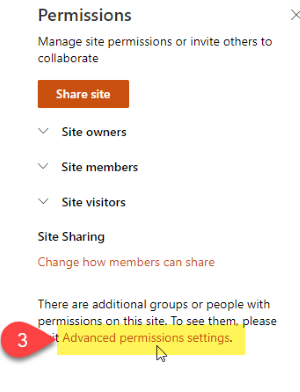
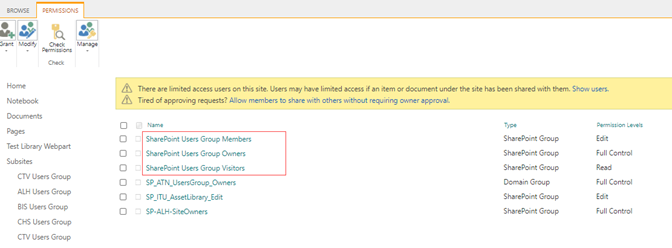
You can also get to this screen by clicking on ‘Site settings’ -> ‘site permissions’ from the Cog or Settings menu.
If you require further information or assistance, please contact the IT Help Desk on (08) 830 25000 or 1300 558 654.