The OneDrive sync client is now compatible with both OneDrive and SharePoint document libraries. This method replaces the unsupported SharePoint drive mapping method using Internet Explorer where you could view your Sharepoint library in the file explorer or 'my computer' on your workstation.<
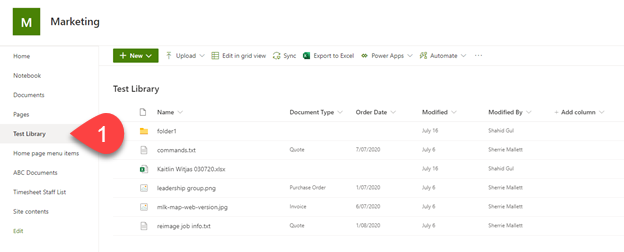
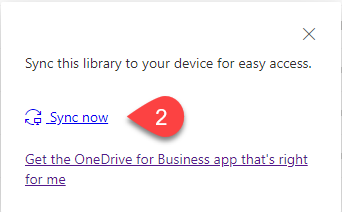
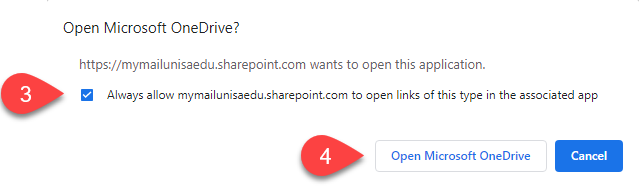
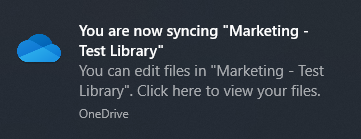
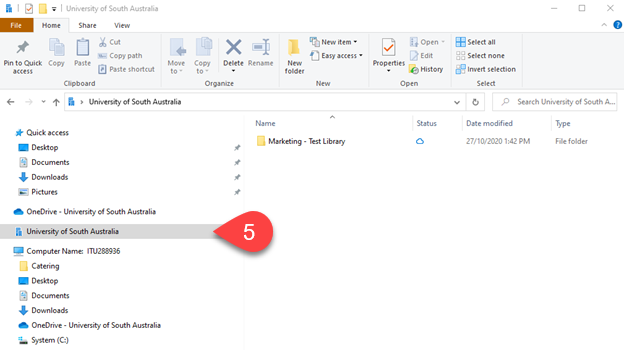
You have completed the sync of your SharePoint Document Library. Repeat the above steps for other document libraries you require to have available via File Explorer on your PC.
For other App/Sync options see OneDrive for Staff or OneDrive for Students.
If you require further information or assistance, please contact the IT Help Desk on (08) 830 25000 or 1300 558 654.