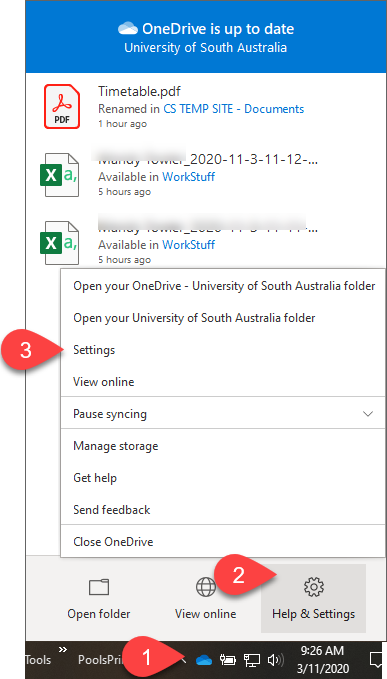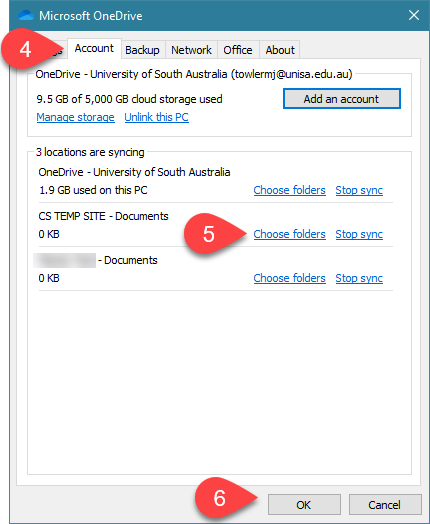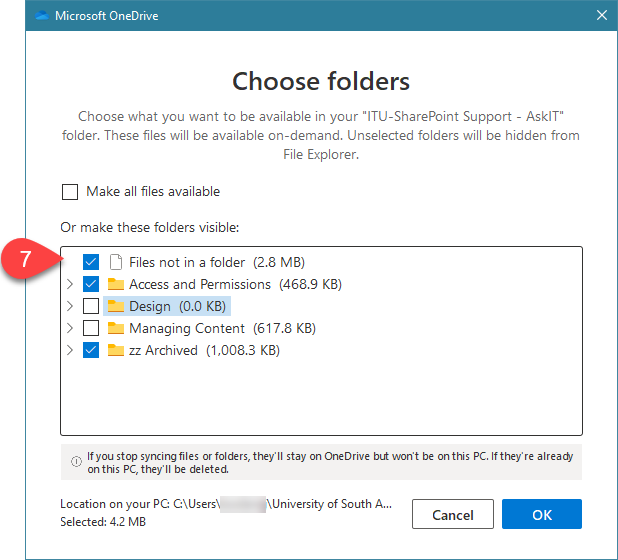How do I sync a folder within a library?
To choose a particular set of folders from a SharePoint library to sync first follow the steps to sync the SharePoint library.
- Right click on your OneDrive cloud icon in the taskbar
- Click 'Help and settings'
- Select Settings
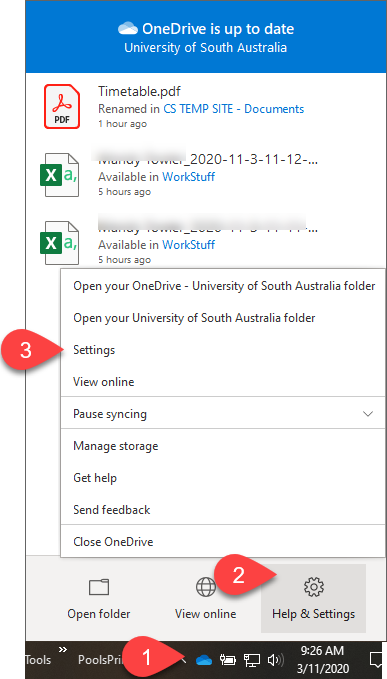
- Click on the Account tab
- Select 'Choose folders'
- Click OK
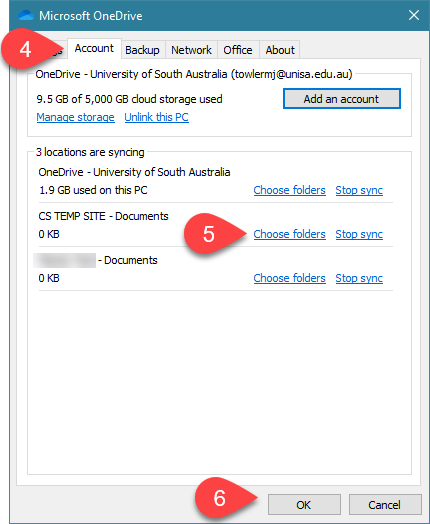
- You will see a list of folders within the library. Choose the folder you wish to sync
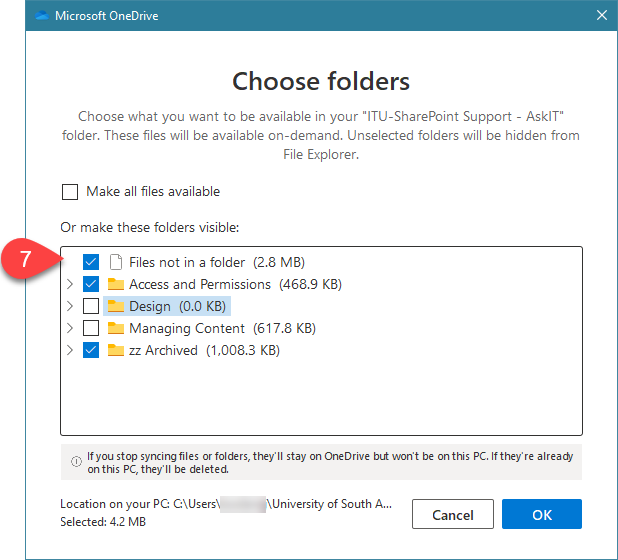
- Click OK to close the Settings menu.
Further Assistance
If you require further information or assistance, please contact the IT Help Desk on (08) 830 25000 or 1300 558 654.