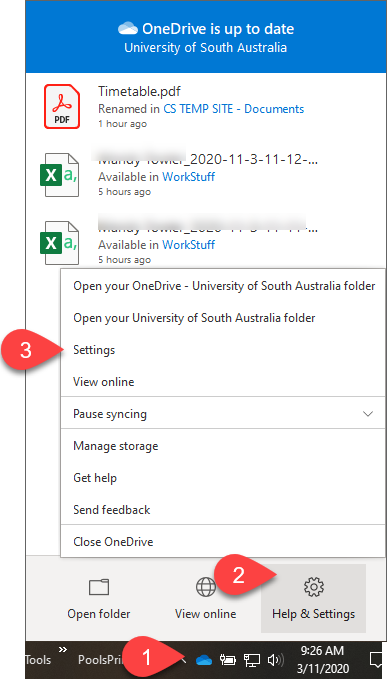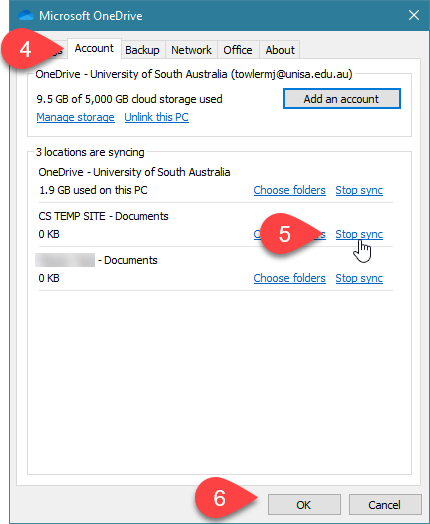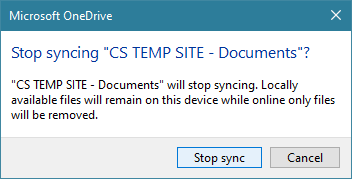How do I stop syncing my files or folder?
To stop syncing your Sharepoint library:
- Right click on your OneDrive cloud icon in the taskbar
- Click 'Help and settings'
- Select Settings
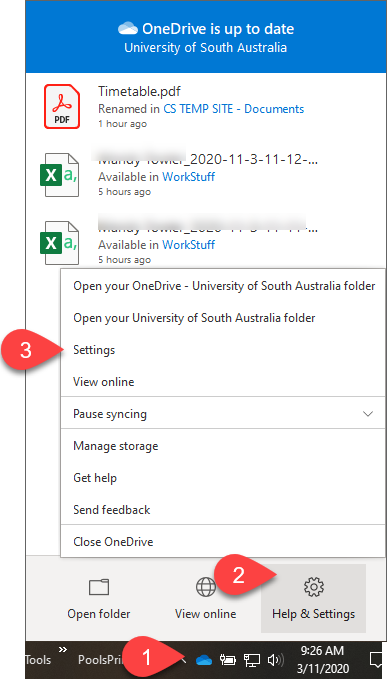
- Click on the Account tab
- Select 'Stop sync' against the library you wish to stop syncing
- Click OK
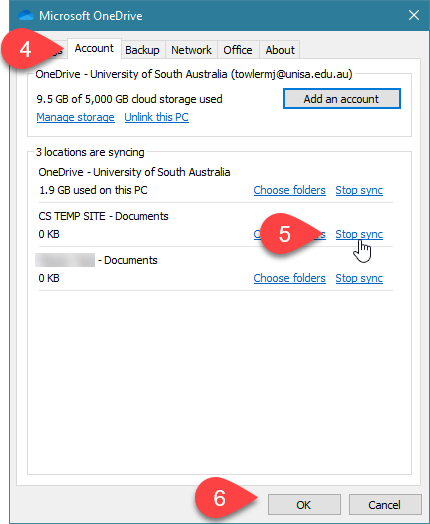
- A warning will appear - check the details and click 'stop sync' (the online only files will be available online but you will no longer see them listed in the File Explorer view on your workstation).
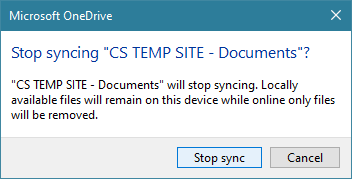
- Click OK to close the Settings menu.
Further Assistance
If you require further information or assistance, please contact the IT Help Desk on (08) 830 25000 or 1300 558 654.