When you delete files from a document library or list in Microsoft Teams or SharePoint, they aren't instantly erased. Instead, deleted items are temporarily stored in the SharePoint site recycle bin for a certain duration. It's important to note that this recycle bin is different from the Windows recycle bin found on your desktop.
Go to the SharePoint site that the items were deleted from. (In Microsoft Teams, from the Files tab at the top of your channel, select "More "> "Open in SharePoint" to get to the site.)
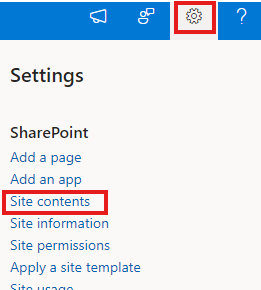
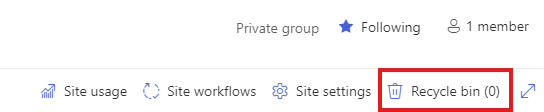
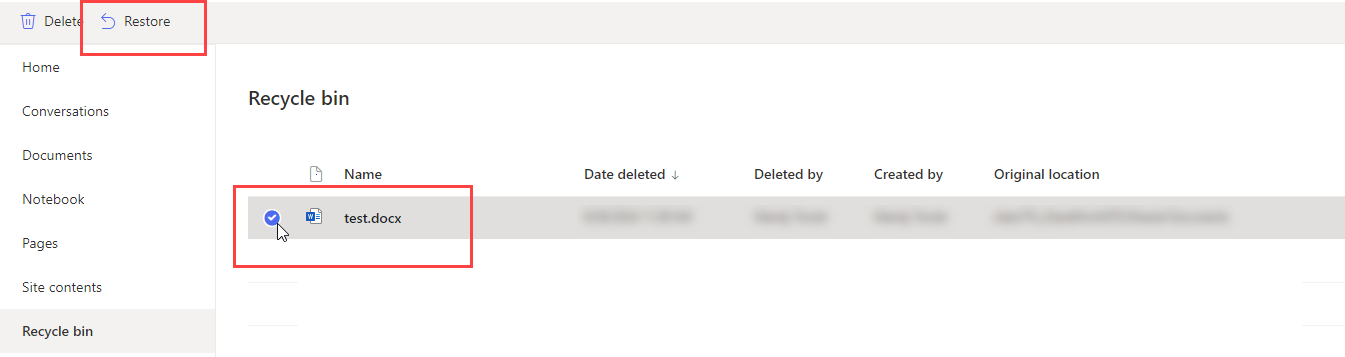
If you require further information or assistance, please contact the IT Help Desk on (08) 830 25000 or 1300 558 654.