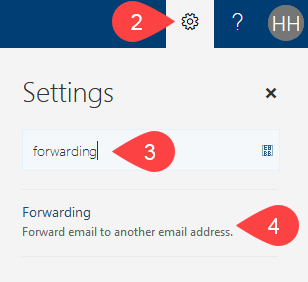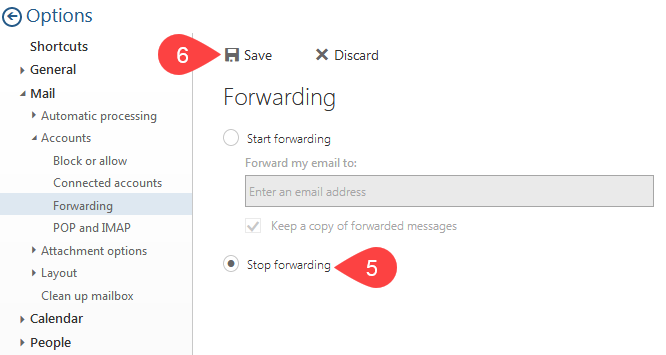How can I remove the Forwarding previously set on my student email?
- Log into your student email
- Click on the Settings cog up the top right hand corner
- Search for forwarding
- Click Forwarding result
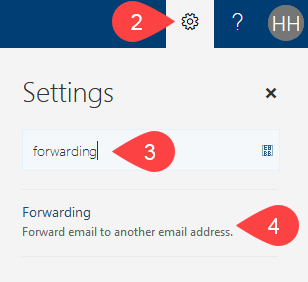
- Select Stop forwarding
- Click Save
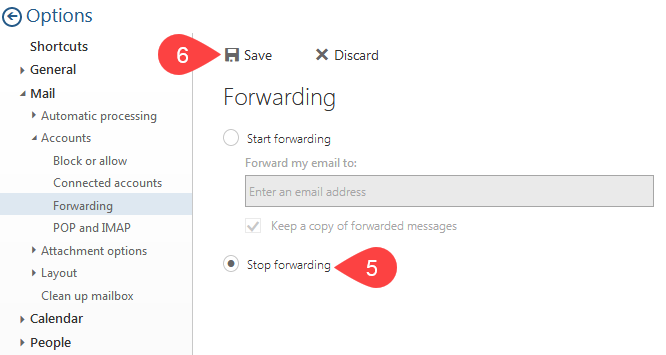
Further Assistance
If you require further information or assistance, please contact the IT Help Desk on (08) 830 25000 or 1300 558 654.