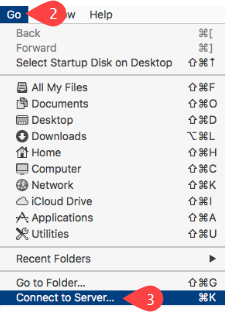How do I access my files saved within UniSA Student Apps on a Mac?
NOTE: Uploading files can be very slow depending on your network connection so you may prefer to upload the files to the UniSA Student Apps storage before logging in.
NOTE: If you are not on campus you will need to connect to UniSA VPN before you can access the storage directly.
- Open Finder
- Select Go menu
- Select Connect to Server...
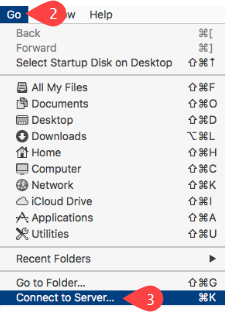
- Enter Server Address: smb://cxfs.unisa.edu.au/userdata/<username>/documents
NOTE: Replace <username> with your UniSA username.
- When prompted, enter your UniSA credentials
NOTE: Depending on the version of macOS you are using you may need to log on as <username>@uninet.unisa.edu.au or just <username>.
- User name = <unisa username> or <unisa user name>@uninet.unisa.edu.au
- Password = <unisa password>
- Shortcut is now on your desktop
- Documents folder contains folders and files from within Student Apps.
Further Assistance
If you require further information or assistance, please contact the IT Help Desk on (08) 830 25000 or 1300 558 654.