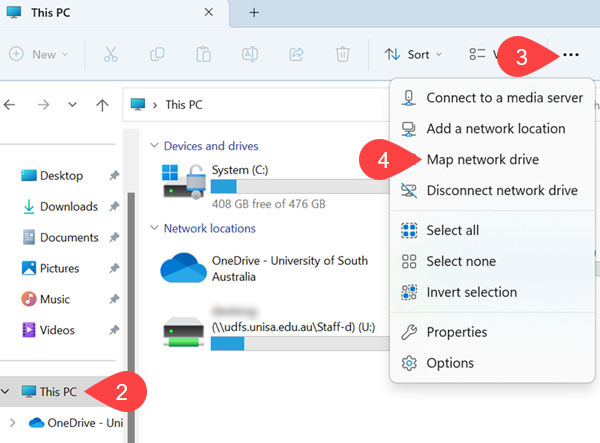How do I access my files saved within UniSA Student Apps on a Windows 11 PC?
NOTE: If you are on a personally owned device you will need to have setup and connected to the UniSA VPN prior to following the below.
- Open File Explorer

- Make sure you are viewing/select This PC
NOTE: If on a UniSA owned device This PC has been renamed to <your username> on <blue plate #>
- Click on the ... menu (right side) OR Right Click in blank area
- Select Map network drive
- Choose Drive letter
NOTE: The letter selected is only a reference point and can be different on each machine you map the drive.
- Enter Folder path e.g., \\cxfs.unisa.edu.au\userdata\<username>\documents
NOTE: Replace <username> with your UniSA username.
- Ensure Reconnect on logon is ticked
NOTE: You will also have to tick Connect using different credentials and when prompted (after clicking Finish):
- User name = uninet\<unisa username>
- Password = <unisa password>
- Click Finish
- When successfully mapped, the shared folder will open in a new window.
Further Assistance
If you require further information or assistance, please contact the IT Help Desk on (08) 830 25000 or 1300 558 654.